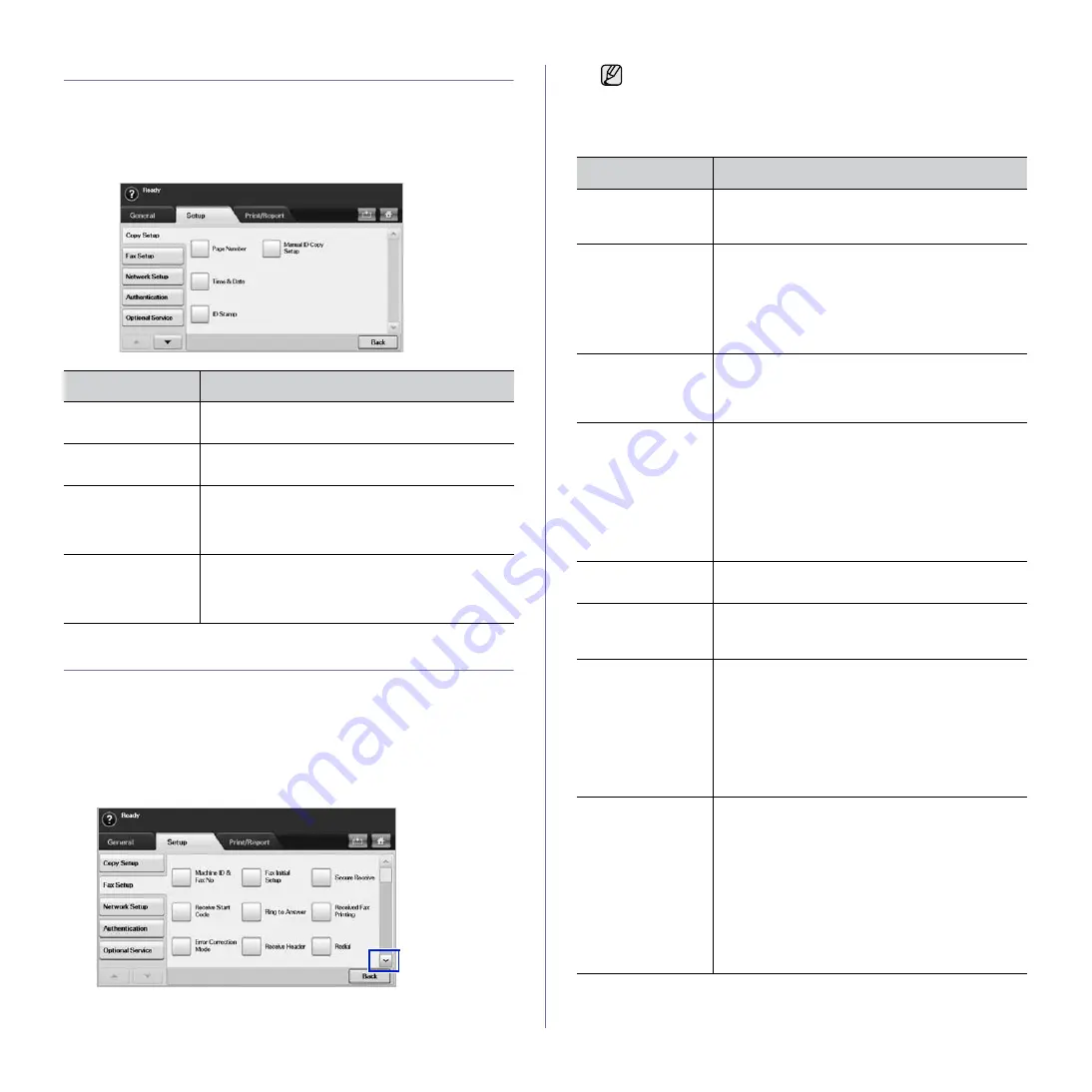
Machine status and advanced setup
_ 75
COPY SETUP
For copy output, you can set up several options in advance.
1.
Press
Machine Setup
on the control panel.
2.
Press
Admin Setting
. When the login message pops up, enter
password and press
OK
.
3.
Press the
Setup
tab >
Copy Setup
.
FAX SETUP
This machine offers you with various options to you for setting up the fax
system. You can change the default settings for your preferences and
needs.
1.
Press
Machine Setup
on the control panel.
2.
Press
Admin Setting
. When the login message pops up, enter
password and press
OK
.
3.
Press the
Setup
tab >
Fax Setup
.
OPTION
DESCRIPTION
Page Number
If you select this option
On
, each copy will include
the page number on the bottom of each page.
Time & Date
Set this option
On
in order to print the date and
time on each copy, set from the
General
tab.
ID Stamp
This option is used to set words or a message to
print on your copies. Set this option
On
and an
input screen will be displayed, write your message
using the pop up keyboard.
Manual ID Copy
Setup
This option sets the ID copy settings such as the
number of images or copying positions manually.
(
See "Copying ID with the manual ID copy
The fax options are different from country to country depending on
the international communication regulatory. If the display screen
does not show or gray out some of the fax options explained
herein, it means that the grayed out function does not supported in
your communication environment.
OPTION
DESCRIPTION
Machine ID & Fax
No
Enter the machine ID and fax number which will
be printed at the top of each page. Select the
country name. This option usually pre-set for user.
Receive Start Code
This feature works best when you are using an
extension telephone connected to the EXT socket
on the back of your machine. You can receive a
fax from someone you are talking to on the
extension telephone, without going to the fax
machine. (See "Receiving faxes manually using
an extension telephone" on page 60.)
Error Correction
Mode
It helps with poor line quality and makes sure any
faxes you send are properly transmitted to any
other ECM-equipped fax machines. Sending a fax
using ECM may take more time.
Fax Initial Setup
You can set
Receive Mode
for
Telephone
,
Fax
or
Answering Machine/Fax
, and
Dial Mode
at either
Pulse
(Dial Pulse) or
Tone
(Multi Frequency).
When you select
Answering Machine/Fax
, you
can receive a fax while the line is being used by
the answering machine. (See "Changing the
receive modes" on page 60.)
Contact your local telephone company for
Dial
Mode
setting information.
Ring to Answer
You can specify the number of times the machine
rings before answering an incoming call.
Receive Header
Use this option to automatically print the page
number, date and time of fax reception at the
bottom of each page.
Secure Receive
You may need to prevent your received faxes from
being accessed by unauthorized people. This
feature restricts printing of received faxes when
the machine is unattended. If you select this
option to
On
, all incoming faxes go into memory.
A four-digit
Passcode
is used when you want to
print out received faxes in memory. (See
"Receiving in secure receiving mode" on
page 60.)
Received Fax
Printing
When receiving a fax containing pages longer
than the paper loaded in the tray, the machine can
reduce the size of the original to fit the size of the
paper loaded in the machine. If this feature is set
to
Off
, the machine cannot reduce the original to
fit onto one page. The original will be divided and
printed in actual size on two or more pages. If you
set this option to
On
and set the discard size to
10mm and the received data is longer then the
currently set paper in the tray, the machine
minuses the data that would have been on the
specified discard segment.
Содержание M F X - 5 5 5 5
Страница 12: ...11...






























