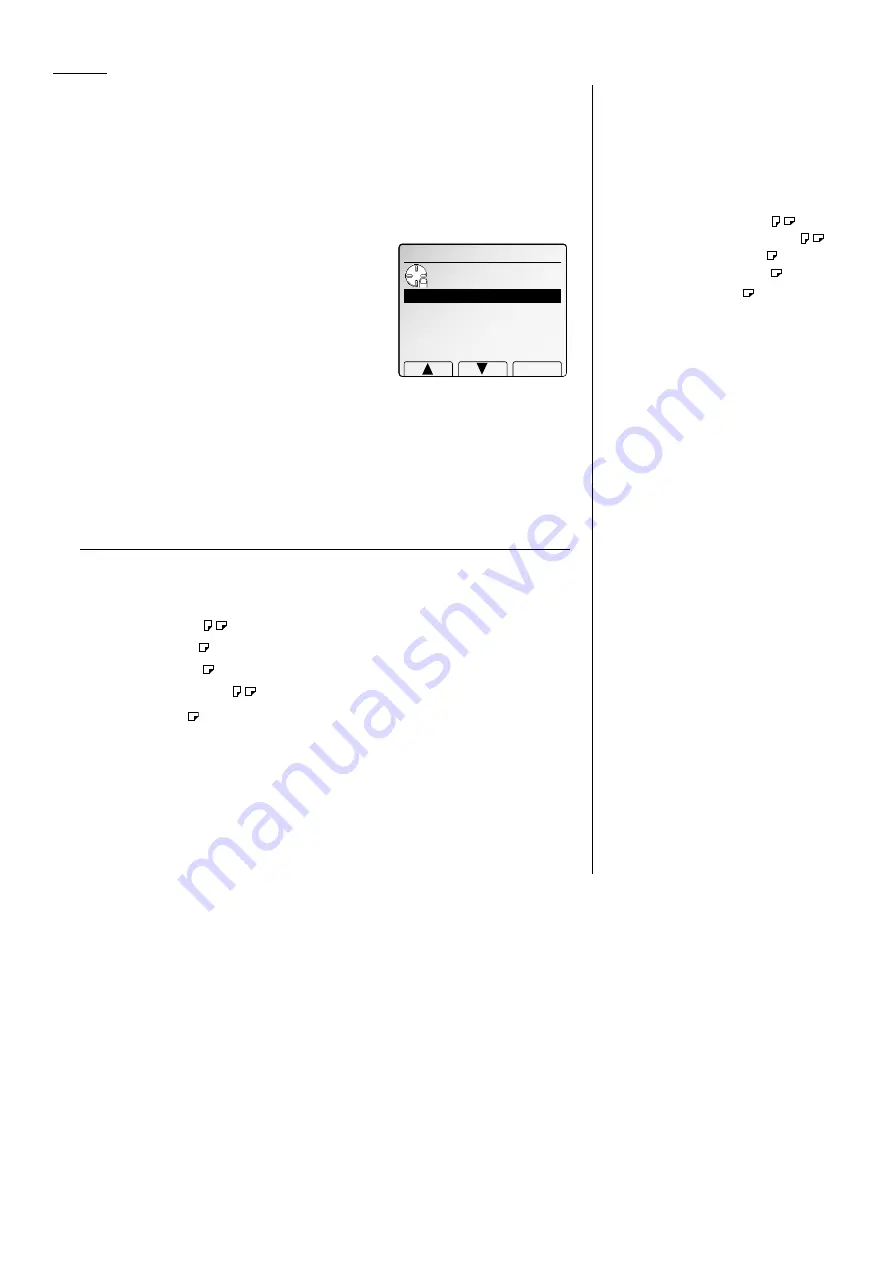
3.2
Basic fax
TTI select
When you send a fax message, your TTI is automatically printed at the top of docu-
ments you send. You can select one of three TTI you’ve stored in your machine.
Note:
See “EasyStart” on pages 1.17–1.18, to refer the storing the TTI.
To select the TTI:
1
Place the document and select resolution and contrast you require.
2
Press
NEXT
until
[TTI]
is appeared on the
LCD
.
3
Press
[TTI]
.
4
Using a cursor key to select TTI you want to
send.
5
Press
[Enter]
.
6
Dial a fax number.
7
Press
START
.
Note:
After transmission if you did not select TTI before sending a document, the
stored TTI you’ve selected in EasyStart will be printed at the top of docu-
ment you send.
Automatic document size detection
Your machine can automatically detect the following size of your document.
• Letter (8.5
″ ×
11
″
)
• Legal (8.5
″ ×
14
″
)
• Ledger (11
″ ×
17
″
)
• Half-letter (5.5
″ ×
8.5
″
)
Note:
Half-letter
is available only with the
FBS
.
If you set the non-standard sized document or the machine could not detect the doc-
ument size, select the scanning size manually. (See the right column.)
Select scanning size to be sent
When you send or store your document, usually the machine automatically detects
the size of your document when it is placed on the
ADF
or
FBS
glass. However, if you
wish to override this and select scanning size manually, proceed to the following
steps.
Note:
You can select one of the following standard paper sizes.
•Letter(8.5
″ ×
11
″
)
•Half-letter(5.5
″ ×
8.5
″
)
*
•Legal(8.5
″ ×
14
″
)
•Ledger(11
″ ×
17
″
)
* : Half-letter
is available only with the
FBS
.
Note:
If you want to set the different sized documents at a time in
ADF
, turn the
Mix Length feature on. (See page 3.33.)
Note:
To override auto document size detection, you have to set the scanning size
at each page scanning.
To select the scanning size manually:
1
Place the document and select resolution and contrast you require.
2
Enter
NEXT
, [ScanSize]
.
3
Select desired size by using a cursor key.
Note:
When you use the
ADF
, “H.LTR” will be
shaded and cannot be selected.
4
Press
[Enter]
.
5
Enter the fax number and press
START
.
Scan Size
Use cursor to select
scanning width.
11x17
Letter
Legal
Enter
Auto
Letter
H.LTR
H.LTR
TTI
Use cursor to select
TTI.
2:BBCCDD
3:CCDDEE
Enter
1:AABBCC
All manuals and user guides at all-guides.com
Содержание Dynamo MFX-2530
Страница 3: ...Welcome All manuals and user guides at all guides com...
Страница 67: ...This page intentionally blank All manuals and user guides at all guides com...
Страница 135: ...This page intentionally blank All manuals and user guides at all guides com...
Страница 145: ...This page intentionally blank All manuals and user guides at all guides com...
Страница 146: ...Soft Keys Macros Machine settings Common s All manuals and user guides at all guides com a l l g u i d e s c o m...
Страница 163: ...This page intentionally blank All manuals and user guides at all guides com...
Страница 200: ...This page intentionally blank Appendix index AI 14 All manuals and user guides at all guides com...
Страница 201: ...This page intentionally blank All manuals and user guides at all guides com a l l g u i d e s c o m...
Страница 202: ...This page intentionally blank Appendix index AI 16 All manuals and user guides at all guides com...






























