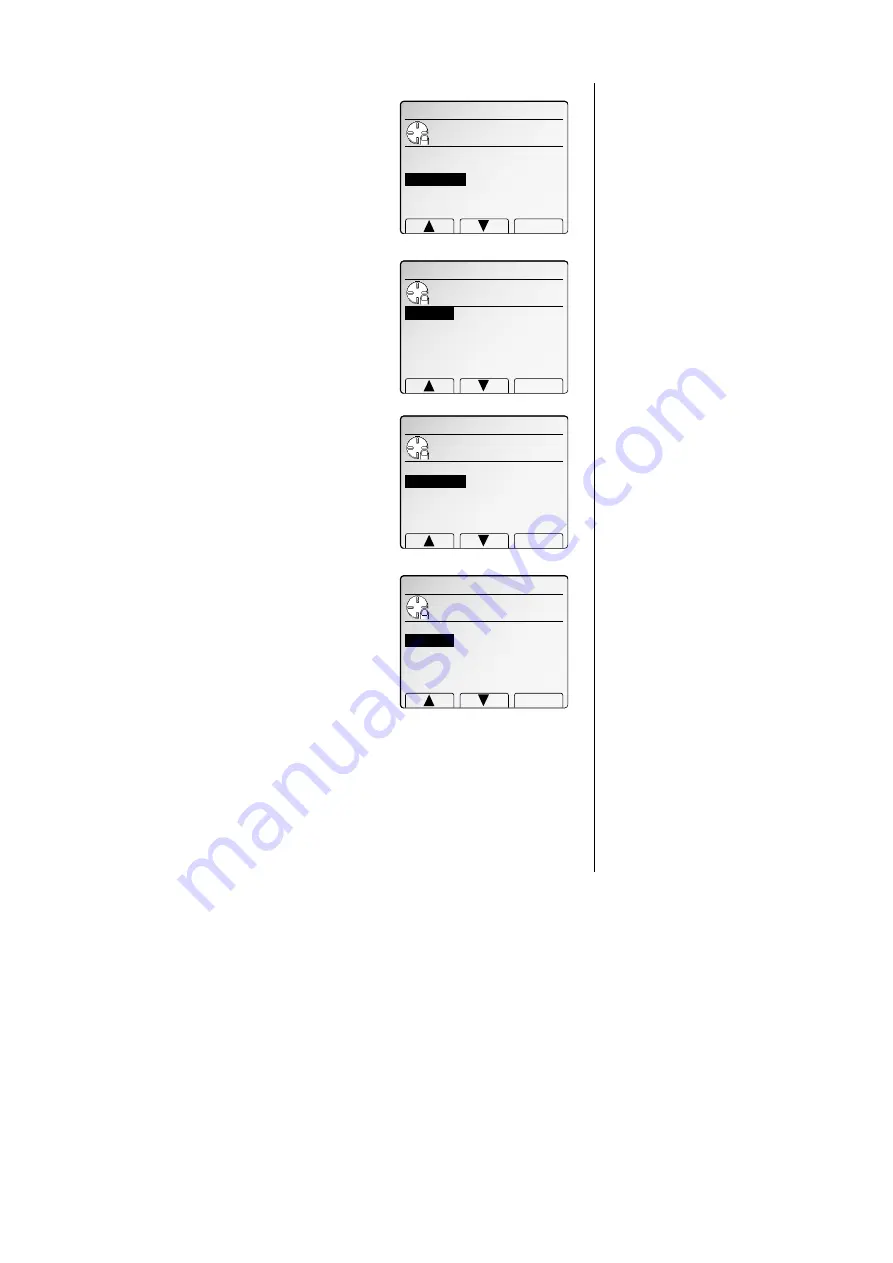
F
ax F
eatures
Getting Started
To set the printing one of these reports:
1
Press
MENU
,
G
, [Enter].
2
Select “ReportType” then press [Enter].
3
Select confirmation report type “TCR” or
“RCR” by using the cursor key.
4
Press [Enter] to save the setting.
5
To print the selected report automatically after
every fax you send, select “Report”, and then
press [Enter].
6
Select “ON” using the cursor key.
7
Press [Enter] to save the setting.
To turn the confirmation report feature on or off for
only the next fax transmission, press
REPORT
.
What happens next depends on the setting you chose:
• If the light next to the
REPORT
key glows, the fax machine will print the
confirmation report automatically.
• If the light next to the
REPORT
key doesn’t glow, the fax machine will not print a
confirmation report.
After you send this transmission, your machine returns to the setting you chose in
step 2, above.
Numbering pages
Just before sending a fax, you can set your fax machine to number each page. This
will help the person receiving the fax to keep track of all the pages.
To set up page numbering:
1
Count the number of pages in your document.
2
Set your document in
ADF
or
FBS
glass.
3
Adjust the resolution and contrast, if necessary.
4
Press
NEXT
until [#OfPages] is appeared.
5
Press [#OfPages].
6
Use the numeric keypad to enter the number of
pages in your document.
7
Press [Enter].
From here, continue sending the document using
whatever type of transmission you need (broadcast, group dial, etc.). When the
remote fax machine prints the document, a note on the right side of your
TTI
will
indicate the number of the page — such as “
P
.02” for page two.
Number of Pages
Clear Enter
Enter num. of pages.(1‑50)
1
Report
Use cursor to select
ON or OFF.
OFF
Enter
ON
G.Journal & Reports
Use cursor to select
item.
Report
:OFF
ReportType:TCR
Enter
Journal :OFF
Line up :OFF
Report Type
Use cursor to select
TCR or RCR.
RCR
Enter
TCR
G.Journal & Reports
Use cursor to select
item.
Report :OFF
Line up :OFF
ReportType
:TCR
Enter
Journal :OFF
Advanced fax
3.41
All manuals and user guides at all-guides.com
Содержание Dynamo MFX-2530
Страница 3: ...Welcome All manuals and user guides at all guides com...
Страница 67: ...This page intentionally blank All manuals and user guides at all guides com...
Страница 135: ...This page intentionally blank All manuals and user guides at all guides com...
Страница 145: ...This page intentionally blank All manuals and user guides at all guides com...
Страница 146: ...Soft Keys Macros Machine settings Common s All manuals and user guides at all guides com a l l g u i d e s c o m...
Страница 163: ...This page intentionally blank All manuals and user guides at all guides com...
Страница 200: ...This page intentionally blank Appendix index AI 14 All manuals and user guides at all guides com...
Страница 201: ...This page intentionally blank All manuals and user guides at all guides com a l l g u i d e s c o m...
Страница 202: ...This page intentionally blank Appendix index AI 16 All manuals and user guides at all guides com...






























