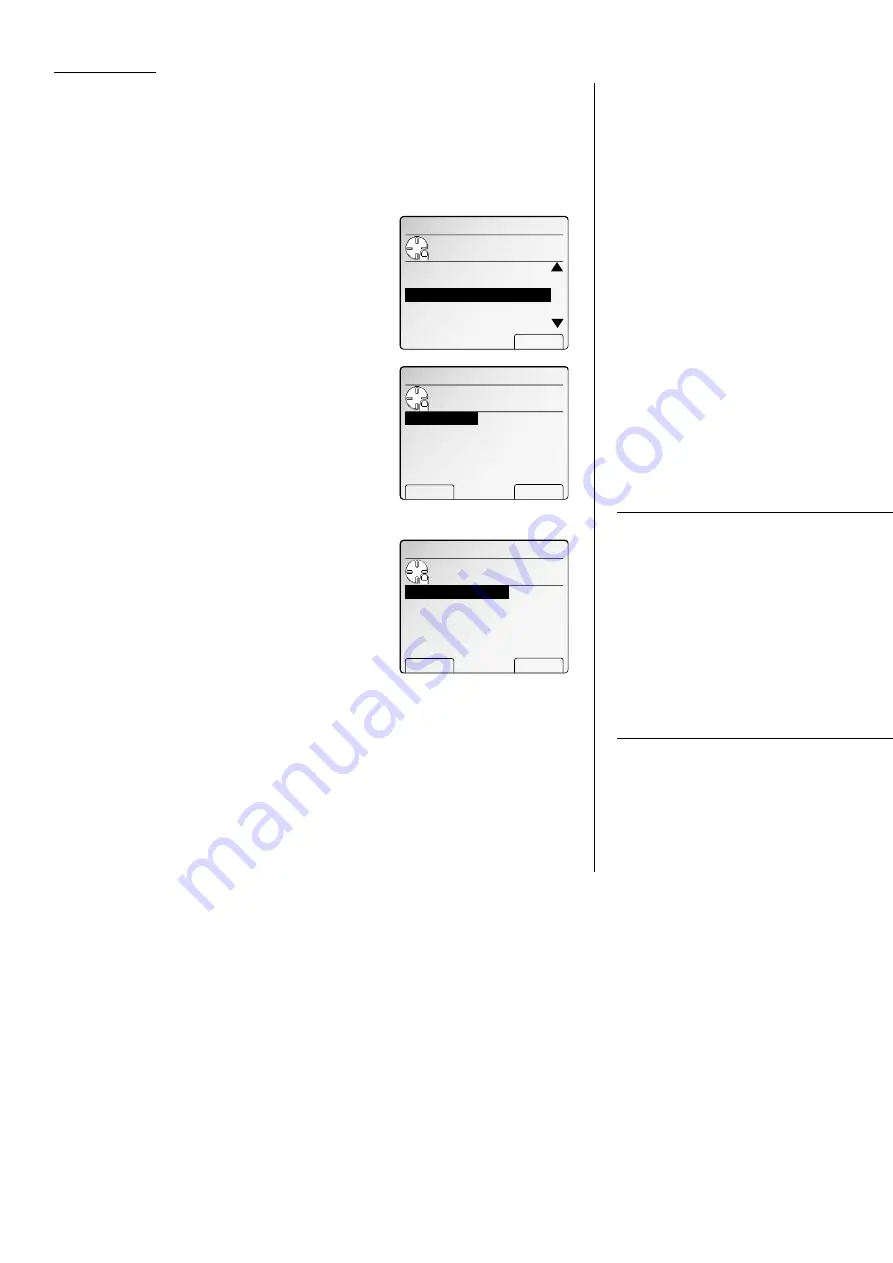
Common settings
H. Paper for list printing
When you print a list, your machine selects a paper automatically. However, you can
set the paper size or cassette for list printing, if you want.
Note: If the list can not be printed on one sheet with 100% ratio, it may be reduced
or rotated. If the paper you set is not in the cassette, it will be printed on
other size paper automatically.
1
Press
MENU
, [Mach Set].
2
Select “H. Paper for List” using the cursor
key. Then press [Enter].
3
If you want to select certain paper size for list
printing, proceed to step 4.
If you want to select certain cassette, skip to
step 5.
4
Select the paper size using the cursor key and
press [Enter].
The machine will return to standby mode.
5
Press [Cassette].
6
Select the cassette using the cursor key and
press [Enter].
The machine will return to standby mode.
I. 2-Bin tray (Option)
When you have the optional 2-Bin tray, you can set where to exit a copied paper, a
received fax message and a list, on the upper tray or the lower tray.
Note: Papers except for the plain paper will be not stacked on the upper tray, even
if you set it to “Upper”.
1
Press
MENU
, [Mach Set].
2
Select “I. 2-Bin Tray Setting” using the cur-
sor key. Then press [Enter].
3
Select the item you want to change the setting
using the cursor key.
4
Select [Upper] or [Lower] as you want.
5
After you set all items you want to change,
press [Enter].
J. Printing of the machine setting list
1
Press
MENU
, [Mach Set].
2
Select “J. Print Machine Setting” using the
cursor key. Then press [List].
K. Settings for printer controller (Option)
You can set the printer controller settings here. See the operating instructions of the
printer controller for details.
Machine Settings
Use cursor to select
G.Sound Settings
J.Print Machine Setting
H.Paper for List
item.
F.Auto Power Off Mode
List
L.Print Stored Doc. List
Fax exit
:Upper
I.2‑Bin Tray Setting
Upper Lower Enter
Use cursor to select
Copy exit :Lower
List exit :Upper
item and exit tray.
Machine Settings
Use cursor to select
G.Sound Settings
J.Print Machine Setting
H.Paper for List
item.
F.Auto Power Off Mode
Enter
I.2‑Bin Tray Setting
Machine Settings
Use cursor to select
paper to print list.
1st Cassette
Ppr.Size Enter
2nd Cassette
Machine Settings
Use cursor to select
paper to print list.
Auto
Cassette Enter
Letter
Legal
11x17
H.LTR
Machine Settings
Use cursor to select
G.Sound Settings
J.Print Machine Setting
H.Paper for List
item.
F.Auto Power Off Mode
Enter
L.Print Stored Doc. List
4.10
All manuals and user guides at all-guides.com
all-guides.com
Содержание Dynamo MFX-2530
Страница 3: ...Welcome All manuals and user guides at all guides com...
Страница 67: ...This page intentionally blank All manuals and user guides at all guides com...
Страница 135: ...This page intentionally blank All manuals and user guides at all guides com...
Страница 145: ...This page intentionally blank All manuals and user guides at all guides com...
Страница 146: ...Soft Keys Macros Machine settings Common s All manuals and user guides at all guides com a l l g u i d e s c o m...
Страница 163: ...This page intentionally blank All manuals and user guides at all guides com...
Страница 200: ...This page intentionally blank Appendix index AI 14 All manuals and user guides at all guides com...
Страница 201: ...This page intentionally blank All manuals and user guides at all guides com a l l g u i d e s c o m...
Страница 202: ...This page intentionally blank Appendix index AI 16 All manuals and user guides at all guides com...






























