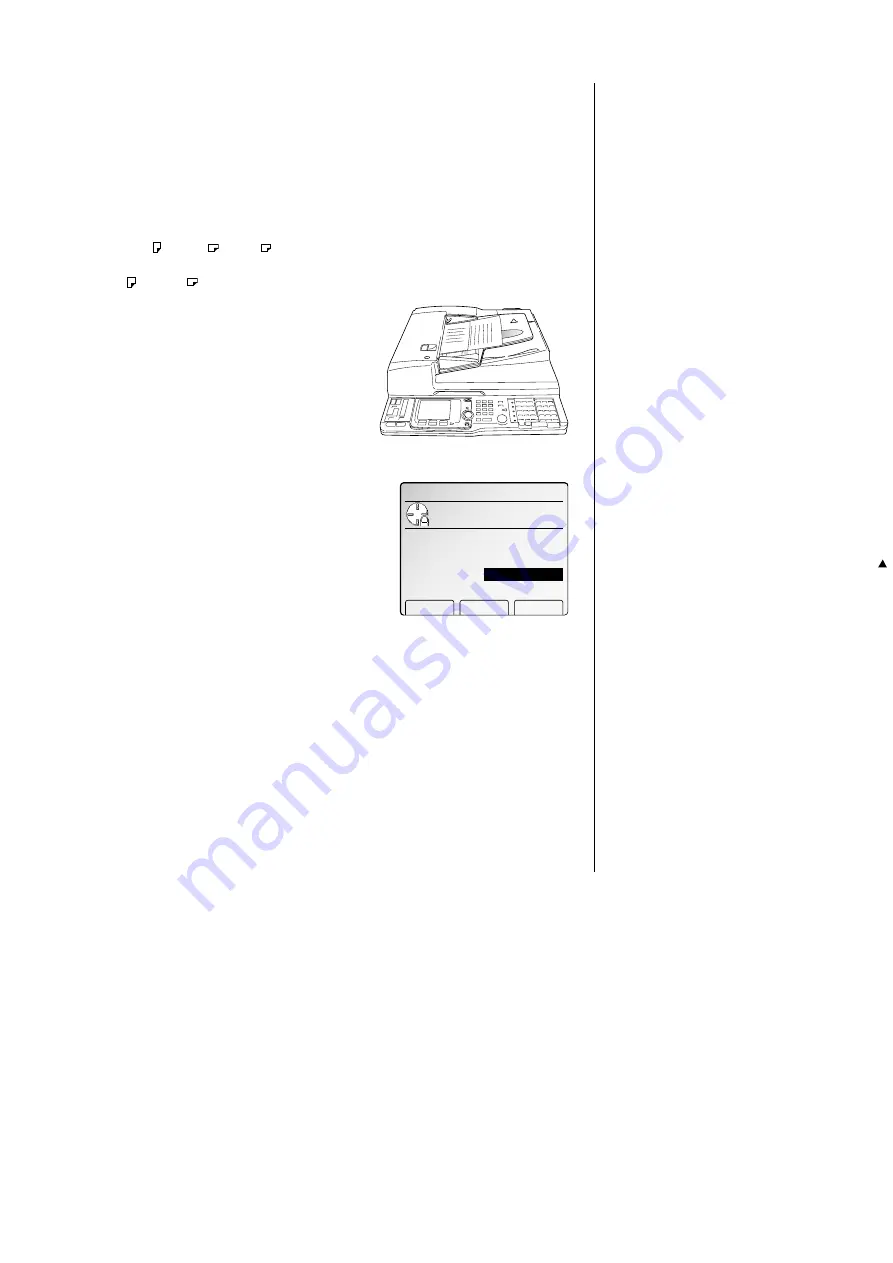
F
ax F
eatures
Getting Started
Mixed length transmission
When you want to send the various sized documents with the
ADF
, turn this feature
on.
Note: When you use the
FBS
glass, you do not need to turn this on.
Acceptable document size
Acceptable document size for the mixed length transmission is as follows:
Half-letter , Letter , Legal
or
Letter , Ledger
To send mixed length documents:
1
Set your documents face up into the
ADF
.
2
Adjust the document guide to fit the docu-
ments.
3
Press
MENU
.
4
Select “Mix Length” using the cursor key and
then press [Enter].
5
Adjust resolution, contrast and memory trans-
mission, if necessary.
6
Enter the fax number.
Also, enter any access codes necessary, just as you would for a regular phone
call. (Example: Enter 9 to “dial out” from an office telephone system, or 1 for
long-distance.)
7
Press
START
.
Important: If you want to cancel a transmission while scanning the docu-
ment, press the
STOP
key.
If you want to cancel a transmission in progress, use the Job
Review function. (See page 3.29.)
Enlarge transmission
You can transmit your document with enlarging.
Note: Enlargement is available only with the
FBS
.
Note: You can select a preset enlargement ratio, or directly enter the ratio using
the numeric keypad. Also, you can use cursor key to enter the ratio.
Note: You can enter the enlargement ratio from 100% through 400% in 1% steps.
Here’s how:
1
Place the document on the
FBS
glass and select resolution and contrast you
require.
2
Press
NEXT
, [EnlrgeTx].
3
If you want to select area that will be enlarged,
proceed to step 4.
Otherwise, skip to step 5.
4
Press [ScanSize] then select scan size that
will be enlarged.
Then press [Enter].
Note: Refer to “Select scanning area to be
sent,” page 3.2.
5
Enter enlargement ratio.
You can use the
REDUCE
/
ENLARGE
key,
or
of the cursor key or numeric keypad to enter
enlargement ratio.
6
Press [Enter].
7
Enter the fax number and press
START
.
EnlargeTx:
Set the enlarge ratio.
Doc.Size : Letter
Ratio : 100%
ScanSize Enter
Scan Size
Use cursor to select
scanning width.
11x17
Letter
Legal
Enter
Auto
Letter
H.LTR
H.LTR
Communication Options
Use cursor to select
item.
Batch Tx
Polling
F‑Code Tx
FCodePolling
Cont Polling
Fax & Copy
Fax Set Mach Set Enter
Delayed Tx
Duplex Tx
Mix Length
Advanced fax
3.33
All manuals and user guides at all-guides.com
all-guides.com
Содержание Dynamo MFX-2530
Страница 3: ...Welcome All manuals and user guides at all guides com...
Страница 67: ...This page intentionally blank All manuals and user guides at all guides com...
Страница 135: ...This page intentionally blank All manuals and user guides at all guides com...
Страница 145: ...This page intentionally blank All manuals and user guides at all guides com...
Страница 146: ...Soft Keys Macros Machine settings Common s All manuals and user guides at all guides com a l l g u i d e s c o m...
Страница 163: ...This page intentionally blank All manuals and user guides at all guides com...
Страница 200: ...This page intentionally blank Appendix index AI 14 All manuals and user guides at all guides com...
Страница 201: ...This page intentionally blank All manuals and user guides at all guides com a l l g u i d e s c o m...
Страница 202: ...This page intentionally blank Appendix index AI 16 All manuals and user guides at all guides com...






























