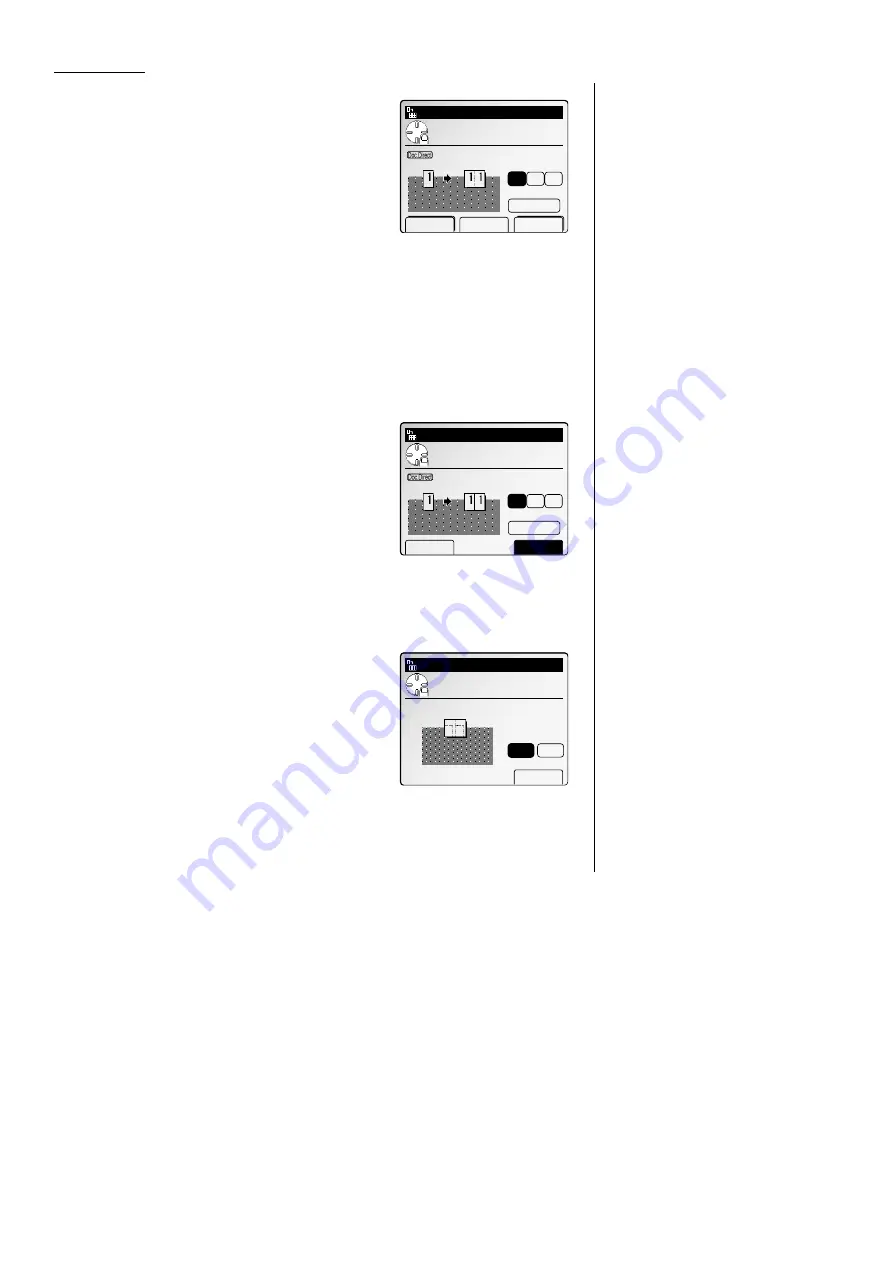
Advanced Copy
To make copy with repeat:
1
Press
MENU
.
2
Select “Repeat” using the cursor key, and then
press [Enter].
Note: The Auto Reduce/Enlarge is selected
automatically.
3
Select the desired repeat modes using the cur-
sor key.
Note: The number of documents repeated can be 2, 4 or 8.
4
If you want to change the recording paper size for combining, proceed to next
step. Otherwise, skip to step 6.
5
Press [Paper] to select the paper size, and then press [Enter].
6
You can insert the separator lines between repeated images. If you want to
insert the separator lines, proceed to next step. Otherwise, skip to step 8.
7
Press
NEXT
and then press [Line] to print the
separator lines. To cancel the separator lines,
press [Line] again.
Note: The width of the line can be changed.
(See page 2.28.)
8
If you want to change the layout, proceed to next step. Otherwise, skip to step
12.
Note: Use this function, when you set the reduction/enlargement ratio by
yourself.
9
Press [Layout], the
LCD
will show:
Note: If [Layout] does not appear on the
LCD
,
press
NEXT
until it appears.
10
Select the layout using the cursor key.
11
Press [Enter] to save the layout setting.
12
Press [Enter] to save the setting.
Note: If [Enter] does not appear on the
LCD
, press
NEXT
.
Note: To cancel the setting of the combine function, press
CLEAR
.
13
The Repeat icon will be displayed on the
LCD
.
14
Set the documents.
Note: Set the documents in the same direction as you see on the
LCD
in step
5.
If you set your documents in the
ADF
:
Press
START
. After all the documents in the
ADF
are scanned, the copies will be
printed.
If you set your document on
FBS
glass:
Press
START
after setting the first page of your documents on the
FBS
glass.
Then set the next page of your document, then press [Start].
After all your documents are scanned, press [Exit].
Copy Ready
Paper Zoom Sort
Repeat
Setting complete
1
Set
Auto
Repeat
Use cursor to select
layout.
Layout
Mode
Mod1
Mod2
Enter
Repeat
Use cursor to select.
Ratio:Auto
# of Rep.
2
4 8
Paper
Letter
Layout
Line
Repeat
Use cursor to select.
Ratio:Auto
# of Rep.
2
4 8
Paper
Letter
Paper Cancel Enter
2.12
All manuals and user guides at all-guides.com
Содержание Dynamo MFX-2530
Страница 3: ...Welcome All manuals and user guides at all guides com...
Страница 67: ...This page intentionally blank All manuals and user guides at all guides com...
Страница 135: ...This page intentionally blank All manuals and user guides at all guides com...
Страница 145: ...This page intentionally blank All manuals and user guides at all guides com...
Страница 146: ...Soft Keys Macros Machine settings Common s All manuals and user guides at all guides com a l l g u i d e s c o m...
Страница 163: ...This page intentionally blank All manuals and user guides at all guides com...
Страница 200: ...This page intentionally blank Appendix index AI 14 All manuals and user guides at all guides com...
Страница 201: ...This page intentionally blank All manuals and user guides at all guides com a l l g u i d e s c o m...
Страница 202: ...This page intentionally blank Appendix index AI 16 All manuals and user guides at all guides com...






























