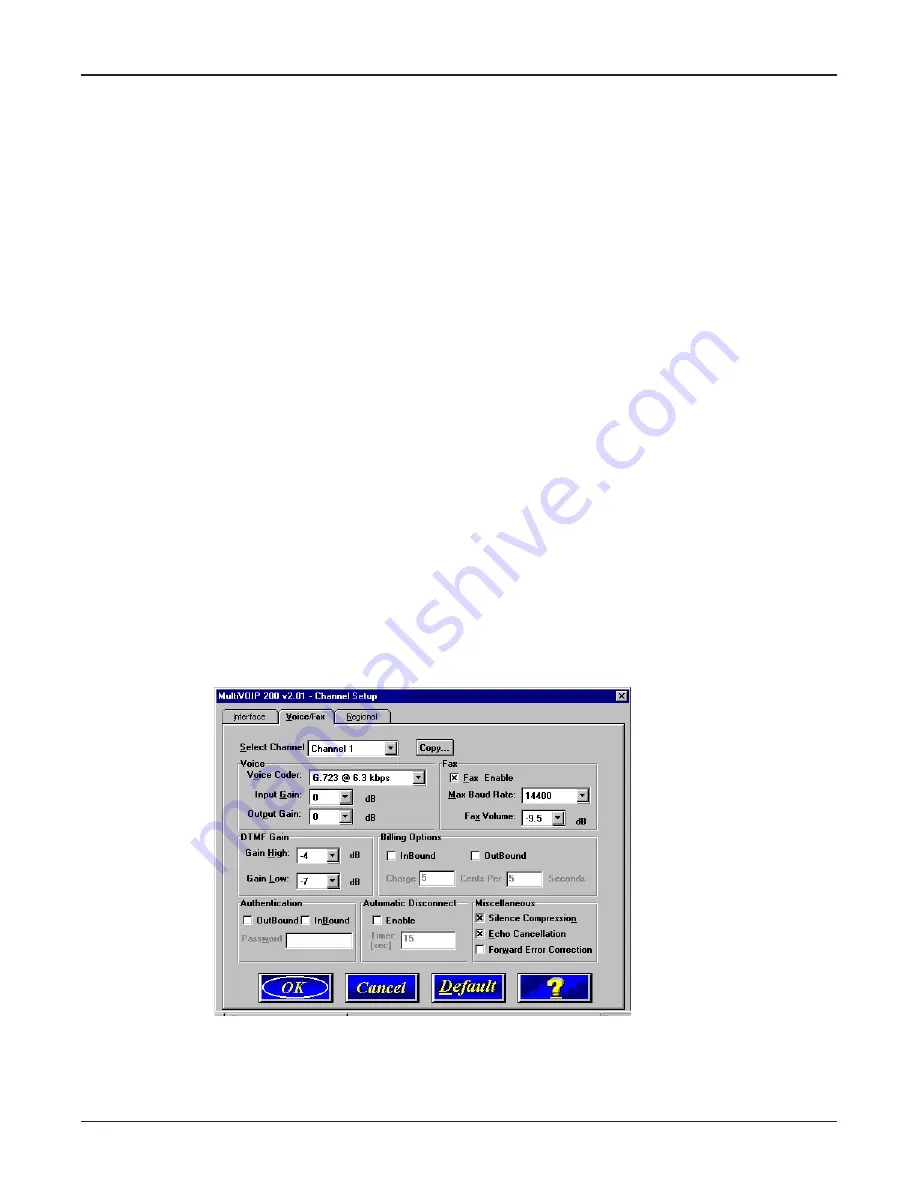
34
MultiVOIP 200 User Guide
For FXO-to-FXO communications, you can enable a specific type of FXO Disconnect -- either
current loss, tone detection, or silence detection (Check with your in-house phone person-
nel to verify the preferred type of disconnect to use). For tone detection, you can select from
drop-down lists either one or two tones that will cause the line to be disconnected; the person
hanging up a call must then hit the key(s) that will produce those tones. For silence detec-
tion, select One Way or Two Way, then set the timer for the number of seconds of silence
before disconnect.
Note: the default value of 15 seconds may be shorter than desired for your application.
If you are connecting to an analog E&M trunk on your PBX, then choose the E&M option.
If you choose the E&M interface, then the E&M Options group is enabled. Check with your
local in-house telephone personnel to determine if the signaling is Dial Tone or Wink and if the
connection is 2-wire or 4-wire. If Wink signaling is used, then the Wink Timer is enabled with a
default of 250 milliseconds. The range of the Wink Timer is from 100 to 350 milliseconds.
Consult with your local in-house telephone personnel for this timer setting.
If you want to dedicate a voice/fax channel to a point-to-point configuration, i.e., the device on
a local channel can call only a device on a remote MultiVOIP channel, click on the Auto Call
Enable option in the Auto Call group. Then enter the phone number of the remote MultiVOIP
in the Phone Number field.
7
Repeat the above step to configure the interface type for voice/fax Channel 2.
8
The Voice/Fax tab displays the parameters for the voice coder, faxing, DTMF gain for FXO
interface, billing charges for inbound and/or outbound calls, password authentication on
inbound and/or outbound calls, and auto disconnect which limits call duration.
9
To change the voice coder, first select the channel by clicking the Select Channel down arrow
and highlighting the channel number, then click the Voice Coder down arrow and highlight
your new voice coder entry.
If you changed the voice coder, ensure that the same voice coder is used on the voice/fax
channel you are calling; otherwise, you will always get a busy signal.
Содержание MultiVOIP 200
Страница 1: ...Voice Fax over IP Networks Voice Fax Over IP Networks Model MVP200 User Guide...
Страница 5: ...Voice Fax over IP Networks Chapter 1 Introduction and Description...
Страница 14: ...14 MultiVOIP 200 User Guide...
Страница 15: ...Voice Fax over IP Networks Chapter 2 Installation...
Страница 21: ...Voice Fax over IP Networks Chapter 3 Software Loading and Configuration...
Страница 40: ...40 MultiVOIP 200 User Guide...
Страница 41: ...Voice Fax over IP Networks Chapter 4 MultiVOIP Software...
Страница 59: ...Voice Fax over IP Networks Chapter 5 Remote Configuration and Management...
Страница 67: ...Voice Fax over IP Networks Chapter 6 Warranty Service and Tech Support...
Страница 73: ...Voice Fax over IP Networks Appendixes...
Страница 82: ...82 MultiVOIP 200 User Guide...
Страница 83: ...Voice Fax over IP Networks Glossary...
Страница 96: ...96 MultiVOIP 200 User Guide...






























