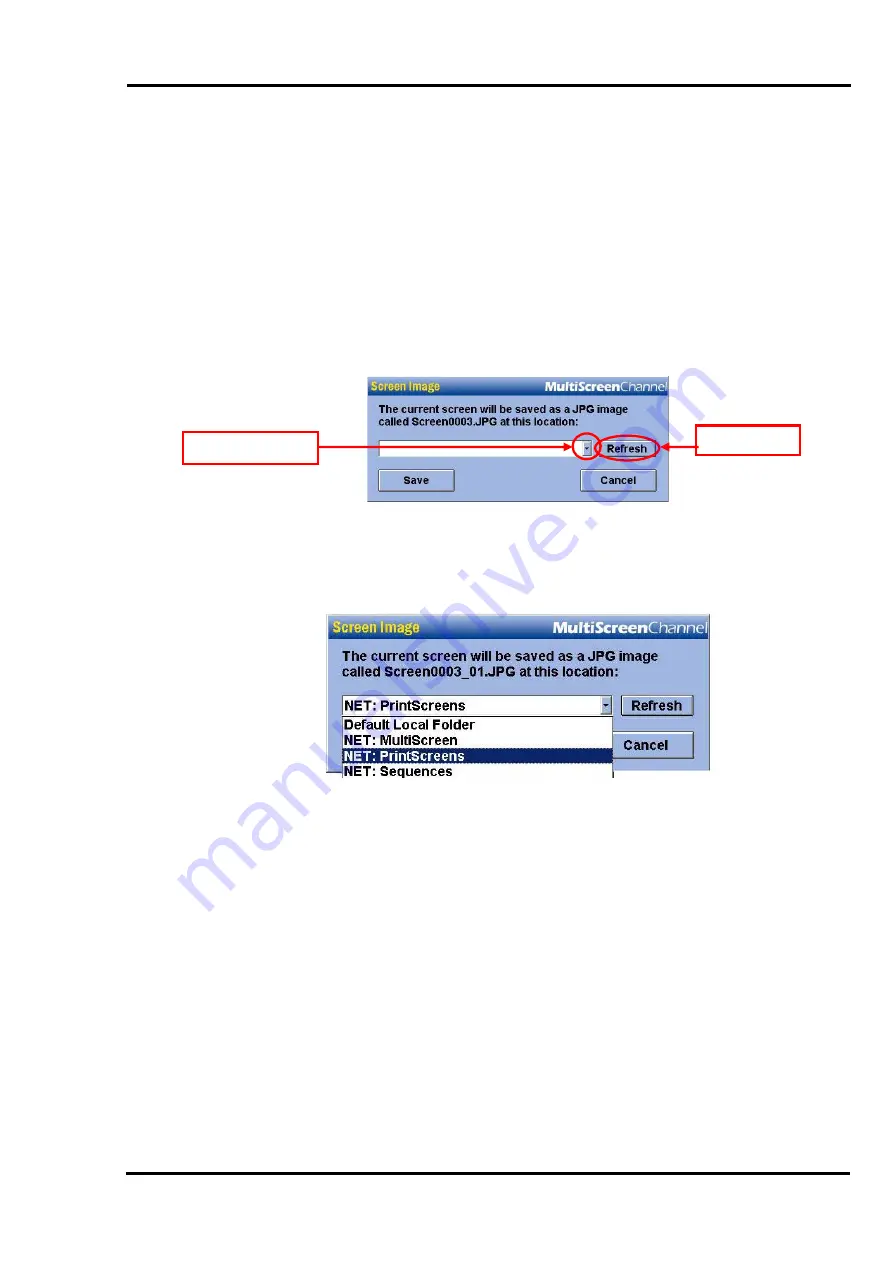
MultiScree
∂
Channel
Using the PrintScreen feature
[a]
[b]
[c]
On the MultiScreen Channel unit enter the Sequence Editor and select the
sequence containing the screen that you want to print.
Double left click on the thumbnail of the screen that you want to print to
load it into the Screen Editor. Click on the
Preview
button.
On the keyboard there is a key labelled
PrtSc
(short for
Pr
in
t Sc
reen).
Press this key and a window similar to the following will appear :-
2. Refresh
1. Destinations
[d]
Click on the drop-down arrow (
1
) to view the available destinations to save
the screen. If there are no options available press the
Refresh
(
2
) button.
Select the
NET: PrintScreens
option as shown below.
[e]
[f]
[g]
Click on
Save
. This has now sent a copy of the screen image via the
network across to the “PrintScreens” folder located on the companion
computer.
On the keyboard, press the
Esc
key twice to return you to the Sequence
Editor.
Then on the network accessible computer, open the
MCS_PrintScreen
application by double clicking on its icon on the desktop. It should now
look similar to the following window :-
72






























