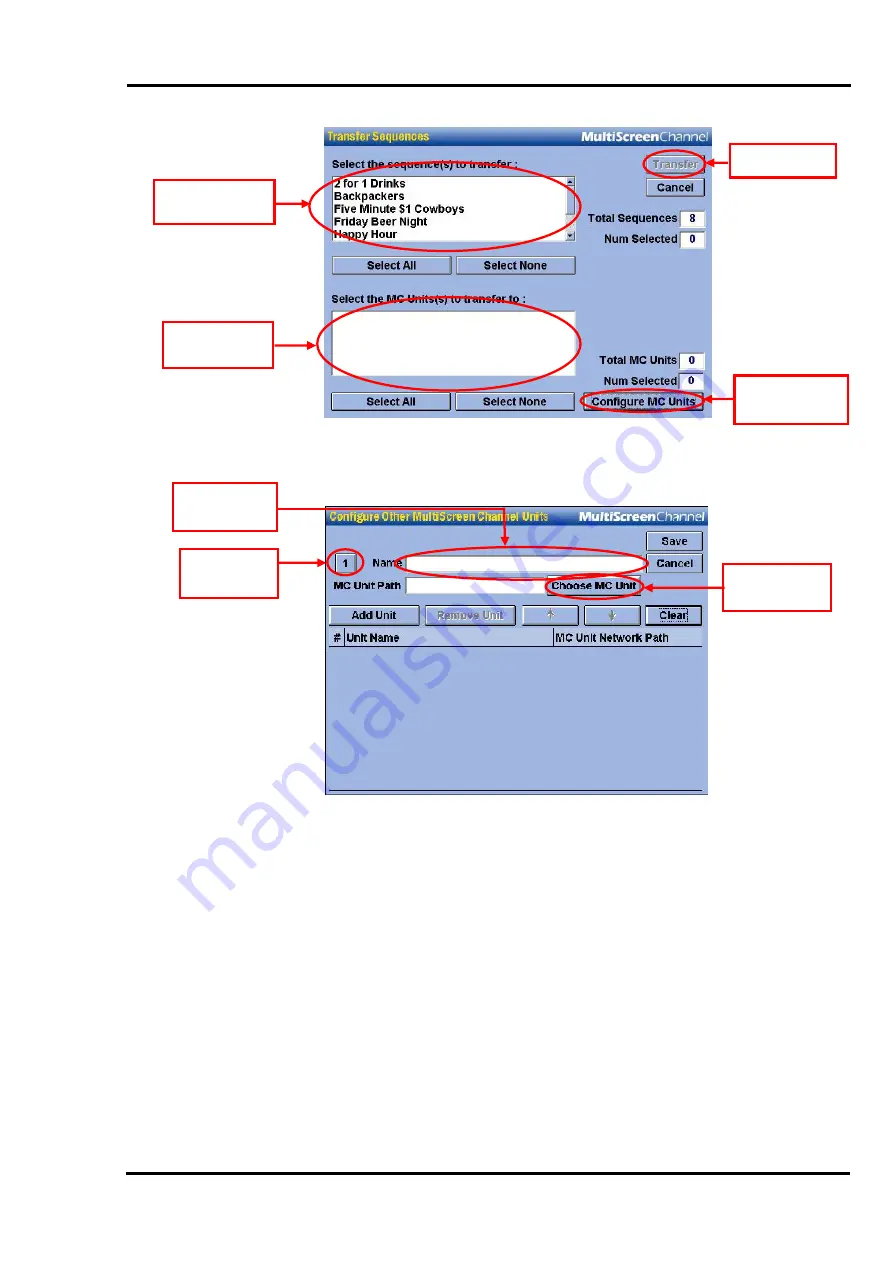
MultiScree
∂
Channel
[c]
[d]
[e]
[f]
Click on the
Configure MC Units
(
4
) button. A screen similar to the one
below will display.
Click on the box labelled above as
MC Unit Number
(
1
).
Type the desired name of the MultiScreen Channel Unit in the box labelled
above as
MC Unit Name
(
2
). It is best to use an obvious name. For
example, if you have a unit in the Bistro then it is best to name it “Bistro
Unit”.
Next click on the button
Choose MC Unit
(
3
). A window similar to the
following will appear.
Please note that the names of your network
workgroups, domains & and computers will be different to what
appear below.
To view the network, computers on the network and folders
on the computers click on the plus sign next to the desired item. When an
item is expanded the plus sign will turn into a minus sign. This is called a
Tree Menu.
2. MC Unit
Number
1. MC Unit
Name
1. Sequences
available
2. MC Units
available
4. Configure
MC Units
3. Choose
MC Unit
3. Transfer
132






























