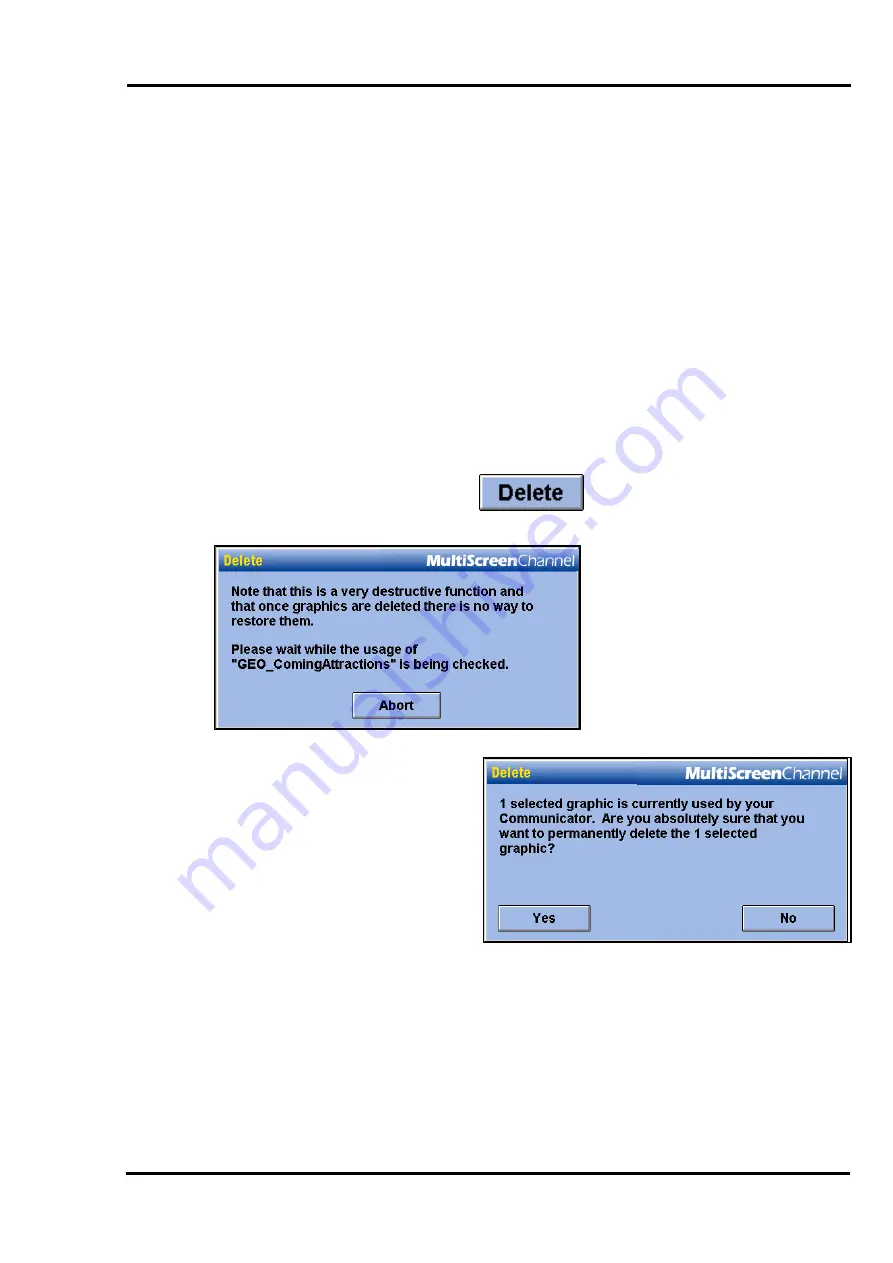
MultiScree
∂
Channel
Deleting a Graphic
When a graphic has outlived its usefulness or is no longer relevant, it can be
permanently
deleted
. This is potentially a very destructive function and thus
should be used with extreme caution. Once a graphic is deleted, it will be
removed from all screens that use it. In addition, it will never be able to be added
to a screen again. If you simply wish to stop a graphic from being displayed, but
may need to reuse it in the future, then you should remove it from the screen on
which it is being used instead. See
page 58, Removing an Element from a
Screen
, for more details.
To delete a graphic, first open the Graphic Manager and select the graphics you
wish to delete, as described on
page 117, Using the Graphic Manager
.
Click the
Delete
button. The
Production Unit will scan all
sequences to ensure that the
graphic is not in use by any
screen. Clicking
Abort
at this
time will stop the scan, cancel
the delete operation, and return
to the Graphic Manager without
deleting any selected graphics.
If the graphic is found to be
used by a screen, then a warning
will be displayed, similar to that
shown left. It is strongly recom-
mended that you do not delete a
graphic that is attached to a
screen, as this may result in a
blank screen being displayed
during a sequence.
If you really want to delete all the selected graphics, click
Yes
. If you decide you
do not wish to delete the graphics after all, click
No
.
123






























