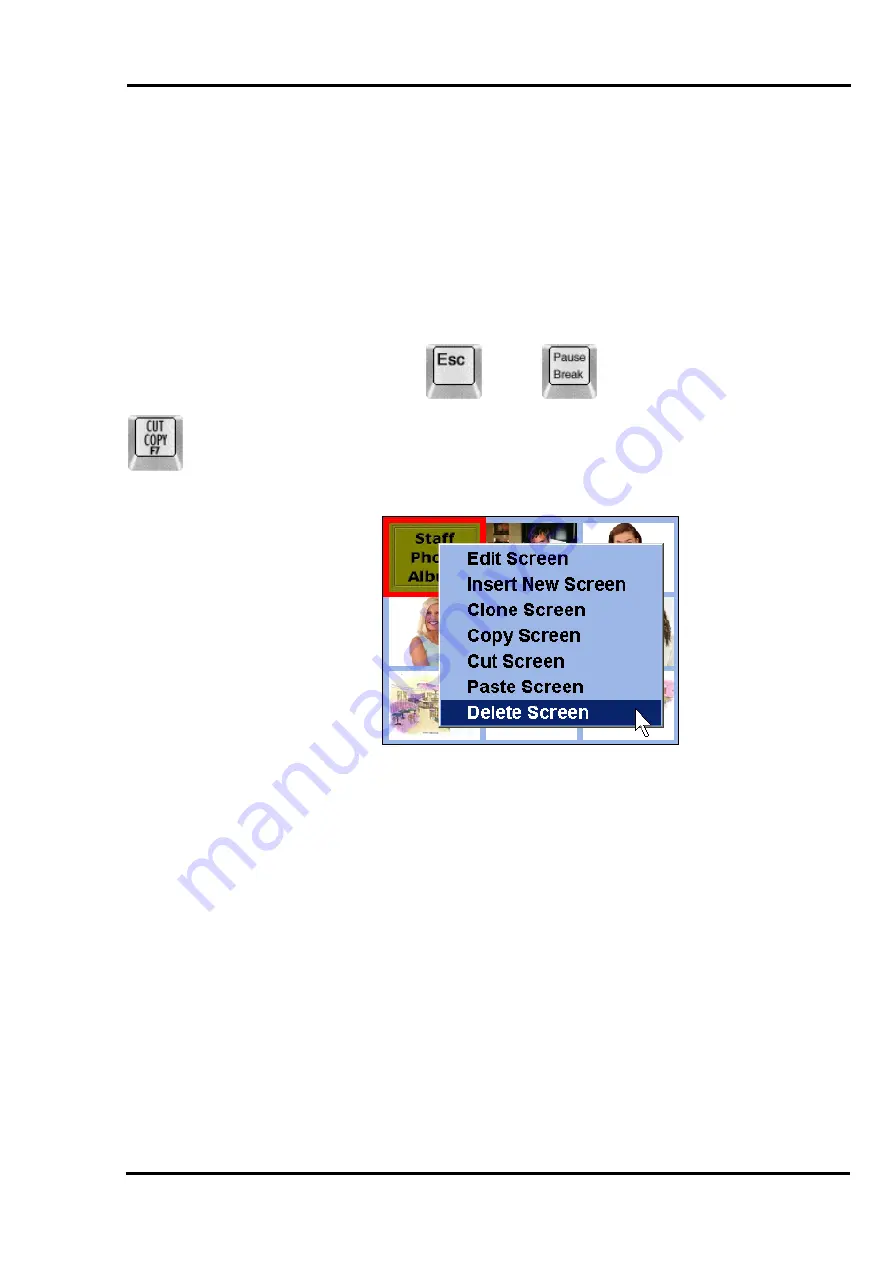
MultiScree
∂
Channel
Copy, Cut and Paste
The Sequence Editor can be used to Copy, Cut and Paste screens from one
location to another within the same sequence, or between different sequences.
Whilst the Production Unit is running in Display Mode, press
Esc +
Pause/Break
to access the Sequence Editor.
+
To copy a screen, first select the screen or screens you wish to copy. To select
more than one screen, hold down the
Ctrl
key as you click each screen. Press the
Copy (F7)
key. Alternately, right click the screen and a menu of options will
appear :-
Select
Copy Screen
.
Alternately, you may select
Cut Screen
. This is not generally recommended, as
it will remove the original screen.
The screens that are copied (or cut) will be placed on the clipboard. The number
of screens in the clipboard is displayed at the bottom right hand corner of the
Sequence Editor.
Now that you have copied (or cut) the screen/s, you can paste them into a
different part of the same sequence, or into a difference sequence altogether.
Right click the position where you want to paste the screen, and select
Paste
Screen
.
31






























