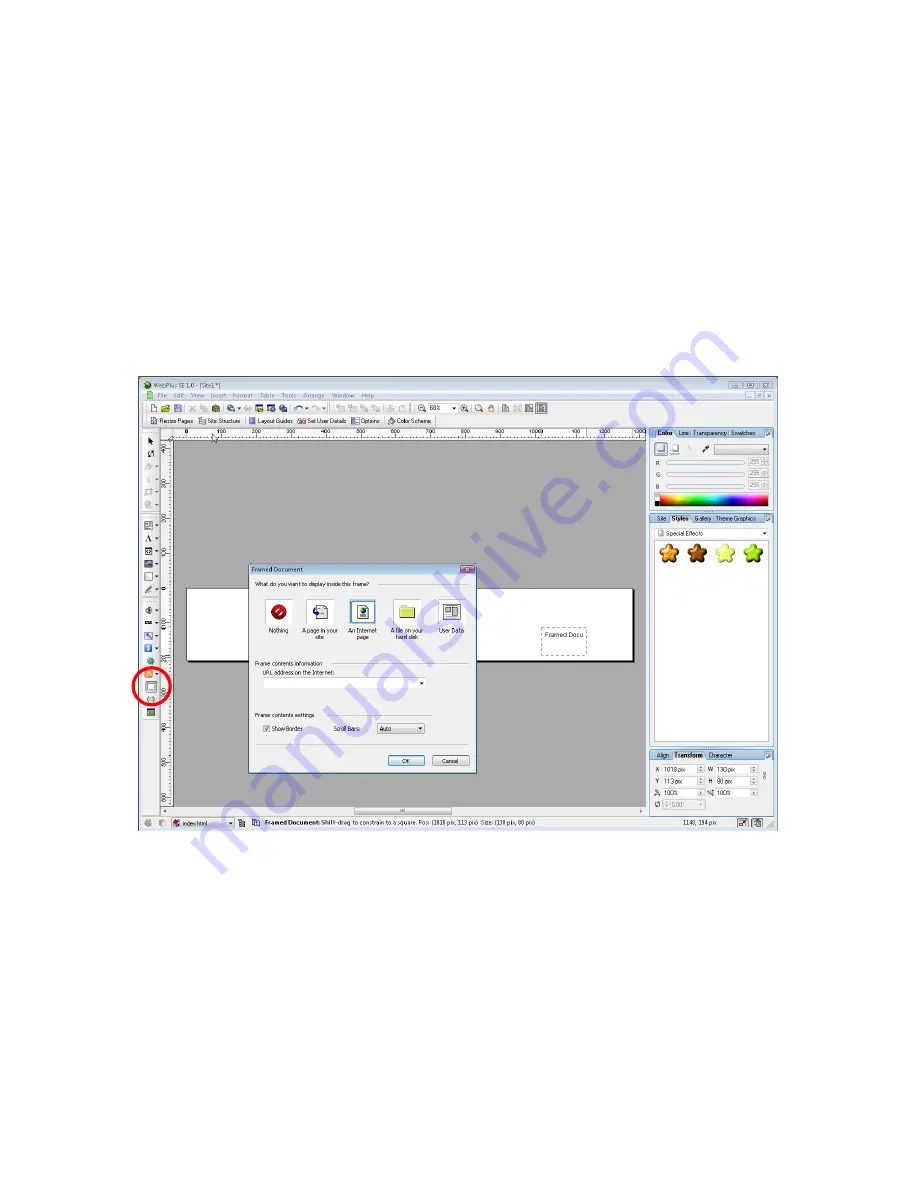
MultiQ Digital Signage – DSMS 3 User’s Manual Ver. 2, 2010-06-08
93
Now save the project as “Dashboard_ext.wpp” in the “Dashboard_ext” subfolder.
URL’s are originally designed to retrieve a web page from the Internet. When the command is sent a
response will be sent back. However in our dashboard application we are not interested in the response
but we just want to send a command. But since we use conventional commands there will be a more or
less unwanted response coming back anyhow. In our application we need somewhere to put the
response. And what we do not want is the dashboard to be replaced by an incoming webpage as is the
case in conventional Internet applications. The answer to all this is using a document frame to where we
can target the web pages that we get as responses to our commands.
Click the document frame icon in the toolbox and place the document frame somewhere in the web
page. You do not have to set any parameters for the document frame. Its sole existence in the web page
is enough.
Figure 128. By inserting a document frame in our web page we get somewhere to target the web pages
that are sent back to the dashboard.
As new web pages are sent to the dashboard the content of the document frame is replaced and we will
never get into any trouble involving memory leaks due to web pages stacking up in the memory of the
media player.
On top of the document frame we put an image with the buttons that we intend to use in the dashboard.
Import the Dashboard.png file using the “Import Picture” tool and drag the image to fill the web page
(Figure 128). As you can see the document frame is now hidden behind the dashboard image (Figure
129).






























