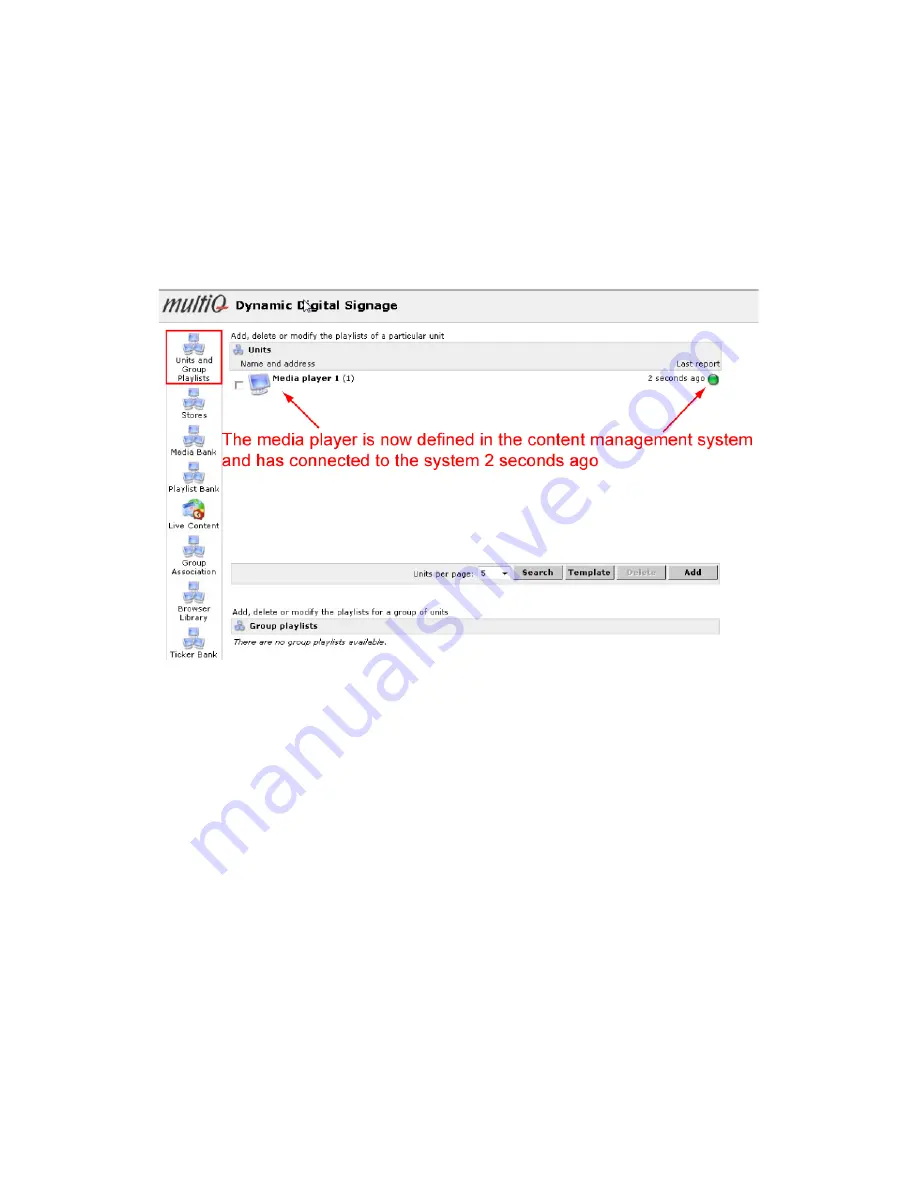
MultiQ Digital Signage – DSMS 3 User’s Manual Ver. 2, 2010-06-08
25
To find confirmation that the media player is connected to the DSMS
In the DSMS web interface we can now find that the media player has recently communicated with the
DSMS. By reloading the “Units and Group Playlists” by clicking the corresponding icon you can see
when the media player did its most recent request to the DSMS. This is a way to keep track of that a
media player is connected and working. Note that a media player will not make any requests to the
DSMS while showing the media player configuration menu except from when a “u” button test request is
initiated from a keyboard connected to the media player.
Figure 21. In the “Units” section of the “Units and Group Playlists” menu it is easy to see when a media
player did its most recent request to the DSMS.
Decreasing the media player report interval
By clicking on the media player icon in the “Units” menu we get into the configuration menu for that
particular media player. By clicking the “Settings” tab we can make a number of settings. One of these
setting is to change the video mode (as we already set when defining the unit). To make thing more
practical when making the exercises we will now shorten the “Report Interval” (the time between
requests from the media player) from the default 120 seconds to 30 seconds.
Also see to that the aspect ratio is set to 5:4 when using a 19” touch panel monitor. If you want to make
a presentation on a wide screen monitor you should select 16:9. In this example we assume a 5:4
aspect ratio monitor.
Then press the “Save” button at the bottom of the page. Making changes in the “Setting” tab will cause
the media player to reboot.






























