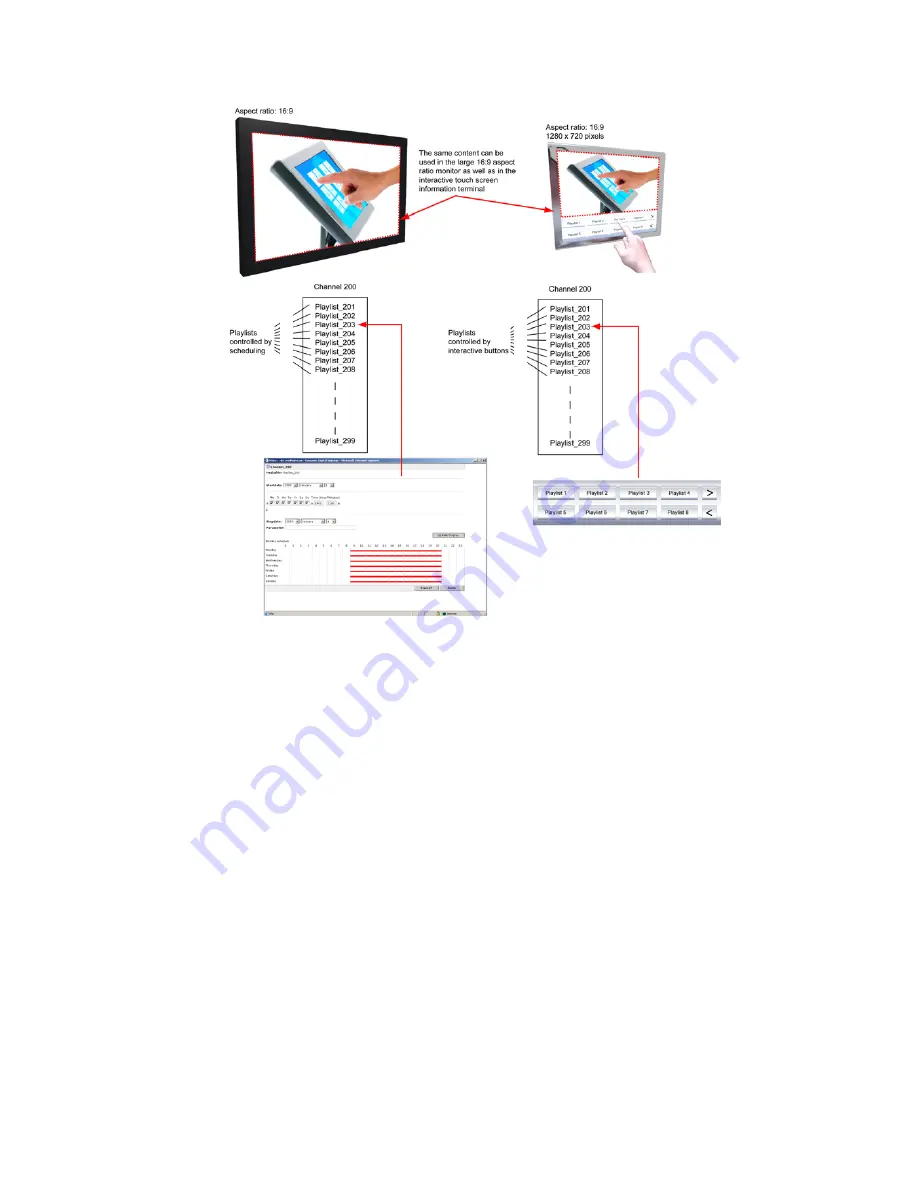
MultiQ Digital Signage – DSMS 3 User’s Manual Ver. 2, 2010-06-08
75
Figure 103. The only difference between conventional, scheduled digital signage and interactive (local
play) signage is the way the playlists are initiated.
An advantage in this way of thinking is that playlists used in conventional digital signage can also be
used for interactive signs. As is shown in figure 102 playlists containing 16:9 widescreen format media
files can be reused in an interactive sign with a dashboard added for user input. In this exercise we will
build our first interactive sign.
The idea is to use a split screen video mode where the upper part is used to present movies, images and
even web pages. The lower region is used for the dashboard which could be an image with a Java script
attached or a web page.
The first step is to create a video mode with a 16:9 widescreen movie/image/web region on top
(1280 x 720 pixels) and an image/web region at the bottom (1280 x 208 pixels). It is essential to
understand that the media player can handle up to one movie/image/web region and three image/web
regions simultaneously. We will also add a ticker which is 96 pixels high.
First we will go to the video mode editor. The Video mode editor is found by clicking the “Open Mode
Editor” button in the “Settings” menu for the system which can be found by clicking the “Settings” icon
at the bottom of the list of icons at the left (Figure 104). In the video mode editor, start by selecting
orientation (landscape) and resolution (SXGA 1280 x 1024 pixels).






























