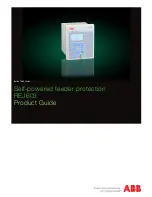3
Table
of
Contents
Smart Tracker Remote Power Manager
Section 1: Critical Safety Issues ................................................................................................................................ 4
Safety Admonishments
Emergency Shutdown Procedure
General Safety Issues
Safety Issues
Enclosure Safety Issues
Section 2: Introduction .............................................................................................................................................. 6
Smart Tracker Product Overview and Features
Unpacking and Inspection
Missing or Damaged Items
Original Shipping Container
Section 3: Front
Panel Controls, Connections, and Indicators .............................................................................. 8
Controls
Connections
Indicators
Section 4: Installation and Setup .............................................................................................................................. 9
Preparation
Grounding
Placement in the Enclosure
Wiring
Section 5: Startup & Operation ................................................................................................................................ 11
Operation Instructions
Front Panel LCD Menus
Section 6: Webpage Interface ................................................................................................................................... 13
Ethernet Connection Setup ..................................................................................................................... 13
Webpage Overview................................................................................................................................. 15
Summary Page, Device Time, and User Login ....................................................................................... 16
Control Tab ............................................................................................................................................. 18
Outlets ............................................................................................................................................... 19
Relays ............................................................................................................................................... 24
Input ................................................................................................................................................. 27
Scheduling ....................................................................................................................................... 30
System ............................................................................................................................................... 36
Configuration Tab ................................................................................................................................... 36
Unit ................................................................................................................................................... 37
Email ................................................................................................................................................. 42
Network ............................................................................................................................................ 45
SNMP................................................................................................................................................ 47
Manage ............................................................................................................................................. 50
Event History Page ................................................................................................................................. 50
Section 7: Smart Tracker Shutdown ....................................................................................................................... 55
Section 8: Options ...................................................................................................................................................... 55
Section 9: Troubleshooting ........................................................................................................................................ 56
Section 10: Specifications .......................................................................................................................................... 57