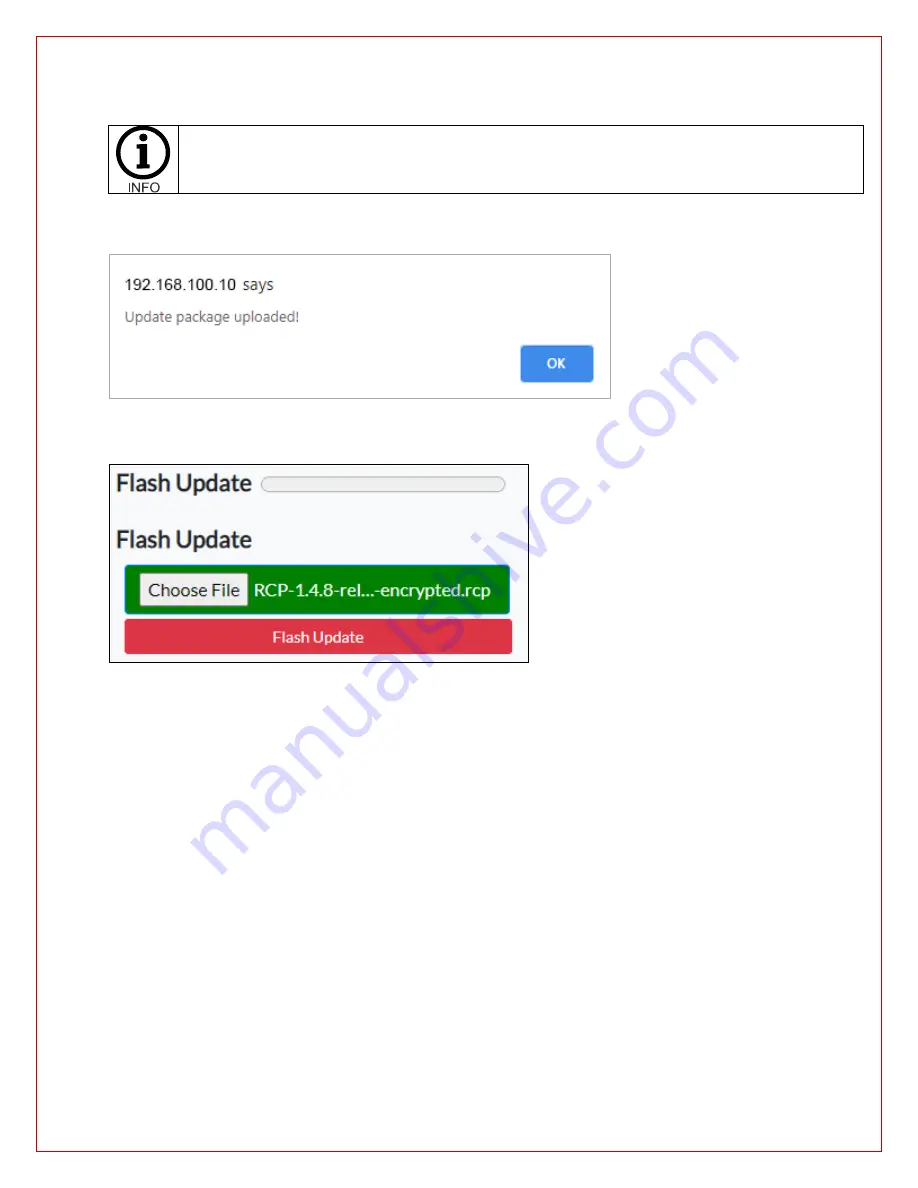
42
12.
A file explorer window will pop up.
Select the update package file you previously obtained from MūL
Technologies and wait till you see the message “
Update package uploaded
.” This can take several minutes to
upload depending on connection strength and speed.
13.
After the file is uploaded, a pop-up box will indicate that the update package has been uploaded to your MARC.
14.
Click OK and you will then see the selected file’s name show up with a green background.
If you do not see the
file name and a green background, the file is still uploading or has failed unexpectedly.
15.
Next, click on the Flash Update button to begin the updating.
Depending upon the update this may take a few
seconds to several minutes.
16.
Once complete you will see a Success message box pop up.
17.
Power off your MARC, then back on
.
18.
Verify your MARC successfully boots up.
19.
Repeat steps 5 through 8 to verify the new version is displayed.
Since the updates are large, uploading can take several minutes. Once uploaded, you will see an
acknowledgement and the
Choose File
box will turn green. At that point, click on
Flash Update
to
begin the updating process. If the
Flash Update
is pressed early, an error will occur.
Содержание 3 Series
Страница 2: ...2 ...
Страница 4: ...4 ...
Страница 36: ...36 MARC system dimensions MARC 3475 large cart dimensions MARC 3470 small cart dimensions ...

















