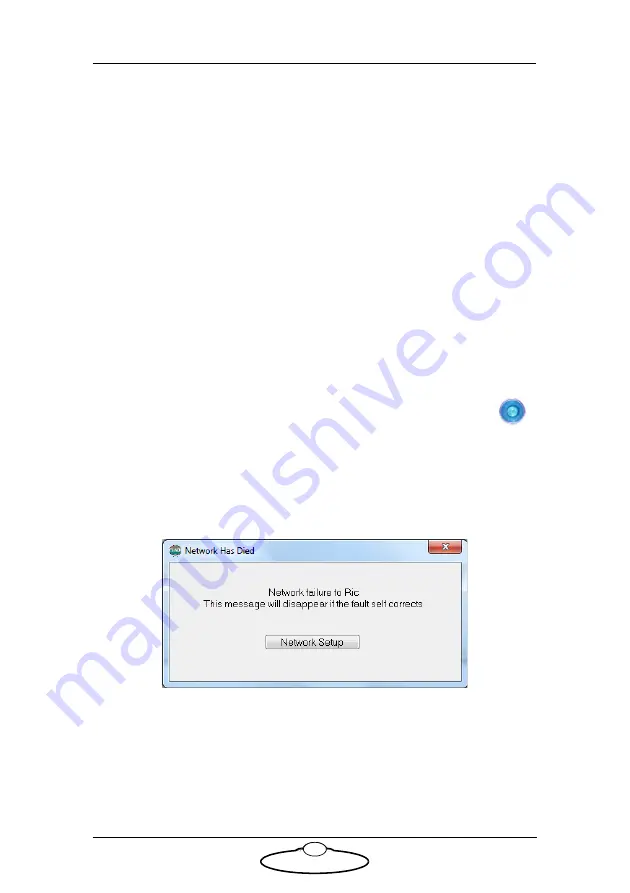
LFP Quick Start Guide
61
Managing LAN addresses with Flair
The factory-set IP address of a head is printed on a sticker on the head.
If the IP address of a head has been changed to an unknown value so you
can’t load the head from the LFP, you can find out the head’s IP address
either by using the
FIND
facility in the or by connecting the head to a
Windows PC that has Flair Motion Control Software installed on it and
using Flair to interrogate the head on the network.
The procedure below tells you how to use Flair to find the IP address of a
head, and if necessary change it. You can also use Flair to change the IP,
SN, and GW addresses of the head if necessary.
1.
Find a PC that has Flair Motion Control Software installed on it, or
install Flair on your own PC.
2.
Attach the head to the PC with an Ethernet cable. You can use the
same Ethernet cable that was connecting the head to the LFP.
3.
Make sure the head has power, by checking that the power
indicator LED on the head lights up.
4.
Start Flair on the PC.
5.
If you get any error messages, click on
OK
to close them.
6.
When you get a message about network failure, click on the
Network Setup
button in the message:
or...
If the Flair installation already has a valid head connection on a
network then you might not get the network failure message. In this
case, start the Network Setup facility manually by choosing the
Setups
>
Network Setup
menu option in Flair.
Power
LED
Содержание LFP
Страница 22: ...LFP Quick Start Guide 18 The new fine tuned settings overwrite the previous settings for that button...
Страница 89: ...LFP Quick Start Guide 85 Notes...
Страница 90: ...LFP Quick Start Guide 86 Notes...
Страница 91: ...LFP Quick Start Guide 87 Notes...






























