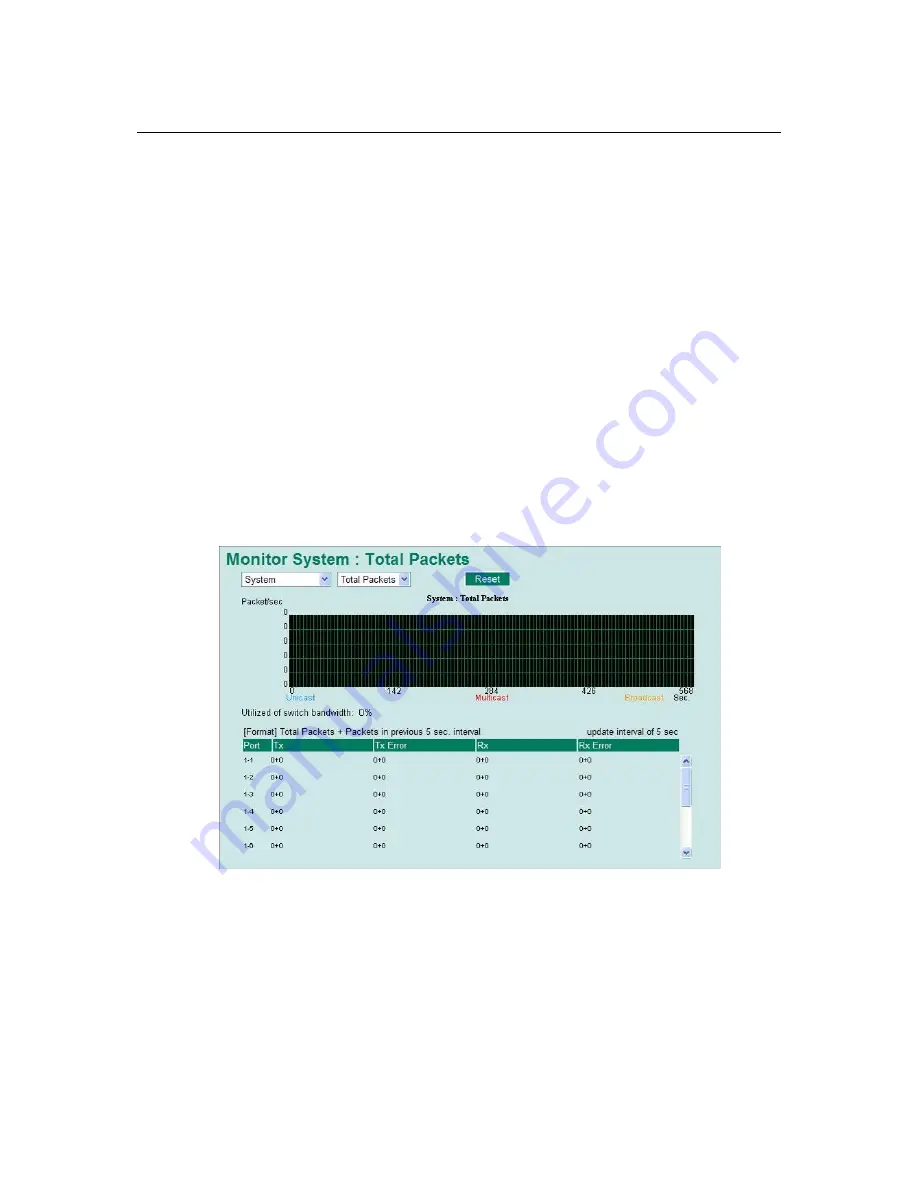
PT-7828 User’s Manual
Featured Functions
3-75
address.
Neighbor Port:
The port number of the neighbor device.
Neighbor Port Description:
A textual description of the neighbor device’s interface.
Neighbor System:
Hostname of the neighbor device.
Using Monitor
You can monitor statistics in real time from PT-7828’s web console and serial console.
Monitor by Switch
Access the Monitor by selecting
System
from the left selection bar. Monitor by System allows the
user to view a graph that shows the combined data transmission activity of all of PT-7828’s 18
ports. Click one of the four options—
Total Packets
,
TX Packets
,
RX Packets
, or
Error
Packets
—to view transmission activity of specific types of packets. Recall that TX Packets are
packets sent out from PT-7828, RX Packets are packets received from connected devices, and
Error Packets are packets that did not pass TCP/IP’s error checking algorithm. The Total Packets
option displays a graph that combines TX, RX, and TX Error, RX Error Packets activity. The
graph displays data transmission activity by showing
Packets/s
(i.e., packets per second, or pps)
versus
sec.
(seconds). In fact, three curves are displayed on the same graph:
Uni-cast
packets (in
red color),
Multi-cast
packets (in green color), and
Broad-cast
packets (in blue color). The graph
is updated every few seconds, allowing the user to analyze data transmission activity in real-time.
Monitor by Port
Access the Monitor by Port function by selecting
ALL 10/100M or 1G Ports
or
Port i
, in which
i= 1-1, 1-2, …, 4-4
, from the left pull-down list. The
Port i
options are identical to the Monitor by
System function discussed above, in that users can view graphs that show All Packets, TX Packets,
RX Packets, or Error Packets activity, but in this case, only for an individual port.
The
All Ports
option is essentially a graphical display of the individual port activity that can be viewed with the
Console Monitor function discussed above. The All Ports option shows three vertical bars for each
port. The height of the bar represents
Packets/s
for the type of packet, at the instant the bar is






























