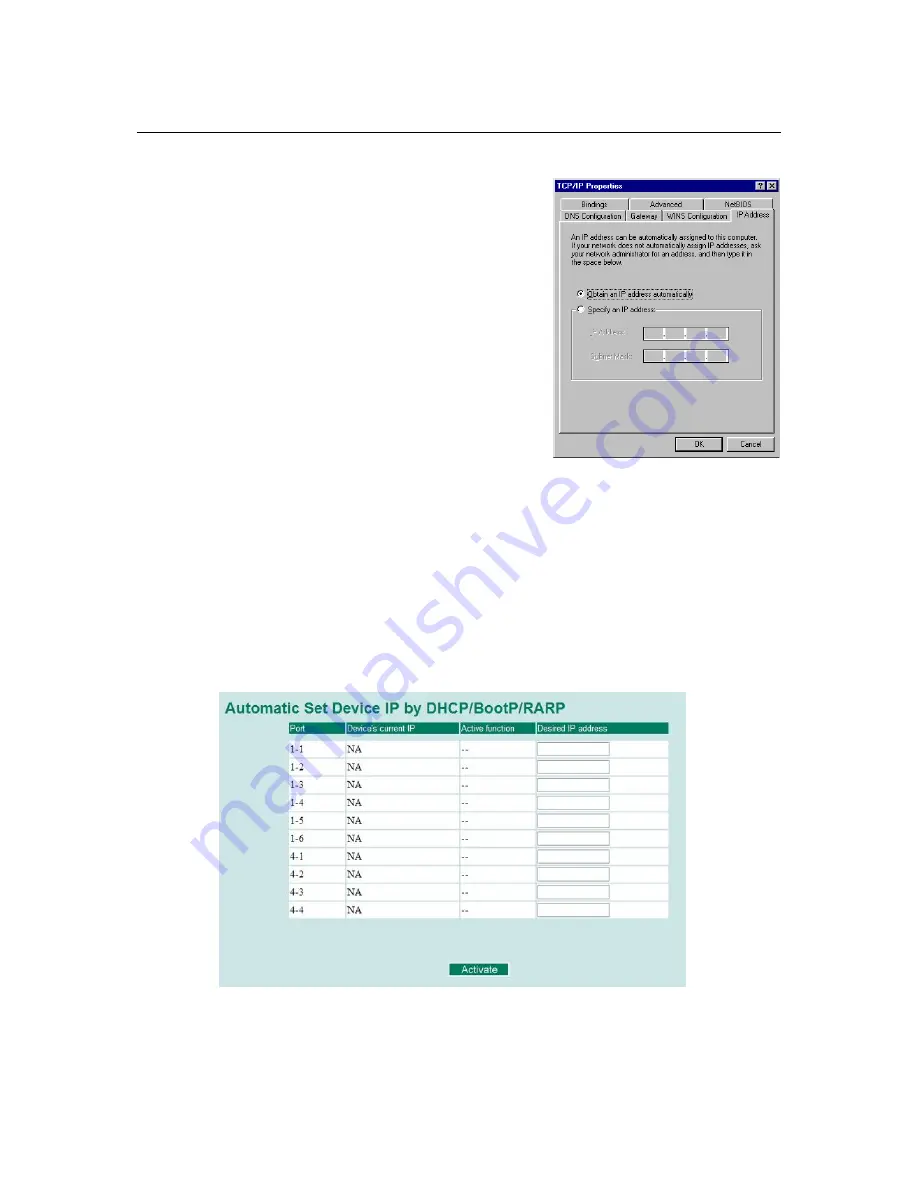
PT-7828 User’s Manual
Featured Functions
3-69
Take the following steps to use the
Set device IP
function:
STEP 1—Set up the connected devices
Set up those Ethernet-enabled devices connected to
PT-7828 for which you would like IP addresses to be
assigned automatically. The devices must be configured
to
obtain
their IP address automatically.
The devices’ configuration utility should include a
setup page that allows you to choose an option similar
to
Obtain an IP address automatically
.
For example, Windows’
TCP/IP Properties
window is
shown at the right. Although your device’s
configuration utility may look quite a bit different, this
figure should give you some idea of what to look for.
You also need to decide which of PT-7828’s ports your
Ethernet-enabled devices will be connected to. You
will need to set up each of these ports separately, as
described in the following step.
STEP 2
Configure PT-7828’s
Set device IP
function, either from the Console utility or from the Web
Browser interface. In either case, you simply need to enter the
Desired IP
for each port that needs
to be configured.
STEP 3
Be sure to activate your settings before exiting.
•
When using the Web Browser interface, activate by clicking on the Activate button.
•
When using the Console utility, activate by first highlighting the
Activate
menu option, and
then press
Enter
. You should receive the
Set device IP settings are now active! (Press any
key to continue)
message.
Configuring Set Device IP
















































