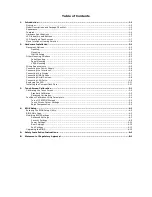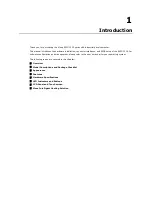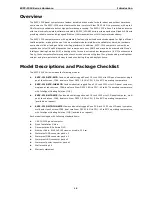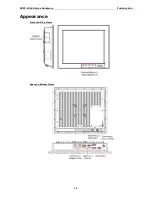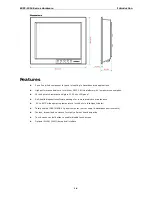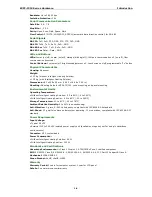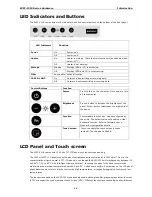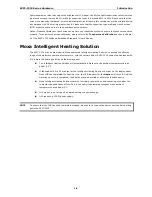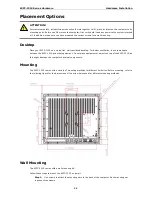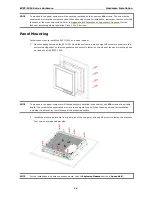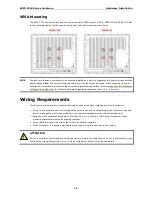Отзывы:
Нет отзывов
Похожие инструкции для EXPC-1319 Series

UN55ES7003F
Бренд: Samsung Страницы: 723

Q.PEAK DUO XL-G11.2 Series
Бренд: Q CELLS Страницы: 12

OBSTRUCTION LIGHTING
Бренд: Kyocera Страницы: 2

touch eTCH-0002
Бренд: eSmart Страницы: 4

ULTRAVISION LE19S304
Бренд: Hitachi Страницы: 1

ULTRAVISION LE19S314
Бренд: Hitachi Страницы: 1

ULTRAVISION LE19S304
Бренд: Hitachi Страницы: 12

ULTRAVISION LE19S314
Бренд: Hitachi Страницы: 1

ULTRAVISION LE22S314
Бренд: Hitachi Страницы: 56

ThinkVision E2223s
Бренд: Lenovo Страницы: 32

42PF9730A
Бренд: Philips Страницы: 3

42PF9830A - Hook Up Guide
Бренд: Philips Страницы: 3

42PF9631
Бренд: Philips Страницы: 3

42PF9631D - 42" Plasma TV
Бренд: Philips Страницы: 3

42PF9730
Бренд: Philips Страницы: 3

42PF964ID
Бренд: Philips Страницы: 3

42PF9630A
Бренд: Philips Страницы: 3

42PF9630A
Бренд: Philips Страницы: 3