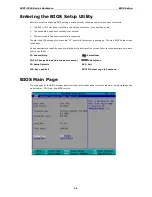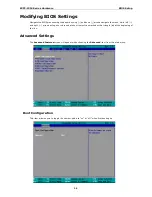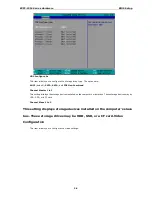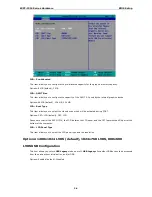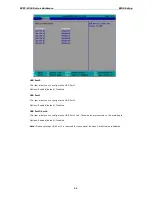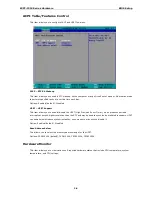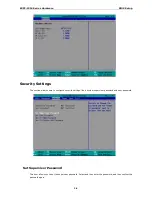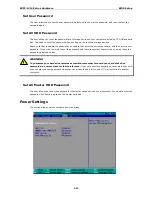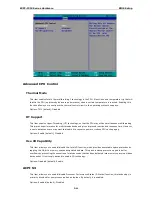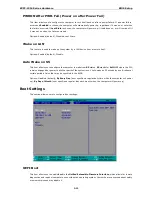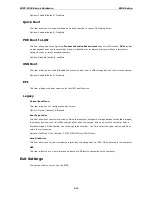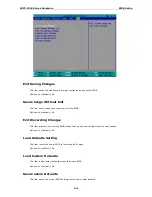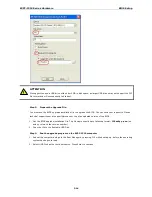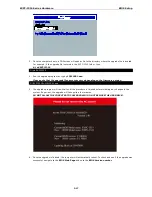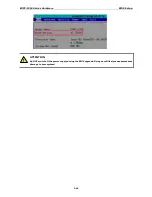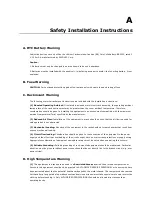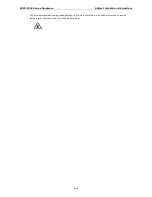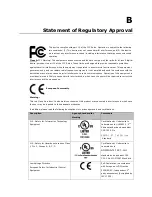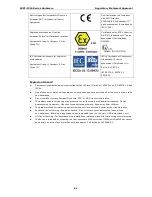EXPC-1319 Series Hardware
BIOS Setup
3-15
Options: Yes (default), No
Discard Changes
This item allows you to discard all settings you have just configured.
Options: Yes (default), No
Upgrading the BIOS
This section describes how to upgrade the BIOS. However, please note that it is easy to permanently damage
the computer when upgrading the BIOS. We strongly recommend that you contact Moxa’s technical support
staff for assistance in order to obtain all necessary tools and the most current advice before attempting to
upgrade the BIOS on any Moxa device.
Step 1: Create a Bootable USB Disk.
Before upgrading the BIOS every user should first create a bootable USB RAM drive as a system rescue device.
A useful software suite for building USB RAM drives may be found by searching for HP USB Disk Storage
Format Tool, which may then be downloaded and used to create a bootable RAM drive.
To create a rescue system, you will also need to download the FreeDos system files kernel.sys and
command.com from http://www.freedos.org/kernel/.
Copy the DOS files kernel.sys and command.com to a specified directory (C:\FreeDOS in this example).
Start the HP USB Disk Storage Format Tool and in the drop-down menu labeled Device select the USB device
that you want to use as a bootable disk.
Configure it to use a FAT file system from the File System drop-down.
Enter a drive name in the Volume Label field.
Check the option Create a DOS Startup Disk under Format Options.
Specify the directory where the system files are located (for example, C:\FreeDOS).
Click Start to format and create the bootable USB drive.