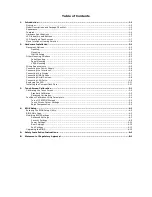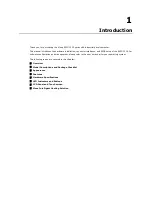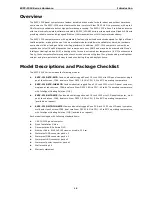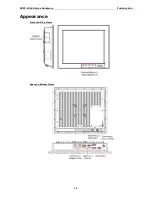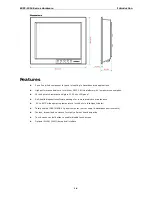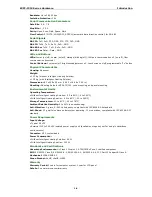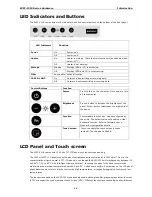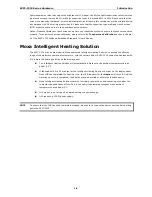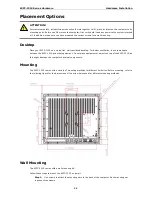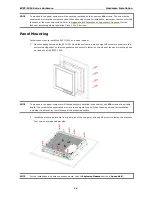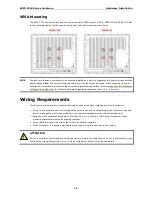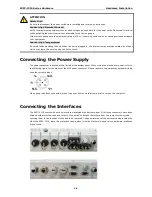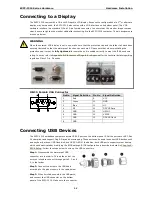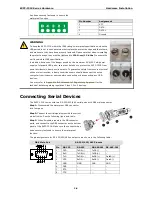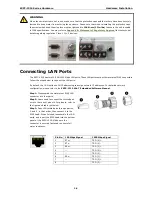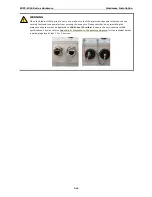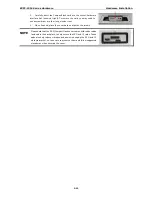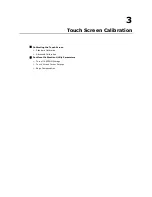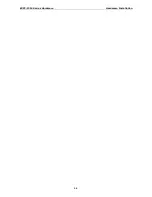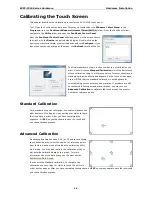2
2.
Hardware Installation
The EXPC-1319 Series of panel computers are compact and rugged, making them suitable for any industrial
application that requires EMC Level 4 compliance. The LED indicators allow users to monitor performance and
identify trouble spots quickly, and multiple ports are provided for connecting a variety of different devices. The
EXPC-1319 hardware platform is stable, reliable, and easy to maintain, allowing you to spend your time on
application development rather than troubleshooting networking bugs. This chapter describes the hardware
installation and interfaces of EXPC-1319 panel computers.
The following topics are covered in this chapter:
Placement Options
Desktop
Mounting
Wall Mounting
Other Mounting Solutions
Yoke Mounting
Panel Mounting
VESA Mounting
Wiring Requirements
Connecting the Power Supply
Connecting the Interfaces
Connecting to a Display
Connecting USB Devices
Connecting Serial Devices
Connecting LAN Ports
Replacing the SSD
Installing the CompactFlash Card