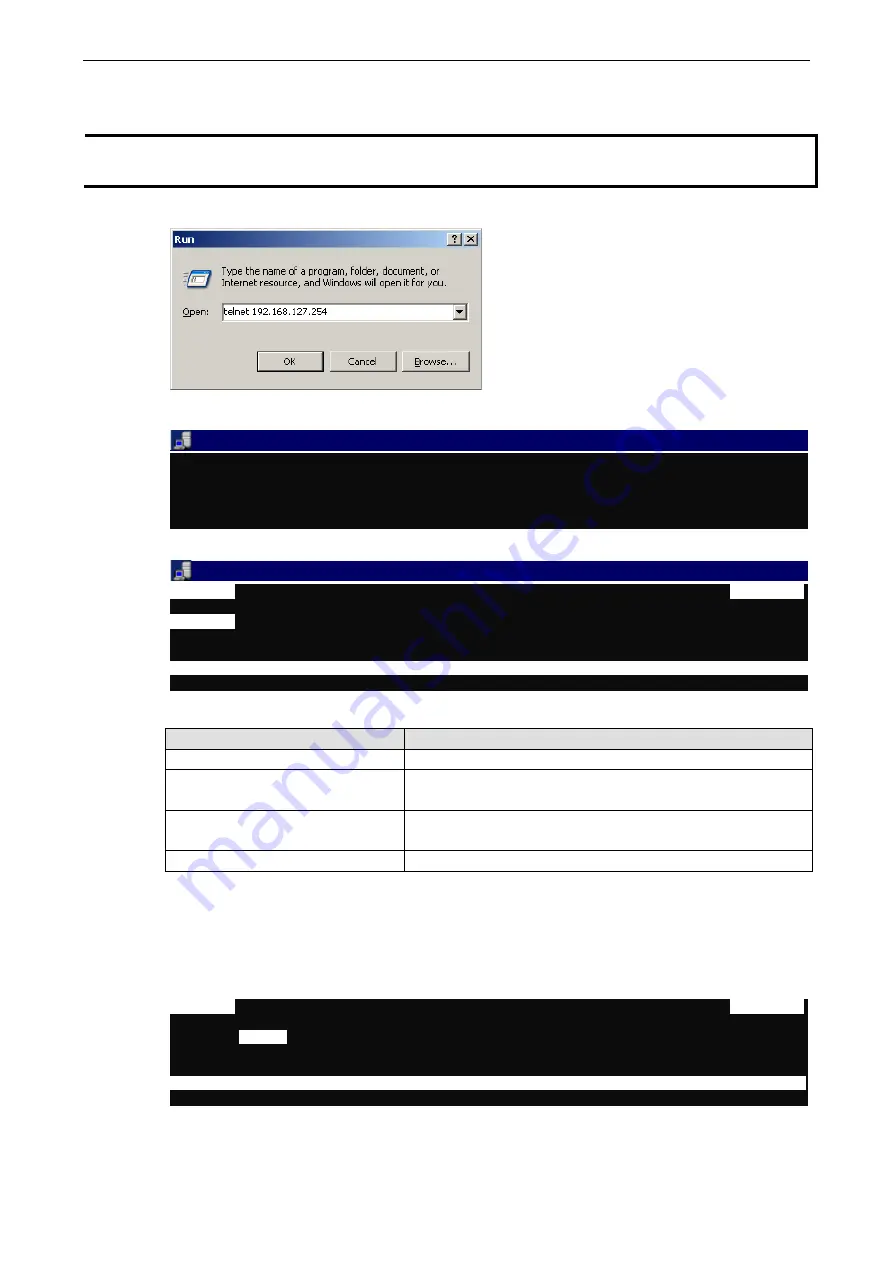
CN2510
Setting Up Device Control
5-2
Accessing the Console Utility
NOTE
In this section, we show how to access CN2510’s console utility by Telnet over the network. For information on
using the console port, see the section “Accessing the Console Utility” in Chapter 2.
1.
Telnet over the network to the server’s IP address.
2.
Type
1
to choose
ansi/vt100
, and then press
Enter.
Telnet 192.168.127.254
Async Server CN2510-8
Console terminal type (1: ansi/vt100, 2: vt52) : 1
3.
CN2510’s
MAIN MENU
will open, as shown below.
Telnet 192.168.127.254
CN2510-8
CN2510-8_5631 V2.0
MAIN MENU
------------------
------------------------------------------------------------
[Server]
Port seTting sAve Utility Restart Exit
Examine/modify async server node/table configuration
Enter: select ESC: previous menu
Use the following keystrokes to navigate CN2510’s console utility.
Action
Key
Move
[Up/Down/Left/Right]
Arrow Key or
[Tab]
Key
Jump to next menu, or
Select item
[Enter]
Key
Return to previous menu, or
Close pop up selector
[Esc]
Key
Shortcut Key
Capitalized
letter of the word
Selecting the Application
Open
Port Menu
Mode
to configure the
Device Control
application.
1.
From the
MAIN MENU
, select
Port
, and then press
Enter
.
CN2510-8
CN2510-8_5631 V2.0
MAIN MENU
------------------------------------------------------------------------------
Server
[Port]
seTting sAve Utility Restart Exit
Examine/modify async server ports configuration
Enter: select ESC: previous menu
Содержание CN2510-16
Страница 17: ...CN2510 Getting Started 2 9 5 Click on Next to continue 6 Wait while the PComm Lite software is installed...
Страница 219: ...CN2510 RADIUS Server B 9 5 Select TCP IP protocol and then click on Next to continue 6 Specify an IP address...
Страница 220: ...CN2510 RADIUS Server B 10 7 Select Yes I want to use a RADIUS server and then click on Next to start using this function...






























