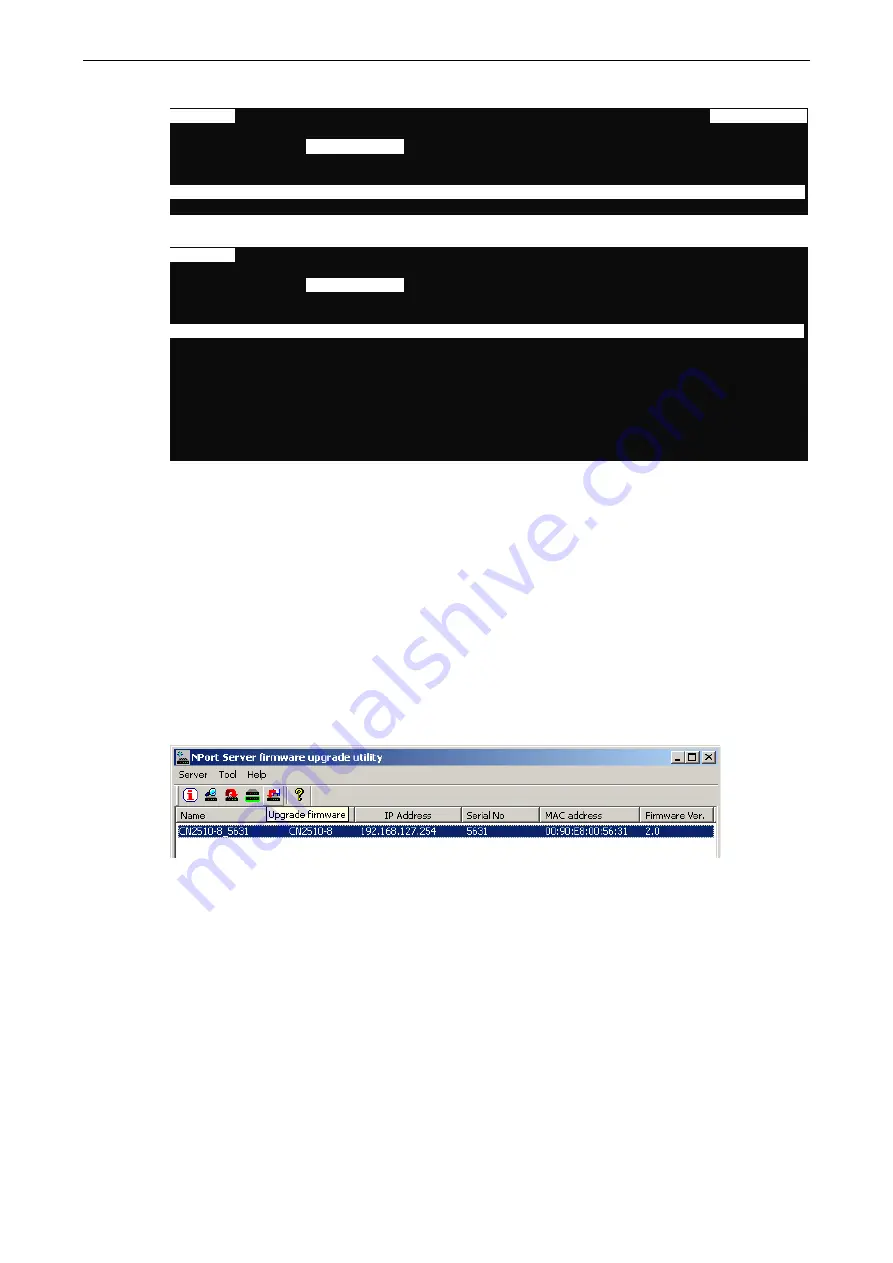
CN2510
Administrative Utilities
14-8
1.
From the
UTILITY
menu, select
Diagnostic
, and then press
Enter
.
CN2510-8
CN2510-8_5631 V2.0
UTILITY MENU
------------------------------------------------------------------------------
Ping Monitor
[Diagnostic]
Upgrade Quit
Loopback test and self-diagnose
Enter: Select ESC: previous menu
2.
If any of these tests fails, contact Moxa to request repair services.
CN2510-8
CN2510-8_5631 V2.0
------------------------------------------------------------------------------
Ping Monitor
[Diagnostic]
Upgrade Quit
Loopback test and self-diagnose
ESC: back to menu Enter: select
Asynchronous port controller test... OK.
Asynchronous port loopback test... OK.
Ethernet port controller test... OK.
Ethernet port 1 controller loopback test... OK.
Ethernet port 1 transceiver loopback test... OK.
3.
Press
Esc
to restart the system.
Upgrade
The operating system in CN2510 is kept in the Flash ROM. It can be upgraded using the Windows Utility, from
a locally connected CONSOLE Terminal using XMODEM protocol, or from a Unix host using RCP protocol.
Upgrading with the Windows Utility
One of the main features provided by the Windows Utility is to upgrade firmware. If the CN2510 is connected
to a Windows network, this is the simplest method available for upgrading the firmware.
1.
Run
Upgrade.exe
from the CN2510 CD.
Содержание CN2510-16
Страница 17: ...CN2510 Getting Started 2 9 5 Click on Next to continue 6 Wait while the PComm Lite software is installed...
Страница 219: ...CN2510 RADIUS Server B 9 5 Select TCP IP protocol and then click on Next to continue 6 Specify an IP address...
Страница 220: ...CN2510 RADIUS Server B 10 7 Select Yes I want to use a RADIUS server and then click on Next to start using this function...






























