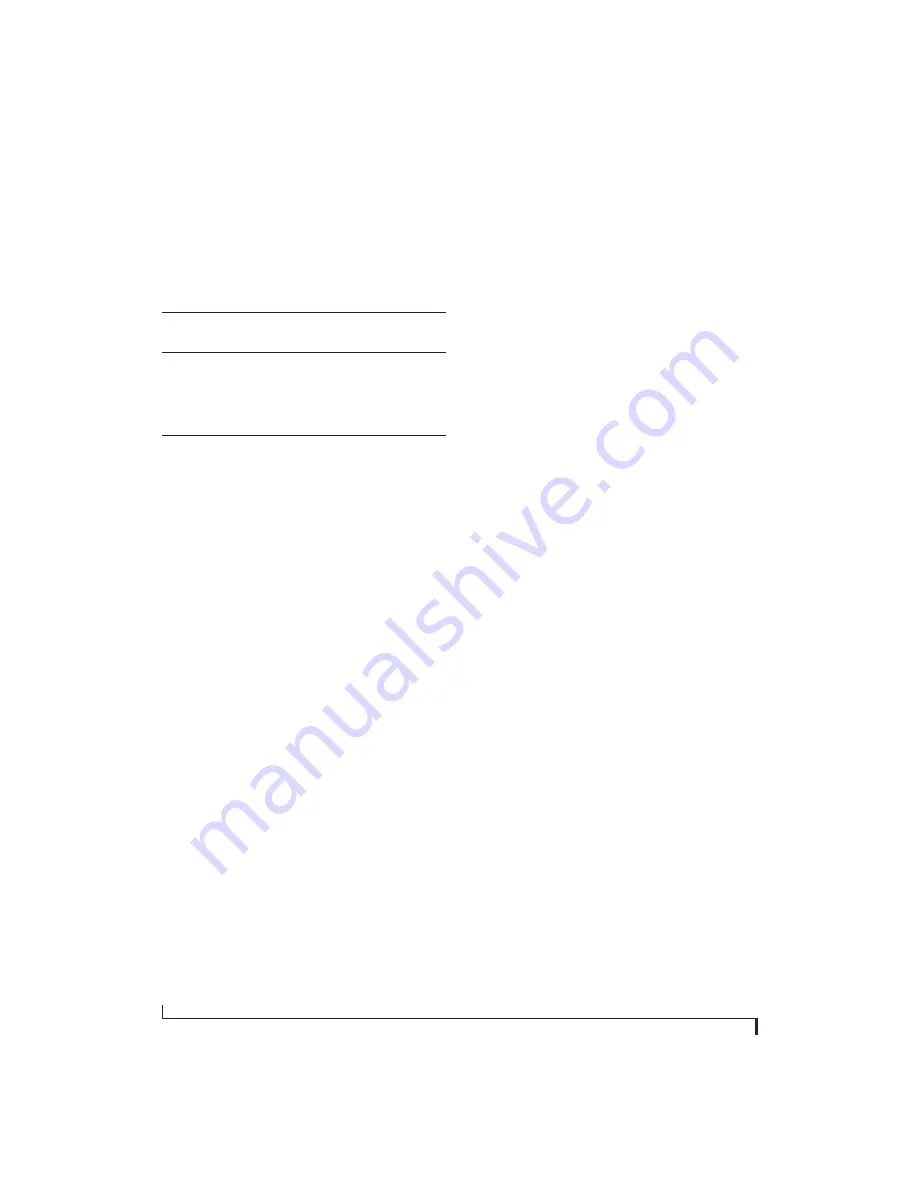
M O T U A U D I O T O O L S
68
Trigger indicator
The Trigger indicator (Figure 9-13) displays the
state of the trigger, and also provides a way to
manually interact with it. The Trigger indicator
always displays one of three colors:
You can also click on the Trigger indicator to force
certain actions, depending on the Trigger mode. In
Auto and Normal modes, clicking on the Trigger
indicator causes the display to run freely; you may
click & hold to force this to occur for as long as
you’d like. In Single Sweep mode, clicking on the
Trigger indicator re-arms the trigger. When the
Trigger mode is
None,
clicking on the Trigger
indicator has no effect.
Measurement information
You can view detailed information about a
particular time range by using the measurement
bars (Figure 9-10).
To adjust the left and right edges of the
measurement area, click and drag the blue bars in
the graph (Figure 9-10), or click and drag the blue
numbers in the upper left or right corners. To reset
them to the default value, double-click the
numbers.
Information about the measured area is displayed
at the center of the top ruler: the duration (in
seconds and samples), the approximate frequency,
and the scientific note name. If the measured area is
long enough, the approximate beats per minute
(bpm) is displayed.
Ideas for using the Oscilloscope
The Oscilloscope can be used in many useful ways
during the routine operation of your recording
studio. Here are just a few examples.
Analyzing and comparing harmonic content
The oscilloscope lets you “see” the nature of the
harmonic profile in any audio material. You can
also view two signals side by side (in stereo mode)
to compare their profiles and, if necessary, make
adjustments to the source of each signal and view
your changes in real time.
Viewing transients such as drum hits
If you loop a snare hit or other similar transient
audio clip and feed it through the oscilloscope, you
can more or less “freeze” the transient waveform in
the oscilloscope frame. This can be useful, for
example, for viewing the results of real-time
compression that you are applying with an effects
plug-in. For example, when you are compressing a
snare hit, as you make adjustment the compressor,
you can see the transient waveform change the next
time the Oscilloscope triggers. For compression,
this can be particularly useful for balancing the
effect of the attack on the transient, relative to the
decay portion of the waveform. Conversely, you
can see the effect of the threshold setting directly
on the decay portion, relative to the attack. In
effect, you can see as well as hear the results of your
compression adjustments.
To view a transient waveform in the Oscilloscope
display, turn off Waveform Recognition and use the
Normal
Trigger mode. Adjust the level high enough
to encompass the vertical amplitude of most of the
transient. If the transient pulse sweeps across the
screen, try raising the Holdoff level. Once the
transient is settled in the display and fairly stable,
you may need to adjust the horizontal position to
Color
Status
Green
When the current Trigger criteria has been met (includ-
ing when the Trigger mode is
None
).
Yel-
low
When the Trigger is armed, but has not yet found an
event which matches its criteria. Yellow can also indi-
cate that the graph has been manually paused using the
Pause button in the View section (see “Pausing the dis-
play” on page 66).
Red
When the Trigger is being held off, either because the
Trigger mode is set to Single Sweep or the Holdoff time
is not set to zero.
Содержание UltraLite-mk4
Страница 5: ...Part1 GettingStarted...
Страница 6: ......
Страница 8: ...8...
Страница 22: ...M O T U P R O A U D I O C O N T R O L W E B A P P 22...
Страница 26: ...P A C K I N G L I S T A N D S Y S T E M R E Q U I R E M E N T S 26...
Страница 37: ...Part2 Usingthe UltraLite mk4...
Страница 38: ......
Страница 42: ...P R E S E T S 42...
Страница 60: ...M I X E R E F F E C T S 60...
Страница 77: ...Part3 Appendices...
Страница 78: ......
Страница 83: ...APPENDIX 83 C Mixer Schematics MONO INPUT CHANNEL...
Страница 84: ...A P P E N D I X C M I X E R S C H E M A T I C S 84 STEREO INPUT CHANNEL...
Страница 85: ...A P P E N D I X C M I X E R S C H E M A T I C S 85 GROUP BUS...
Страница 86: ...A P P E N D I X C M I X E R S C H E M A T I C S 86 MONITOR BUS...
Страница 90: ...A P P E N D I X E A U T O O N M O D E 90...
Страница 94: ...I N D E X 94...






























