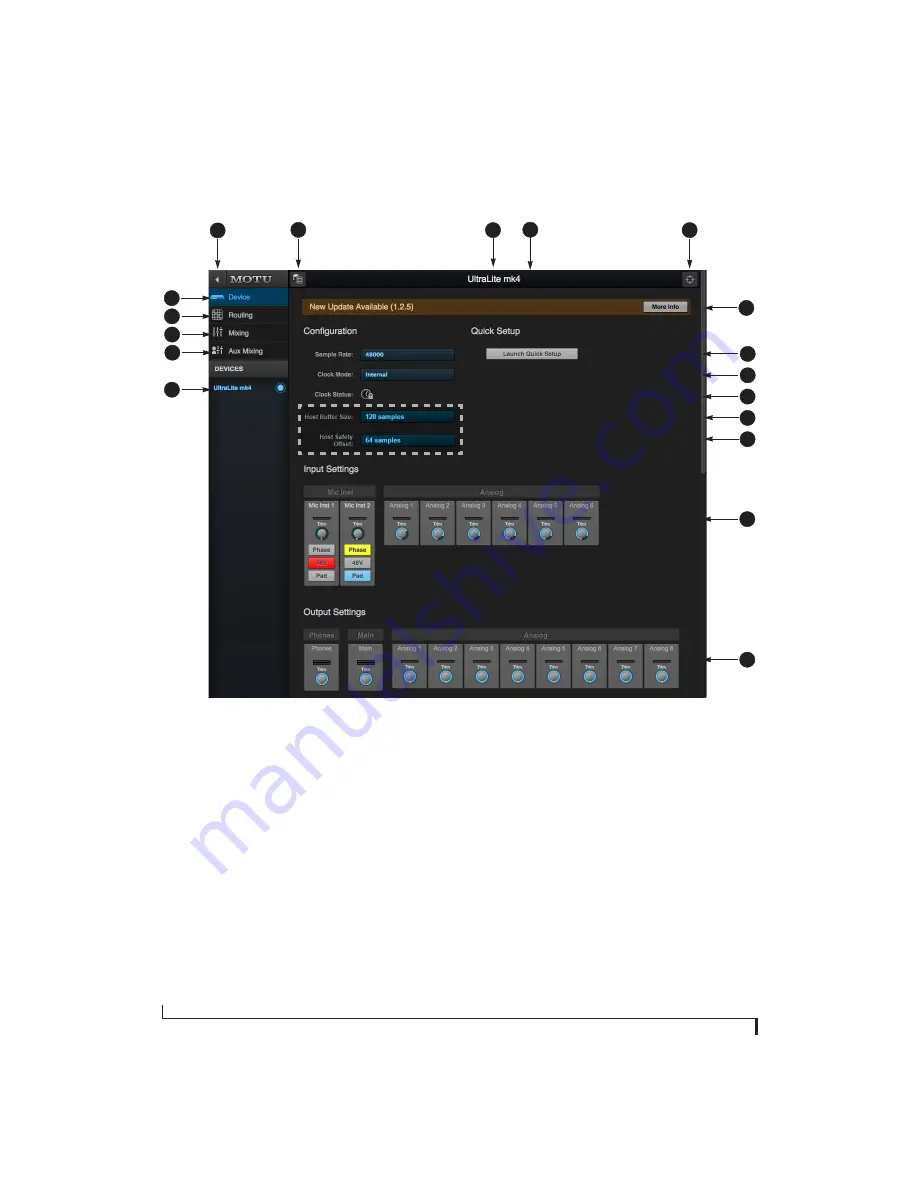
M O T U P R O A U D I O C O N T R O L W E B A P P
12
DEVICE TAB
8
6
7
10
11
5
4
3
2
1
17
1. If you have two or more MOTU inter-
faces, the Devices list lets you choose
the one you are currently controlling
with the web app.
2. The Aux Mixing tab lets you view
each Aux bus in the mixer, one at a
time.
3. The Mixing tab gives you access to
the mixing and DSP in the interface.
4. The Routing tab displays a grid
matrix, where you can make direct
connections between inputs and
outputs, your computer and the
mixer.
5. The Device tab has settings for the
hardware itself, such as analog input
and output trim.
6. Expands and collapses the sidebar.
7. Lets you create, save, recall and
manage presets for the
UltraLite-mk4. These presets
capture and recall the complete
state of the device (all settings in all
tabs).
8. Click to rename the interface. To
restore the default name, delete the
current name.
9. The Quick Setup button prompts
factory presets used to configure
your interface for a specific applica-
tion. See chapter 5, “Presets”
(page 39).
10. Click this device ID button to identify
the unit you are currently viewing
and controlling with the web app
software. The front panel LCD on the
hardware itself will flash the name
of the device, and its name will also
flash in the Device list (1).
11. If an update is available for your
device, and the computer you are
viewing it from is connected to the
internet, you’ll be notified here. Click
More Info to learn what’s new and
start the update process. See
Appendix D, “Updating Firmware”
(page 87).
12. Choose the desired sample rate.
Make sure your host audio software
is set to the same rate.
13. Choose the clock source from the
Clock Mode menu. Your MOTU device
will resolve its digital clock to this
master source.
14. The Clock Status icon indicates that
the current device (1) is successfully
resolved to its chosen Clock Mode
source (13). If it cannot lock for some
reason, this icon flashes red. Check
your chosen clock source, cables, etc.
15. (Windows only) Choose the Host
Buffer Size. Smaller values reduce
latency but increase your computer’s
CPU load. See “Host Buffer Size” on
page 28.
16. (Windows only) Choose a Host
Safety Offset to fine tune host buffer
latency. See “Host Safety Offset” on
page 28.
17. The Input Settings section provides
gain settings for inputs, plus phase
invert for mic and guitar inputs, if
any. You can also toggle the 48V
phantom power and -20 dB pad for
the mic inputs.
18. The Output Settings section lets you
adjust the trim for any output or
output pair which supports it.
Phones and Main outputs provide
full volume control. Analog outputs
provide calibration control (-24 to 0
dB).
15
14
9
13
18
12
Windows only
16
Содержание UltraLite-mk4
Страница 5: ...Part1 GettingStarted...
Страница 6: ......
Страница 8: ...8...
Страница 22: ...M O T U P R O A U D I O C O N T R O L W E B A P P 22...
Страница 26: ...P A C K I N G L I S T A N D S Y S T E M R E Q U I R E M E N T S 26...
Страница 37: ...Part2 Usingthe UltraLite mk4...
Страница 38: ......
Страница 42: ...P R E S E T S 42...
Страница 60: ...M I X E R E F F E C T S 60...
Страница 77: ...Part3 Appendices...
Страница 78: ......
Страница 83: ...APPENDIX 83 C Mixer Schematics MONO INPUT CHANNEL...
Страница 84: ...A P P E N D I X C M I X E R S C H E M A T I C S 84 STEREO INPUT CHANNEL...
Страница 85: ...A P P E N D I X C M I X E R S C H E M A T I C S 85 GROUP BUS...
Страница 86: ...A P P E N D I X C M I X E R S C H E M A T I C S 86 MONITOR BUS...
Страница 90: ...A P P E N D I X E A U T O O N M O D E 90...
Страница 94: ...I N D E X 94...



























