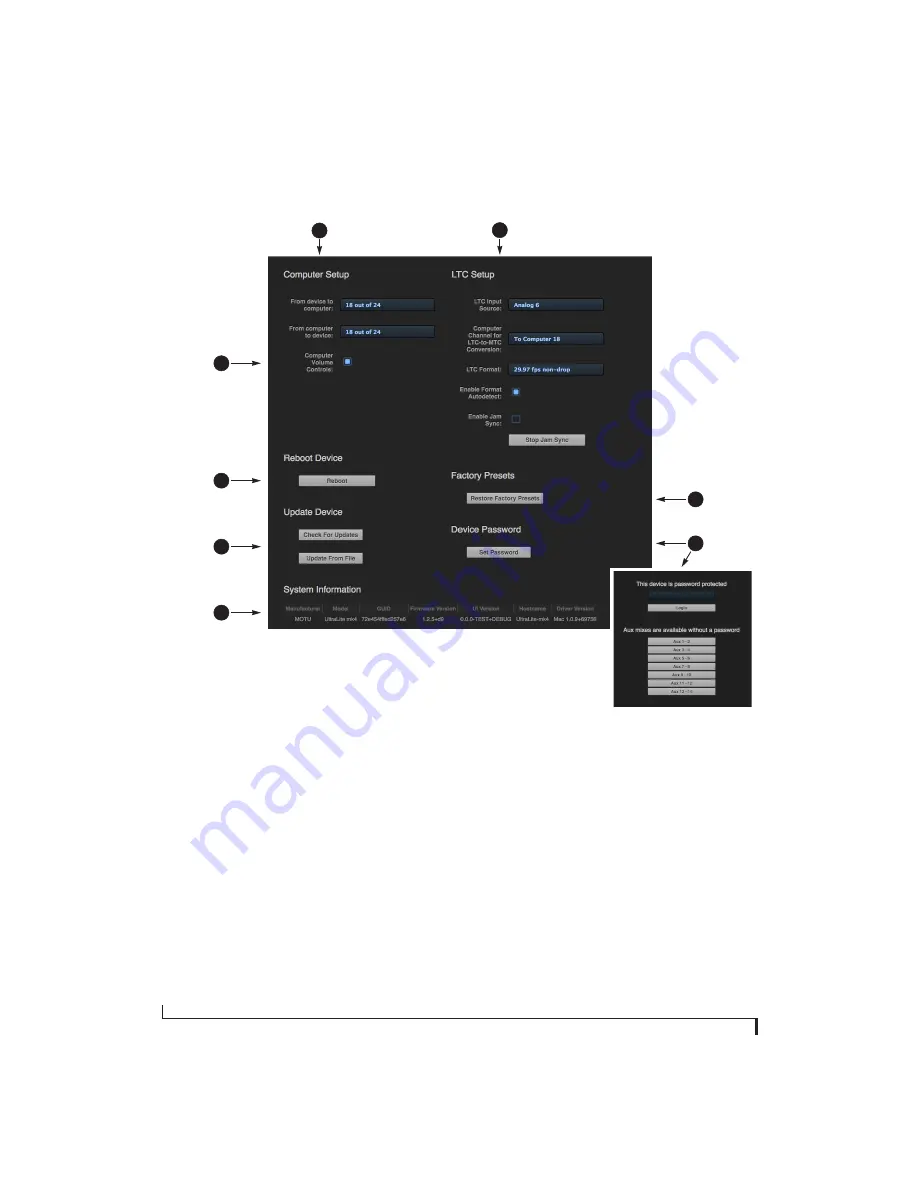
M O T U P R O A U D I O C O N T R O L W E B A P P
14
DEVICE TAB (CONTINUED)
23
Scroll down to view these additional
Device tab settings.
22. In the Computer Setup section, you
can specify how many audio
channels you would like to be able to
stream to and from your computer,
up to 24 channels each way, simul-
taneously. Map them as desired in
the Routing tab (page 15).
23. Your MOTU interface can resolve to
SMPTE time code, also referred to as
LTC (
Longitudinal Time Code
), by
choosing
LTC
from the Clock Mode
menu (item 13 on page 12). From
the
LTC Input Source
above), choose the analog or digital
input that is receiving the time code.
If you would also like to send time
code (LTC) to the computer, where it
will be converted to MIDI Time Code
(MTC) for resolving your DAW or
other software to MTC via OS X Core
Audio (a Mac-only feature), choose
an audio channel you are not using
for other purposes from the
Computer Channel for LTC-to-MTC
Conversion
menu; otherwise, leave it
set to
None
. Choose the desired
frame format, or use the
Enable
Format Autodetect
to automatically
detect the frame format of the
incoming time code. When
Enable
Jam Sync
is turned on, your interface
will continue to operate under its
own clock and continue LTC-to-MTC
conversion, even after it stops
receiving time code. Click
Stop Jam
Sync
to exit this mode. For further
details about time code sync, see
“Syncing to SMPTE time code (LTC)”
on page 35 and “LTC-to-MTC conver-
sion” on page 51.
24. Use
Restore Factory Presets
to restore
your MOTU device’s factory presets.
25. Use
Set Password
to password-
protect the interface. All settings are
blocked, except for aux bus mixing,
as shown above (25). This allows
musicians to access their personal
monitor (aux) mixes from their
mobile devices, while all other
device settings remain blocked. To
clear the password, log in and then
click
Clear Password
. If you forget the
password, you can clear it in the
Settings menu in the front panel LCD
(see page 44) with either the
Clear
Password
setting or by doing a
factory reset with the
Factory
Default
setting.
26. The
System Information
section
displays information about your
MOTU device, including the
firmware version.
27. Use these buttons to manually check
for and install updates for the
UltraLite-mk4. For complete details,
see Appendix D, “Updating
Firmware” (page 87). Updating from
a file can be done offline from your
computer, using an update you’ve
obtained through MOTU’s web site
or tech support department. The
Check For Updates
button requires
that the computer (or device) you
are using to view the UltraLite-mk4
is connected to the internet through
a local network or Wi-Fi. Updating
from the internet is easy and conve-
nient.
28. Click
Reboot
to restart the interface.
29. When the
Computer Volume Controls
option is enabled (a Mac only
feature), the Audio MIDI Setup
utility in OS X provides volume
control for each output channel to
your MOTU audio interface. In
addition, the volume controls for
your Mac (on your computer
keyboard) will control the channels
you’ve designated for computer
output in Audio MIDI Setup, if any.
Be careful when toggling this
setting because sudden changes in
your computer volume can result.
28
25
22
26
27
24
29
Содержание UltraLite-mk4
Страница 5: ...Part1 GettingStarted...
Страница 6: ......
Страница 8: ...8...
Страница 22: ...M O T U P R O A U D I O C O N T R O L W E B A P P 22...
Страница 26: ...P A C K I N G L I S T A N D S Y S T E M R E Q U I R E M E N T S 26...
Страница 37: ...Part2 Usingthe UltraLite mk4...
Страница 38: ......
Страница 42: ...P R E S E T S 42...
Страница 60: ...M I X E R E F F E C T S 60...
Страница 77: ...Part3 Appendices...
Страница 78: ......
Страница 83: ...APPENDIX 83 C Mixer Schematics MONO INPUT CHANNEL...
Страница 84: ...A P P E N D I X C M I X E R S C H E M A T I C S 84 STEREO INPUT CHANNEL...
Страница 85: ...A P P E N D I X C M I X E R S C H E M A T I C S 85 GROUP BUS...
Страница 86: ...A P P E N D I X C M I X E R S C H E M A T I C S 86 MONITOR BUS...
Страница 90: ...A P P E N D I X E A U T O O N M O D E 90...
Страница 94: ...I N D E X 94...





























