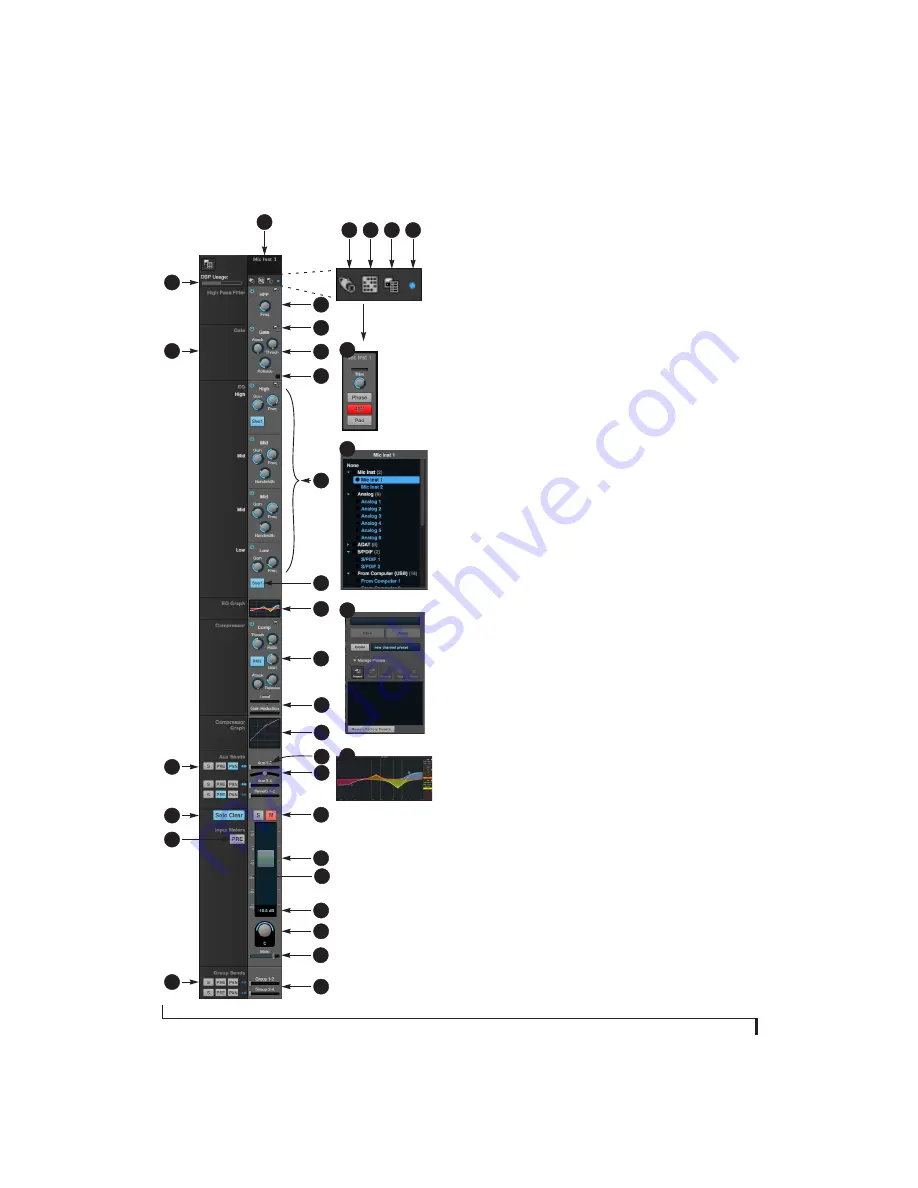
M O T U P R O A U D I O C O N T R O L W E B A P P
18
MIXER INPUT CHANNEL STRIPS
1
6
To access a mixer input channel strip, go to
the Mixing tab (page 16), reveal the side bar
(item #3 on page 16), and then show the
input channel you want in the
Mixer Inputs
section (31).
To show and hide sections of the channel
strip, such as EQ or the compressor, use the
Controls
section of the side bar (item #3 in the
1. Click the input channel name to change
it. Delete the current name to restore the
default name.
2. Provides hardware settings for inputs, if
any, such as preamp gain. If there are no
hardware settings for the assigned input,
this icon is grayed out.
3. Choose the source for the input channel.
You can also make this setting directly on
the Routing grid (page 15).
4. Create, name, save and recall channel
strip presets.
5. Toggles the input between mono and a
stereo pair.
6. High Pass Filter with cutoff frequency.
7. Each effect in the channel strip (High Pass
Filter, Gate, EQ, etc.) has an on/off button
on the left and a preset menu on the
right, for managing presets that apply
only to that processing module. For
example, you can create your own EQ
presets for the EQ modules.
8. The Gate processor provides standard
attack, threshold and release controls.
9. The Gate indicator turns red when the
gate is engaged.
10. The EQ section provides four bands of
parametric EQ, each with standard Gain,
Frequency, and Bandwidth settings.
11. The High and Low EQ bands provide a
Shelf
filter button for standard high and
low shelf filtering.
12. The thumbnail EQ Graph displays the
currently enabled EQ filters, if any. Click it
to open the full-size, editable EQ Graph
(Figure 8-4 on page 55).
13. The Compressor provides standard
controls for Threshold, Ratio, Attack,
Release and Gain. Normally, the
compressor operates in Peak mode,
where signal peaks determine the input
level. Engage the RMS button to uses
RMS values (a computational method for
determining overall loudness) to
measure the input level.
14. Input level and gain reduction meters for
the compressor.
15. The thumbnail Compressor Graph
provides a graphic representation of the
compressor, when enabled. Click it to
open the full-size, editable Compressor
Graph (Figure 8-6 on page 56).
16. Aux 1-2 send.
17. Pan for the Aux 1-2 send. This is enabled
in the Aux mix tab (item #11 on page 17).
18. Solo/Mute. Mute affects all sends as well
as the main channel. Pre-fader sends are
not affected by Mute.
19. Move the fader to adjust level. Double-
click to return to zero (unity gain) or --
∞
.
20. Click the dB scale numbers to make the
fader jump exactly to that level. Click and
drag horizontally to jump consecutive
faders to the same level.
21. Click to type in an exact dB level.
22. Channel pan. For mono inputs, double-
click to center.
23. Main Mix Slider is used to feed signal to
the Main Mix. Slider is set to 0 dB by
default, so all channel strips are pre-
routed to the Main Mix bus. If a channel is
being sent to a Group (which will eventu-
ally be fed to the Main Mix), drag the
slider to -
∞
so it is not sent to Main Mix
directly.
24. Group sends.
25. ‘S’ lets you solo the group. ‘PRE’ toggles
the sends between pre- and post-fader
routing, i.e. before or after the channel
fader.
26. The input level meter (behind the fader
handle, 19) can display either pre- or
post-fader levels. Toggle here.
27. Clears all solos.
28. ‘S’ lets you solo the Aux bus. ‘PRE’ toggles
the sends between pre- and post-fader
routing, i.e. before or after the channel
fader. The dots let you toggle the Aux bus
between mono and stereo.
29. This side bar, with the section labels in it,
can be shown or hidden using the
Legend
switch in the
Controls
section of the side
bar (item #3 in the Mixing tab on
page 16).
30. Shows how much DSP power is being
used by the mixer hardware. To free up
DSP bandwidth, try reducing the number
of mixer ins, disabling channel effects,
reverb, etc. See “DSP Usage” on page 59
for more info.
30
29
27
28
2
3
4
5
7
25
9
8
10
11
13
14
16
18
19
20
21
22
24
3
4
23
2
12
12
15
17
26
Содержание UltraLite-mk4
Страница 5: ...Part1 GettingStarted...
Страница 6: ......
Страница 8: ...8...
Страница 22: ...M O T U P R O A U D I O C O N T R O L W E B A P P 22...
Страница 26: ...P A C K I N G L I S T A N D S Y S T E M R E Q U I R E M E N T S 26...
Страница 37: ...Part2 Usingthe UltraLite mk4...
Страница 38: ......
Страница 42: ...P R E S E T S 42...
Страница 60: ...M I X E R E F F E C T S 60...
Страница 77: ...Part3 Appendices...
Страница 78: ......
Страница 83: ...APPENDIX 83 C Mixer Schematics MONO INPUT CHANNEL...
Страница 84: ...A P P E N D I X C M I X E R S C H E M A T I C S 84 STEREO INPUT CHANNEL...
Страница 85: ...A P P E N D I X C M I X E R S C H E M A T I C S 85 GROUP BUS...
Страница 86: ...A P P E N D I X C M I X E R S C H E M A T I C S 86 MONITOR BUS...
Страница 90: ...A P P E N D I X E A U T O O N M O D E 90...
Страница 94: ...I N D E X 94...






























