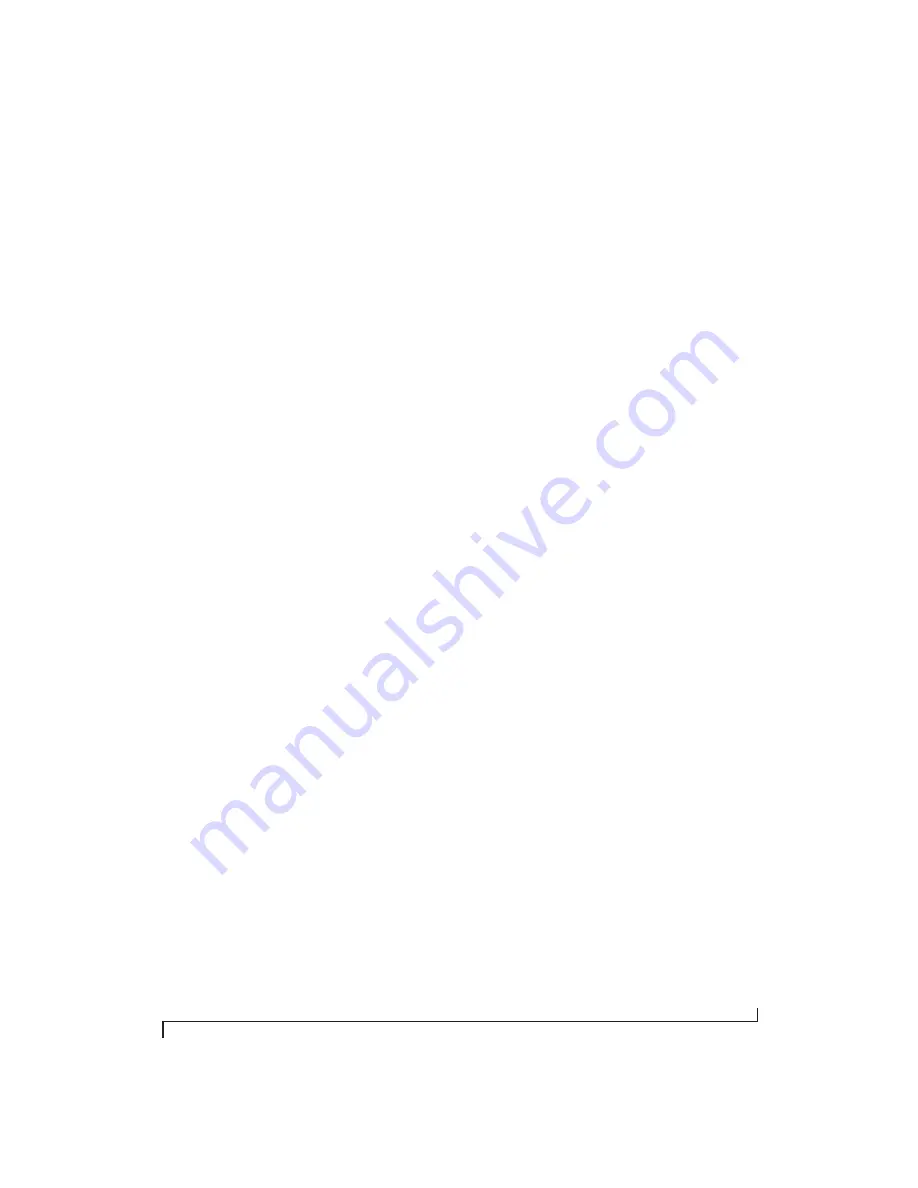
W O R K I N G W I T H H O S T A U D I O S O F T W A R E
47
outputs. For details, see “Mixing tab” on page 16.
The mixer in the UltraLite-mk4 even provides zero
latency effects processing (EQ, compression and
reverb), which can be applied to the signal.
Direct hardware playthrough / Direct ASIO
monitoring
When managing your live monitor mix through
the UltraLite-mk4 mixer, remember to disable
your DAW’s live monitoring features, so that you
won’t hear record-enabled tracks in your DAW.
Also note that the UltraLite-mk4 does not support
Direct Hardware Playthrough
in Digital Performer,
or the
Direct ASIO Monitoring
feature (or similar)
offered and other DAWs, which lets you control
no-latency hardware monitoring from within the
host application. Instead, you can use the MOTU
Pro Audio Control web app mixer (“Mixing tab” on
page 16) to make these live monitoring
connections manually.
If you don’t require any effects processing on the
input signal (no reverb or compression, for
example), all this takes is one click in the routing
grid to route the input being recorded to the output
you are using for monitoring.
If you are recording a mono input that you’d like to
monitor in stereo, or if you need to apply effects to
the monitored signal, you can simply route the
input to the mixer in the UltraLite-mk4. This is
done by opening the
Mix In
group in the
Outputs
column along the left side of the grid, and clicking
the tile at the intersection of the input’s column and
the desired mixer input’s row. Once routed to the
mixer, use the input channel, reverb bus, and
monitor bus in the mixer to apply effects as desired,
and perhaps include other channels to the mix, and
then assign the monitor bus output in the routing
grid to the output you are using for monitoring.
In either case (routing directly in the grid or
routing through the mixer), be sure to maintain the
input’s connection to the computer as well, so the
input signal can be recorded in your host software.
In other words, you’ll want to make sure there are
two tiles enabled in the input’s column in the grid:
one tile for the connection to the computer and
another tile for your monitoring output (or a mixer
input, if you are using the mixer to apply effects). If
you need to route the input signal to other
destinations, too, you can certainly do so (you can
route the input to multiple destinations).
Monitoring through your host audio software
If you
do
need to process a live input with host
software plug-ins, or if you are playing virtual
instruments live through your MOTU audio
hardware, you can significantly reduce latency by
adjusting the audio buffer setting in your host
audio software, as explained in the next section.
☛
It is important to note that monitoring delay
has no effect on the recording, or playback, of
audio data from disk. The actual recording and
playback is extremely precise, it is only the
monitoring of your live input signal which may be
delayed.
Adjusting your host software audio buffer
Buffers
are small bundles of audio data. The
UltraLite-mk4 “speaks” to your computer in
buffers, rather than one sample at a time. The size
of these buffers determine how much delay you
hear when monitoring live inputs through your
audio software: larger buffers produce more delay;
smaller buffers produce less.
Adjusting buffer size on Mac OS X
Under Mac OS X, audio I/O buffer size is handled
by the host audio application (not by the
UltraLite-mk4’s Core Audio driver). Most audio
software applications provide an adjustable audio
buffer setting that lets you control the amount of
delay you’ll hear when monitoring live inputs or
processing them with software plug-ins. Here are a
few examples.
Содержание UltraLite-mk4
Страница 5: ...Part1 GettingStarted...
Страница 6: ......
Страница 8: ...8...
Страница 22: ...M O T U P R O A U D I O C O N T R O L W E B A P P 22...
Страница 26: ...P A C K I N G L I S T A N D S Y S T E M R E Q U I R E M E N T S 26...
Страница 37: ...Part2 Usingthe UltraLite mk4...
Страница 38: ......
Страница 42: ...P R E S E T S 42...
Страница 60: ...M I X E R E F F E C T S 60...
Страница 77: ...Part3 Appendices...
Страница 78: ......
Страница 83: ...APPENDIX 83 C Mixer Schematics MONO INPUT CHANNEL...
Страница 84: ...A P P E N D I X C M I X E R S C H E M A T I C S 84 STEREO INPUT CHANNEL...
Страница 85: ...A P P E N D I X C M I X E R S C H E M A T I C S 85 GROUP BUS...
Страница 86: ...A P P E N D I X C M I X E R S C H E M A T I C S 86 MONITOR BUS...
Страница 90: ...A P P E N D I X E A U T O O N M O D E 90...
Страница 94: ...I N D E X 94...






























