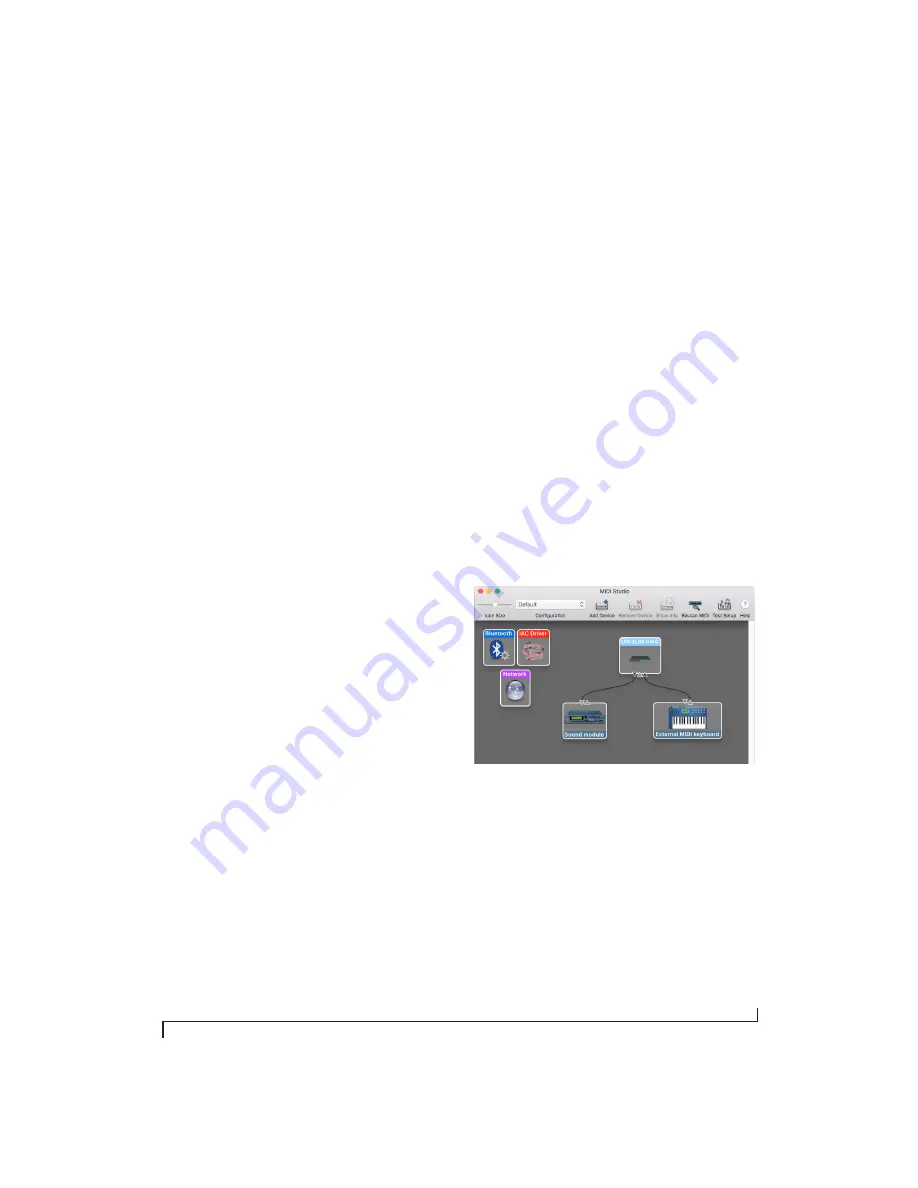
S O F T W A R E I N S T A L L A T I O N
29
MIDI I/O ON WINDOWS
On Windows, the MOTU Pro Audio Installer
provides a USB MIDI driver for the UltraLite-mk4.
This driver allows you to access the
UltraLite-mk4’s MIDI input and output ports
through its USB connection to the computer. The
ports are published in Windows and are available
to all MIDI software.
MIDI I/O SETUP ON THE MAC
Core MIDI
is the “under-the-hood” component of
Mac OS X that handles MIDI services for MIDI
hardware and software. Core MIDI provides many
universal MIDI system management features,
including MIDI communication between your
UltraLite-mk4 interface and all Core MIDI
compatible software.
Audio MIDI Setup
is a utility included with
Mac OS X that allows you to configure your
UltraLite-mk4 interface for use with all Core MIDI
compatible applications. Audio MIDI Setup
provides:
■
A “virtual” studio on your Mac that graphically
represents your MIDI hardware setup and that is
shared by all Core MIDI-compatible programs
■
A simple, intuitive list of your MIDI devices
whenever you need it in any Core MIDI-
compatible program
Launching Audio MIDI Setup
1
Make sure your UltraLite-mk4 interface is
connected (a USB connection is required) and
turned on.
2
Launch the Audio MIDI Setup utility.
This can usually be found in /Applications/
Utilities. If it has been moved, just search for
Audio
MIDI Setup
.
3
Confirm that the MIDI interface is present in the
MIDI Devices
tab (or window) in Audio MIDI
Setup. If the interface does not appear, or if it is
grayed out, check your cable connections and click
Rescan MIDI
.
Connecting MIDI devices to the UltraLite-mk4
Once your UltraLite-mk4 interface appears in
Audio MIDI Setup, you are ready to add devices,
indicate how they are connected, and identify
properties they may have for particular purposes.
This information is shared with all Core MIDI
compatible applications.
To add a device in Audio MIDI Setup:
1
Click
Add Device
.
2
Drag on its input and output arrows to draw
connections to the UltraLite-mk4 that match its
physical connection.
Figure 3-3: Connecting devices to the UltraLite-mk4. In this example,
a controller keyboard is connected to the UltraLite-mk4’s MIDI IN, and
a sound module is connected to the UltraLite-mk4 MIDI OUT.
3
Double-click the device to make settings, such
as input and output channels, that further describe
the device.
Содержание UltraLite-mk4
Страница 5: ...Part1 GettingStarted...
Страница 6: ......
Страница 8: ...8...
Страница 22: ...M O T U P R O A U D I O C O N T R O L W E B A P P 22...
Страница 26: ...P A C K I N G L I S T A N D S Y S T E M R E Q U I R E M E N T S 26...
Страница 37: ...Part2 Usingthe UltraLite mk4...
Страница 38: ......
Страница 42: ...P R E S E T S 42...
Страница 60: ...M I X E R E F F E C T S 60...
Страница 77: ...Part3 Appendices...
Страница 78: ......
Страница 83: ...APPENDIX 83 C Mixer Schematics MONO INPUT CHANNEL...
Страница 84: ...A P P E N D I X C M I X E R S C H E M A T I C S 84 STEREO INPUT CHANNEL...
Страница 85: ...A P P E N D I X C M I X E R S C H E M A T I C S 85 GROUP BUS...
Страница 86: ...A P P E N D I X C M I X E R S C H E M A T I C S 86 MONITOR BUS...
Страница 90: ...A P P E N D I X E A U T O O N M O D E 90...
Страница 94: ...I N D E X 94...






























