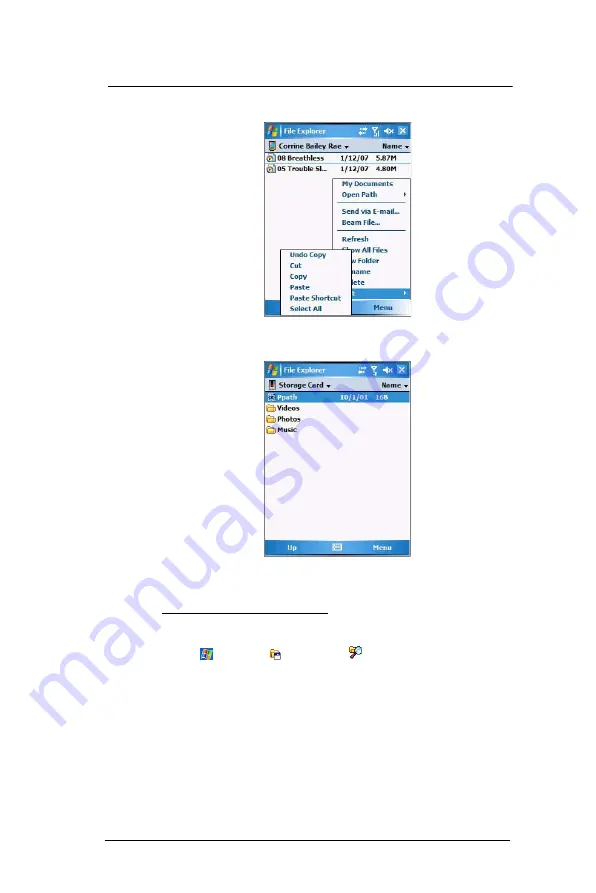
1 0 U s e r S u p p o r t
Protecting your MC35
212
4
Tap
Menu
> Edit > Copy
.
5
Tap the
My Device
icon (tap the folder list, labeled My Documents by default, and
then My Device to see a list of all folders on your device), then select
Storage
Card
.
6
Tap
Menu
> Edit > Paste.
7
After the backup process, remove the storage card from the SD/MMC expansion
slot.
To back up several files in a storage card:
1
Insert a storage card into the SD/MMC expansion slot on the top of your device.
See “Using the SD/MMC expansion slot” on page 12 for more information.
2
Tap
> Programs
> File Explorer
.
3
Perform one of the following:
•
Locate the file folder containing the files you want to back up.
•
Create a new folder and move/copy the files you want to back up there.
4
Tap and hold the file folder you want to backup, then select
Copy
from the pop-up
menu.
5
Tap the
My Device
icon (tap the folder list, labeled My Documents by default, and
then My Device to see a list of all folders on your device), then select
Storage
Card
.
6
Tap and hold a blank area, then select
Paste
from the pop-up menu.
7
After the backup process, remove the storage card from the SD/MMC expansion
slot.
Содержание MC35 EDA
Страница 1: ...MC35 EDA User Guide ...
Страница 2: ......
Страница 3: ...User Guide MC35 Enterprise Digital Assistant ...
Страница 6: ...Welcome vi ...
Страница 10: ...x ...
Страница 114: ...6 Using the Windows Mobile Programs Pocket MSN 104 2 Tap MSN Mobile Home 3 Tap Sign In 4 Tap Get a new Windows live ID ...
Страница 118: ...6 Using the Windows Mobile Programs Pocket MSN 108 ...
Страница 154: ...7 Using Phone Phone preferences 144 ...
Страница 230: ...10 User Support Troubleshooting 220 ...
Страница 234: ...224 ...
Страница 235: ......
Страница 236: ...72E 98506 01 Revision A March 2007 Motorola One Symbol Plaza Holtsville New York 11742 1300 http www symbol com ...





























