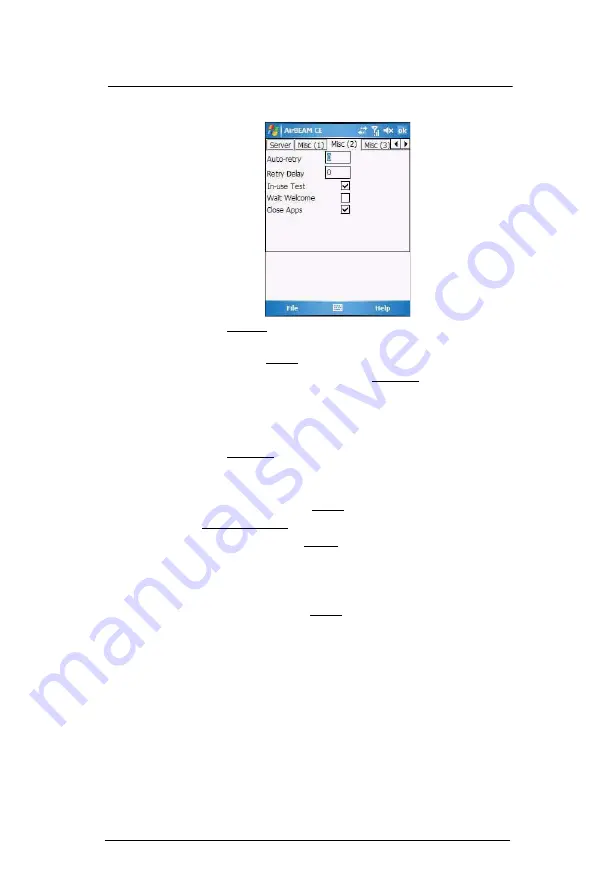
8 U s i n g M C 3 5 C o m p a n i o n P r o g r a m s
Product download-related programs
186
7
Tap
Misc(2)
tab, then set the following options:
•
In the Auto-retry field, specify whether the AirBEAM Smart Client
automatically retries if there is a failure during the synchronization
process.
If this feature is enabled, the AirBEAM Smart Client displays a popup
dialog indicating the attempt of a retry. The popup dialog is displayed
for the number of seconds specified in the Retry Delay field.
The valid values for this field are:
•
-1: The AirBEAM Smart Client automatically retries indefinitely.
•
0: The AirBEAM Smart Client does not automatically retry.
•
-0: The AirBEAM Smart Client automatically retries up to the number of
times specified.
•
In the Retry Delay field, specify the amount of time, in seconds, that the
AirBEAM Smart Client delays before automatically retrying after a
synchronization failure.
•
Tap the “In-use Test” check box to specify whether the AirBEAM Smart
Client tests to determine if a file is in-use before downloading.
If the In-use Test feature is enabled, the AirBEAM Smart Client
downloads a temporary copy of any files that are in-use. If any
temporary in-use files are downloaded the AirBEAM Smart Client
automatically resets the client to complete the copy of the in-use files. If
the In-use Test feature is disabled, the synchronization process fails
(-813) if any download files are in-use.
•
Tap the “Wait Welcome” check box to specify whether the AirBEAM
Smart Client waits for the WELCOME windows to be completed before
automatically launching the synchronization process after a reset.
•
Tap the “Close Apps” check box to specify whether the AirBEAM Smart
Client automatically attempts to close non-system applications prior to
resetting the mobile unit. If enabled the AirBEAM Smart Client sends a
WM_CLOSE message to all non-system applications before resetting
the mobile unit. This feature offers applications the opportunity to
prepare (i.e. close open files) for the pending reset.
Содержание MC35 EDA
Страница 1: ...MC35 EDA User Guide ...
Страница 2: ......
Страница 3: ...User Guide MC35 Enterprise Digital Assistant ...
Страница 6: ...Welcome vi ...
Страница 10: ...x ...
Страница 114: ...6 Using the Windows Mobile Programs Pocket MSN 104 2 Tap MSN Mobile Home 3 Tap Sign In 4 Tap Get a new Windows live ID ...
Страница 118: ...6 Using the Windows Mobile Programs Pocket MSN 108 ...
Страница 154: ...7 Using Phone Phone preferences 144 ...
Страница 230: ...10 User Support Troubleshooting 220 ...
Страница 234: ...224 ...
Страница 235: ......
Страница 236: ...72E 98506 01 Revision A March 2007 Motorola One Symbol Plaza Holtsville New York 11742 1300 http www symbol com ...































