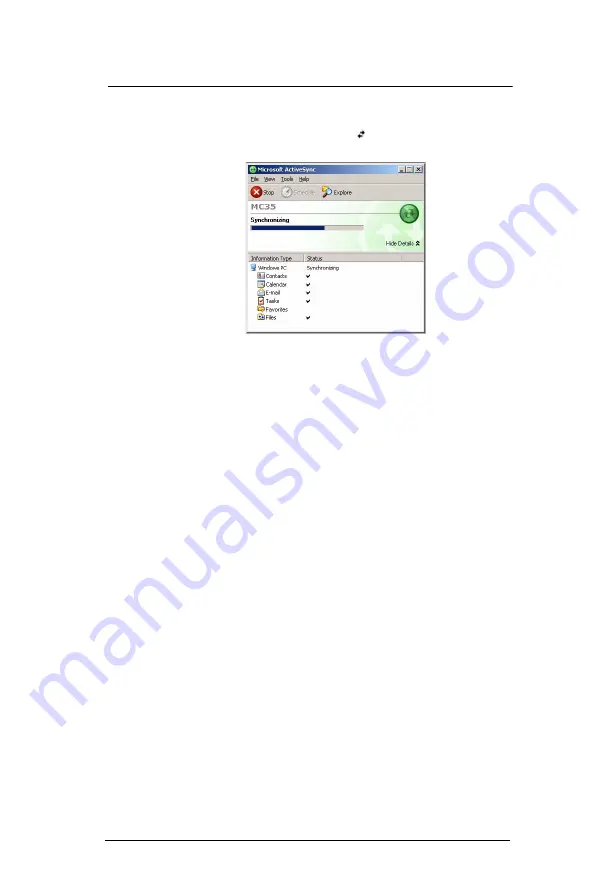
1 F i r s t T h i n g s F i r s t
Preparing to use your MC35
6
3
Click
Finish
to close the wizard and start the initial synchronization.
During the synchronization process, the ActiveSync window appears on your
computer, while the
Data connectivity
icon
appears on your device’s navigation
bar.
After the initial synchronization, the information types you’ve selected for
synchronization are copied to your device. Disconnect your device from your
computer and you're ready to go!
The next time you connect your device, your computer recognizes it automatically.
You don’t need to set up the partnership again. You can initiate synchronization from
your device anytime via several connection options—via USB sync cable, infrared,
or Bluetooth connections. For more information on these connection options and
other ActiveSync configuration settings, see “Using ActiveSync” on page 30.
Содержание MC35 EDA
Страница 1: ...MC35 EDA User Guide ...
Страница 2: ......
Страница 3: ...User Guide MC35 Enterprise Digital Assistant ...
Страница 6: ...Welcome vi ...
Страница 10: ...x ...
Страница 114: ...6 Using the Windows Mobile Programs Pocket MSN 104 2 Tap MSN Mobile Home 3 Tap Sign In 4 Tap Get a new Windows live ID ...
Страница 118: ...6 Using the Windows Mobile Programs Pocket MSN 108 ...
Страница 154: ...7 Using Phone Phone preferences 144 ...
Страница 230: ...10 User Support Troubleshooting 220 ...
Страница 234: ...224 ...
Страница 235: ......
Страница 236: ...72E 98506 01 Revision A March 2007 Motorola One Symbol Plaza Holtsville New York 11742 1300 http www symbol com ...































