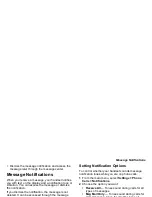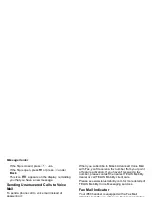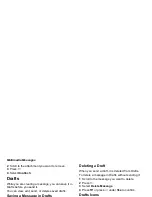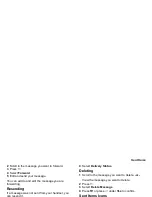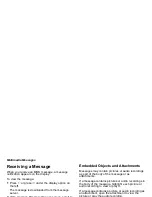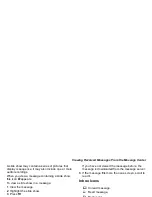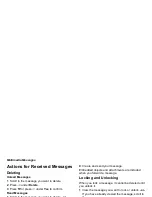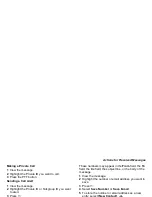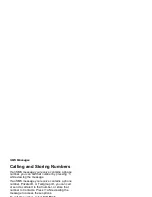66
Multimedia Messages
Tip: To create new Quick Notes to use in later
messages, see “Customizing MMS” on page
75.
Inserting Pictures and Audio
Recordings From the Media Center
When you are filling in the Message field, you can
insert pictures and audio recordings from the media
center into the body of the message.
You can insert more than one of these items into a
message. You can include text in the body of your
message in addition to these items.
Note: For information on how items inserted into
the body of a message appear when a
message is received, see “Embedded
Objects and Attachments” on page 70.
Inserting Items
1 While you are filling in the Message field, press
m
.
2 Select Insert Picture or Insert Audio.
A list of pictures and audio recordings that can be
included in a message appears.
3 Select the picture or audio recording you want to
insert.
Tip: To view or listen to the item before inserting it,
highlight it and press
A
under Preview.
Removing an Inserted Item
To remove an item inserted into the body of the
message you are creating:
1 Highlight the item you want to remove.
2 Press
A
under Delete.
Attaching Pictures and Audio
Recordings From the Media Center
You can attach one or more pictures and audio
recordings from the media center.
Note: For information on how attachments appear
when a message is received, see
“Embedded Objects and Attachments” on
page 70.
Attaching Items
1 While you are creating a message, select Attach >
[New Attachment].
2 Select Browse Picture or Browse Audio.
A list of pictures and audio recordings that can be
included in a message appears.
3 Select the picture or audio recording you want to
attach.
Tip: To view or listen to the item before attaching it,
highlight it and press
A
under Preview.
Содержание i850 H65XAN6RR4AN
Страница 1: ......
Страница 2: ......
Страница 9: ...Getting Started volume retractable anttena camera lens mirror ...