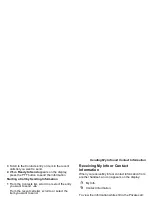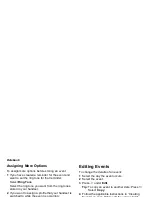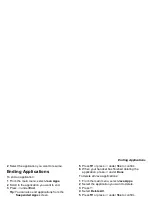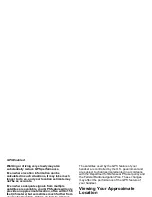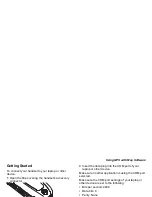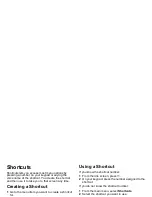114
Java Applications
Shortcuts on the Main Menu
When you install an application, you can create a
shortcut to the application on the main menu.
To create a shortcut to an application that is already
installed:
1 From the main menu, select Settings >
Personalize > Menu Options > Add/Remove
Apps. -or-
From the main menu: Press
m
. Select Main Setup
> Add/Remove Apps.
2 Scroll to view the list of Java applications. Any
application that has a shortcut on the main menu
has a checkmark next to it.
3 Scroll to the application you want to create a
shortcut for.
4 Press
O
.
5 Press
A
under Done.
To remove a shortcut:
1 From the main menu, select Settings >
Personalize > Menu Options >Add/Remove
Apps. -or-
From the main menu: Press
m
. Select Main Setup
> Add/Remove Apps.
2 Scroll to view the list of Java applications. Any
application that has a shortcut on the main menu
has a checkmark next to it.
3 Scroll to the application you want to remove the
shortcut for.
4 Press
O
.
5 Press
A
under Done.
Java Applications and GPS
Enabled
Some Java applications can make use of your
handset’s GPS feature to determine the approximate
geographical location of your handset. (See “GPS
Enabled” on page 117 for more information on the
GPS feature.) However, for privacy reasons, you may
not always want Java applications to access the
location of your handset. Your handset protects your
privacy by giving you the option to block all or some
Java applications from accessing the location of your
handset.
Setting Privacy for All Java
Applications
These options control the privacy of all Java
applications on your handset:
Содержание i850 H65XAN6RR4AN
Страница 1: ......
Страница 2: ......
Страница 9: ...Getting Started volume retractable anttena camera lens mirror ...