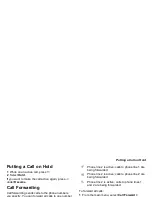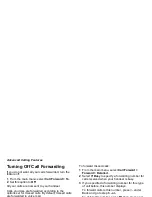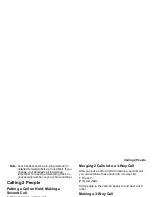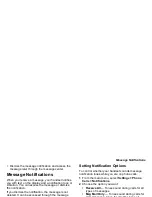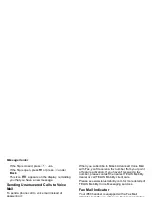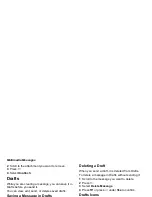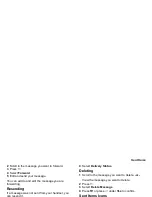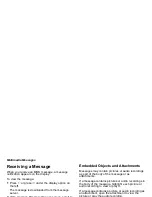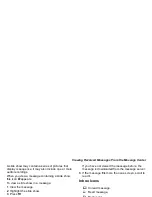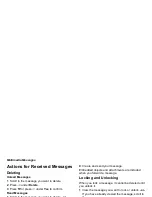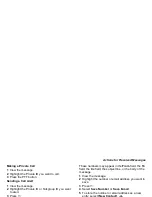60
Multimedia Messages
• Valid Until — sets a date after which no more
attempts are made to deliver the message.
To send a message, you must address it to at least
one recipient. All other message fields are optional.
You can fill in the message fields in any order.
Entering Text
In message fields that require you to enter text, you
can begin entering the text from the keypad when the
field is highlighted.
While entering text, you can always choose a text
input mode from the context-sensitive menu.
For information on ways to enter text from the
keypad, see “Entering Text” on page 54.
Message Size
You can create and send messages of up to 200 KB,
including attachments.
To see the size of a message you are creating:
1 Scroll to any field in the message.
2 Press
m
.
3 Select Message Size.
Sending or Canceling
To send the message at any time after it has been
addressed:
Press
A
under Send. -or-
If Send is not one of your options: Press
m
. Select
Send.
To cancel the message at any time:
At the message screen, press
A
under Cancel.
-or-
Press
e
to cancel the message and save it in
Drafts.
Creating a Message
1 To begin creating a message:
From the main menu, select Messages > [Create
Message]. -or-
Select [Create Message] from Inbox, Drafts, or
Sent Items. -or-
Begin creating a message from Contacts, the
recent calls list, or the idle screen. See “More
Ways to Begin a Message” on page 63. -or-
Reply to a received message. See “Replying to a
Message” on page 62.
2 To address the message:
Содержание i850 H65XAN6RR4AN
Страница 1: ......
Страница 2: ......
Страница 9: ...Getting Started volume retractable anttena camera lens mirror ...