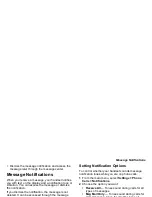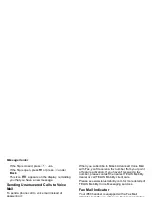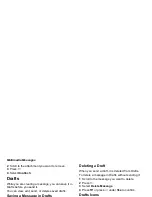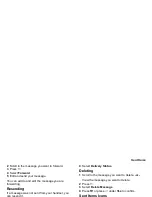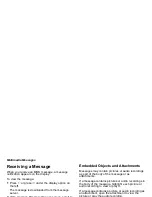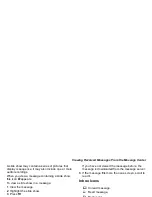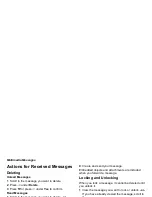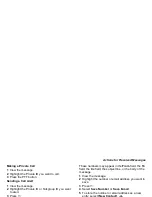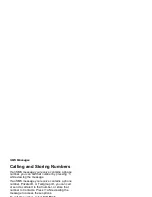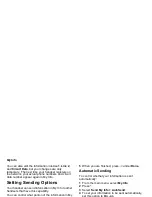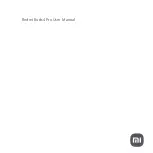68
Multimedia Messages
2 Scroll to the attachment you want to remove.
3 Press
m
.
4 Select Unattach.
Drafts
While you are creating a message, you can save it in
Drafts before you send it.
You can view, edit, send, or delete saved drafts.
Saving a Message in Drafts
1 While you are creating a message, press
m
.
2 Select Save In Drafts.
You can continue to create the message. The version
you saved in Drafts will not change.
Sending a Draft
1 From the main menu, select Messages > Drafts.
2 Scroll to the draft you want to send.
3 Press
m
.
4 Select Send.
Editing a Draft
1 From the main menu, select Messages > Drafts.
2 Select the draft you want to edit.
3 Continue as you would when creating a message.
Deleting a Draft
When you send a draft, it is deleted from Drafts.
To delete a message in Drafts without sending it:
1 Scroll to the message you want to delete.
2 Press
m
.
3 Select Delete Message.
4 Press
O
or press
A
under Yes to confirm.
Drafts Icons
Sent Items
Messages you have sent or tried to send are stored
in Sent Items.
Forwarding Sent Items
1 From the main menu, select Messages > Sent
Items.
M
Draft.
w
High priority.
L
Attachment.
y
High priority with an attachment.
Содержание i850 H65XAN6RR4AN
Страница 1: ......
Страница 2: ......
Страница 9: ...Getting Started volume retractable anttena camera lens mirror ...