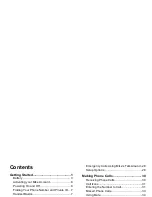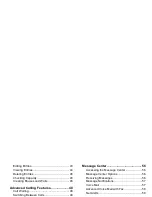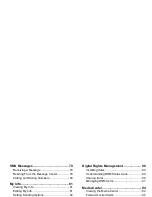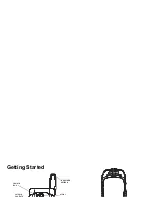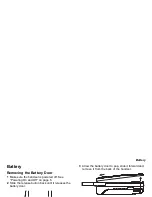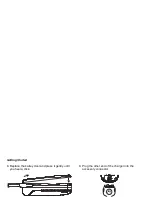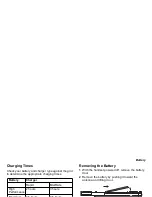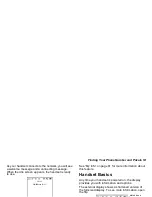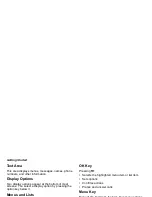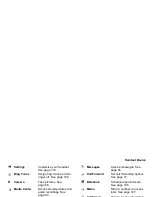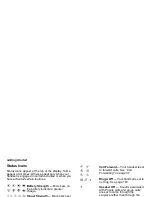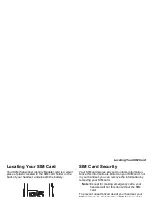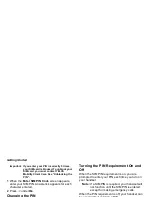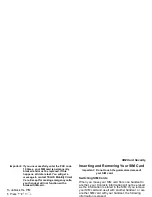iv
Viewing Ring Tone Assignments ................. 103
Managing Memory ....................................... 103
Deleting Custom Ring Tones ....................... 104
Datebook ................................................ 105
Viewing Datebook ........................................ 105
Creating Events ........................................... 106
Editing Events .............................................. 108
Deleting Events............................................ 108
Receiving Reminders................................... 109
Making Calls From Datebook and Datebook
Reminders ................................................... 109
Customizing Datebook Setup ...................... 110
Java Applications .................................. 112
Installing Applications .................................. 112
Running Applications ................................... 112
Suspending Applications ............................. 112
Resuming Applications ................................ 112
Ending Applications ..................................... 113
Deleting Applications ................................... 113
Managing Memory ....................................... 113
Shortcuts on the Main Menu ........................ 114
Java Applications and GPS Enabled ........... 114
GPS Enabled.......................................... 117
IMPORTANT: Things to Keep in Mind ......... 117
Viewing Your Approximate Location ............ 118
Enhancing GPS Performance...................... 119
Updating Satellite Almanac Data ................. 120
Setting Privacy Options................................ 121
Using GPS with Map Software..................... 122
Voice Records ....................................... 124
Creating Voice Records ............................... 124
Playing Voice Records................................. 124
Labeling Voice Records ............................... 124
Viewing Voice Records ................................ 124
Locking Voice Records ................................ 125
Deleting Voice Records ............................... 125
Managing Memory ....................................... 126
Memo...................................................... 127
Shortcuts ............................................... 128
Creating a Shortcut ...................................... 128
Using a Shortcut .......................................... 128
Содержание i850 H65XAN6RR4AN
Страница 1: ......
Страница 2: ......
Страница 9: ...Getting Started volume retractable anttena camera lens mirror ...