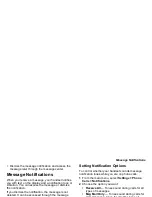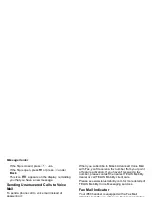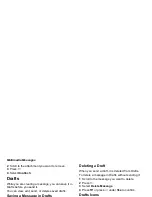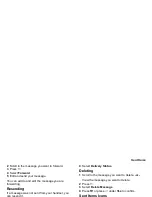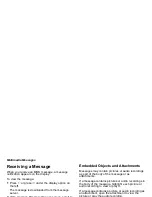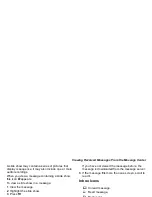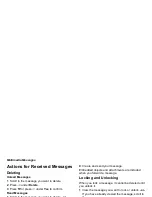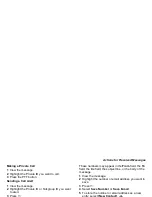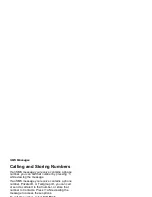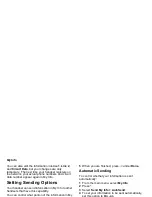67
Creating and Sending Messages
4 If you want to attach more items, select [New
Attachment].
5 When you are finished, press
A
under Done.
Attaching New Pictures and Voice
Records
While you are creating a message, you can take
pictures and create voice records and attach them to
the message.
Taking a New Picture
1 While you are creating a message, scroll to any
message field and press
m
. -or-
Select Attach > [New Attachment].
2 Select Capture Picture. This access the camera.
3 If you want to adjust the zoom, lighting, picture
quality, picture size, or a timer, set these options.
See “Setting Picture Options” on page 91.
4 Aim the camera lens on the flip. Use the internal
display as the viewfinder.
5 When the image you want to capture is in view,
press and release
O
or press and release
A
under Capture.
6 When the you have captured the picture you want
to attach to your message, press and release
O
or
press and release
A
under Save. -or-
To discard the picture, press
A
under Discard.
You can then take another picture.
7 When you are finished, press
A
under Done if
Done is one of your options.
The picture is attached to the message and saved to
the media center.
Creating a New Voice Record
1 While you are creating a message, scroll to any
message field and press
m
. -or-
Select Attach > [New Attachment].
2 Select Record Voice.
3 Say the message you want to record into the
microphone.
4 When you are finished recording, press
O
or press
A
under Save.
5 When you are finished, press
A
under Done if
Done is one of your options.
The voice record is attached to the message and
saved to the media center and the list of voice
records.
Removing an Attachment
To remove an attachment in a message you are
creating:
1 While you are creating a message, select Attach.
Содержание i850 H65XAN6RR4AN
Страница 1: ......
Страница 2: ......
Страница 9: ...Getting Started volume retractable anttena camera lens mirror ...