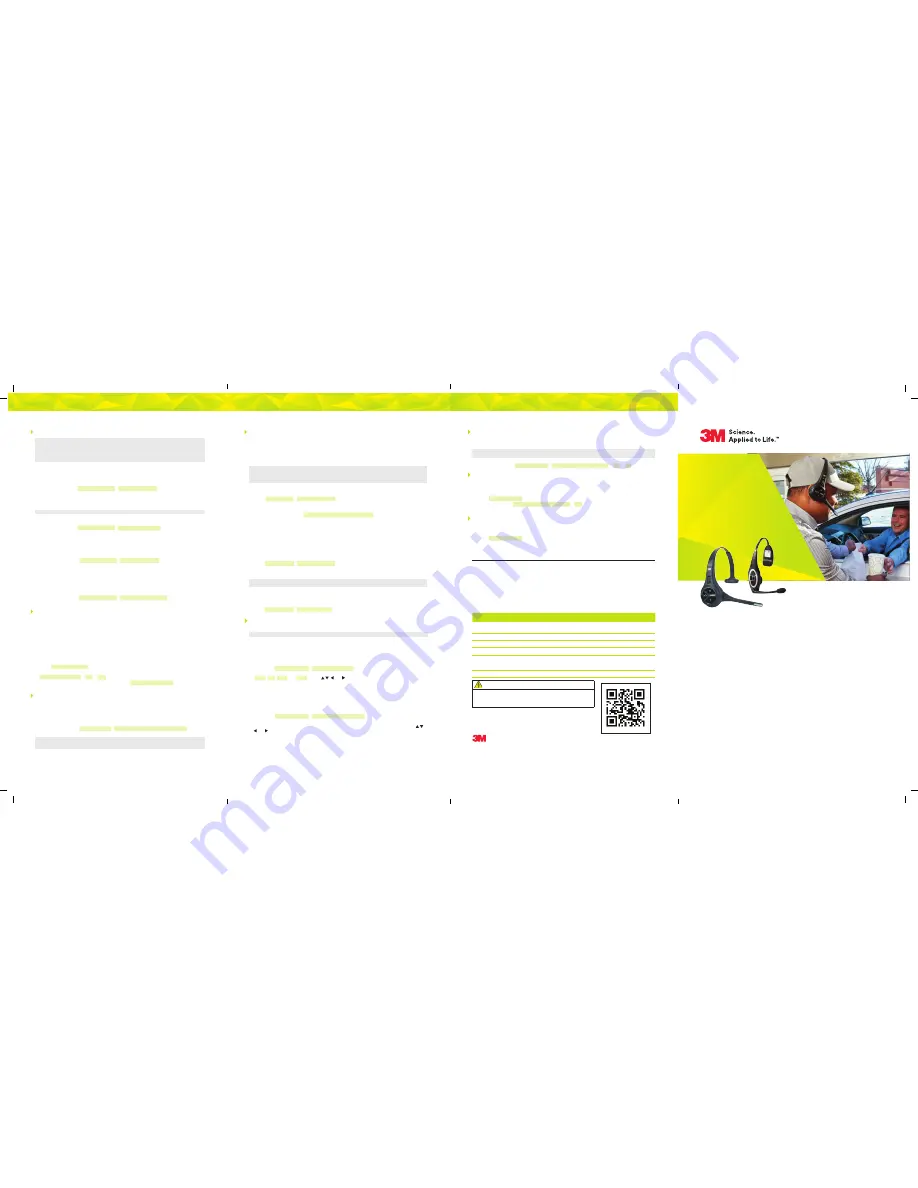
3M
™
Drive-Thru
Systems
Quick Reference Guide
Scan with your mobile device to access
all product training
Refer to the 3M
™
Drive-Thru Systems Model G5
and XT-1 how-to videos or operating instructions for
additional information.
Instructions for G5 Headset Controls and Battery Charging . . . . . . . . . . . . . 2–3
Instructions for XT-1 Headset Controls and Battery Charging . . . . . . . . . . . . . . .4
Order Taking Modes . . . . . . . . . . . . . . . . . . . . . . . . . . . . . . . . . . . . . . . . . . . . . . . . 4–5
Enter Configuration Mode (Access Base Station Settings) . . . . . . . . . . . . . . . . .5
Greeter Setup . . . . . . . . . . . . . . . . . . . . . . . . . . . . . . . . . . . . . . . . . . . . . . . . . . . . . . . . .5
Change Basic Volume Settings . . . . . . . . . . . . . . . . . . . . . . . . . . . . . . . . . . . . . . . . . 6
Change the Monitor Volume . . . . . . . . . . . . . . . . . . . . . . . . . . . . . . . . . . . . . . . . . . . 6
Night Volume . . . . . . . . . . . . . . . . . . . . . . . . . . . . . . . . . . . . . . . . . . . . . . . . . . . . . . . . . 6
Registering Headsets . . . . . . . . . . . . . . . . . . . . . . . . . . . . . . . . . . . . . . . . . . . . . . . . . . .7
Change Site Scheduling . . . . . . . . . . . . . . . . . . . . . . . . . . . . . . . . . . . . . . . . . . . . . . . .7
Store is Now Closed Message . . . . . . . . . . . . . . . . . . . . . . . . . . . . . . . . . . . . . . . . . . .8
Reboot System . . . . . . . . . . . . . . . . . . . . . . . . . . . . . . . . . . . . . . . . . . . . . . . . . . . . . . . .8
Locating Base Station Serial Number. . . . . . . . . . . . . . . . . . . . . . . . . . . . . . . . . . . . .8
1 -800-328-0033
•
3M.com/drivethru
Reboot System
Perform the following procedure to cleanly power down, then power up without unplugging
the system:
1.
Enter the configuration mode.
G5:
Select
System Menu
.
2.
Select 17 Reboot System.
3.
Change the value of Power Cycle Complete System to Yes.
4.
G5:
Press
SERVICE
.
XT-1:
Press
ENTER
.
Locating Base Station Serial Number
Perform the following procedure to view the revision levels and serial numbers of your base station:
1.
Enter the configuration mode.
G5:
Select
System Menu
.
2.
Select 18 Revision Levels.
Store is Now Closed Message
Perform the following procedure to enable or disable the automatic store closed prompt to let
customers know in your absence that the store is closed.
Note:
Make sure that you disable the automatic store closed prompt in stores that are open 24 hours.
G5 only:
For Dual Lane operations, this option is only available under Lane 1 display screen.
1.
Enter the base station configuration mode.
G5:
Select
System Menu
.
2.
Change the value for 07 Global Settings > “Store is Now Closed” Prompt? to Yes or No.
Registering Headsets (G5 or XT-1)
Each headset must be registered to a basestation before it can be used. Once registered,
it should not need to be registered again unless it is intentionally removed.
Add Headsets (G5 and/or XT-1)
Each headset has a unique identification number. The number is imprinted on the headset and
broadcast to the base station whenever it is turned on.
Note:
A single headset should not be registered to more than one basestation at any given site, whether or not the
bases are interconnected. Remove the headset from the existing basestation before adding it to a different one.
In dual-lane installations, all headsets are registered to Base #1.
G5 shortcut:
From the Main Menu, press the Left
Arrow key to quickly access the Add New Headsets registration function.
To register a headset:
1.
Enter the base station configuration mode.
G5:
Select
System Menu
.
2.
Select 04 Registration > 1 Add New Headsets.
3.
Power on the headset when prompted. Or in the case of a G5 headset, insert the battery to
automatically power on the headset.
4.
Wait up to two minutes for {Headset xxxxxxx Has Been Registered!} to appear at the bottom
of the display.
5.
Repeat step 3 for additional headsets.
6.
Press
Mode
when finished.
Remove Headsets
Perform the following steps to un-register a lost, destroyed, or otherwise removed headset from the
system, including a headset that is sent back to 3M for repair. The repaired headset would have to
be registered again at a later date.
1.
Enter the base station configuration mode.
G5:
Select
System Menu
.
2.
Select 04 Registration > 2 Remove Headsets.
3.
Scroll to the number of the headset you want to un-register.
4.
Press
Enter
.
No
te: If you do not know or have access to the number of the headset to be unregistered, identify the headsets
that you want to remain in service and un-register any that remain on the list.
List All Headsets
To see a list of the registered headsets:
1.
Enter the base station configuration mode.
G5:
Select
System Menu
.
2.
Select 04 Registration > 3 List All Headsets.
Change Site Scheduling
The site schedule is the calendar of store open and closing times.
No
te: All timekeeping is done using a 24 hour clock (e.g., 6:00 p.m. appears as 18:00).
Regular Site Schedule:
The regular site schedule is the opening and closing times for each day of the week and the times
assigned as “Day” and “Night,” which determine when the day and night volume settings change.
Perform the following procedure to set the regular site schedule:
1.
Enter the base station configuration mode.
G5:
Select
System Menu
.
2.
Navigate to 10 Site Scheduling > Regular Site Schedule.
3.
Change the value for each day of the week and each of the four defined fields
(Open, Day, Night, and Close). Press , , and to scroll up and down the list.
Holiday/Exception Schedule:
The holiday/exception schedule can be used to identify up to 12 days in the year on which the store
schedule is different than it would have been otherwise. The holiday/exception schedule should
be updated at least once a year to ensure it conforms to the current year’s calendar. Perform the
following procedure to set the holiday/exception schedule:
1.
Enter the base station configuration mode.
G5:
Select
System Menu
.
2.
Navigate to 10 Site Scheduling > Holiday/Exception Schedule.
3.
For each day that needs a non-typical schedule, enter the three-letter month and two digit
date
under Date, then change the open and close times on the line to the right of the date. Press , ,
and to scroll through the fields.
Change Basic Volume Settings
Note:
All volume settings should be adjusted during normal or peak business hours. Adjusting them during slow
times will likely produce volume settings that are too low.
Note:
Inbound and outbound are always defined from the perspective of the headset.
G5 only:
For Dual Lane Operations, at any time while configuring the basestation or while on the Run Screen,
you can switch the display screen to show Lane 1 or Lane 2 settings by pressing the Lane button on the keypad.
Inbound Microphone Volume
Changing the inbound microphone volume affects the sound volume coming from the customer
order point microphone. To turn up or down the inbound microphone:
1.
Enter the configuration mode.
G5:
Select
System Menu
.
2.
Enter a new value for 01 Drivethru Volume > Inbound Mic Volume. The range is 0 (silent) to
20 (maximum).
Outbound Talk Volume
Changing the outbound talk volume affects the volume of the speaker at the customer order point.
Note:
To avoid feedback, set the outbound talk volume as low as possible.
To change the outbound talk volume:
1.
Enter the configuration mode.
G5:
Select
System Menu
.
2.
Enter a new value for 01 Drivethru Volume > Outbound Talk Volume. The range is
0 (silent) to 20 (maximum).
Vehicle Alert Volume
Changing the vehicle alert volume affects the volume of the vehicle alert signal on the headsets.
To change the vehicle alert volume:
1.
Enter the configuration mode.
G5:
Select
System Menu
.
2.
Select a new value for 01 Drivethru Volume > Vehicle Alert Volume. The range is 0 (silent) to
20 (maximum).
Outbound Greeter Message Volume
Changing the outbound greeter message volume affects the sound volume of the custom
greeting messages and the system internal greetings (“Store Closed” and “Please Pull Ahead”).
To turn up or down the greeter message volume:
1.
Enter the configuration mode.
G5:
Select
System Menu
.
2.
Select a new value for 01 Drivethru Volume > Greeter Message Volume. The range is
0 (silent) to 20 (maximum).
Night Volume
You can assign a standard reduction in the volume level of the customer order point speaker
for night hours when lower volume is typically required. With the night volume set, the system
automatically adjusts the volume during night hours, then back to normal during
the day. To change the night volume setting:
1.
Enter the configuration mode.
G5:
Select
System Menu
.
2.
Select a new value for 03 Night Volume > Reduce Drive-Thru Volume At Night By.
The range is 0 (silent) to the current day volume level (maximum).
Note:
Night Volume is never higher than Day Volume. Night volume reduction is a subtracted value, not
the resulting level; therefore, if it is the same as the day volume level, the speaker will turn off at night. You
cannot change the day outbound talk volume on this screen, only the reduction amount identified above.
Change the Monitor Volume
The monitor is an additional speaker that can be used to monitor drive-thru communication
without a headset, typically in the kitchen. If the monitor has a volume control built into it, you
can use it to control the overall volume level of the speaker. To be more specific about which
elements you want to control, follow the instructions below.
Inbound Listen
Changing the inbound listen volume affects how loudly the monitor plays the inbound (customer
order point) communication. You can also disable the monitor playing inbound sounds. To change
the inbound listen monitoring settings:
1.
Enter the configuration mode.
G5:
Select
System Menu
.
2.
Select 02 Monitor Volume.
3.
To enable or disable the monitor playing the inbound sounds, change the value for
Inbound Listen: Enable to ON or OFF.
4.
To change the volume level, select a new value for Inbound Listen: Volume. The range is
0 (silent) to 20 (maximum).
6
7
Important Safety Information
Read, understand, and follow all safety information prior to installation and operation.
Failure to follow all instructions could result in electrical shock, fire and/or other
personal injury.
Refer to the 3M
™
Drive-Thru Systems Model G5 and XT-1 how to videos
or operating instructions for additional information.
Warranty, Limited Remedy, and Disclaimer:
3M warrants that its wireless communications products will be free from defects in
material and manufacture for the period indicated below from the date of shipment to purchaser by 3M or its authorized dealer. 3M
MAKES NO OTHER EXPRESS OR IMPLIED WARRANTIES, INCLUDING ANY IMPLIED WARRANTY OF MERCHANTABILITY OR
FITNESS FOR A PARTICULAR PURPOSE. If the 3M wireless communications product does not conform to this warranty, the sole
and exclusive remedy is, at 3M’s option, repair or replacement of the 3M product or refund of the purchase price. This warranty
does not cover: (1) the cost of shipping products to or from 3M for repair, (2) repair or replacement of existing cable or wiring,
(3) product failure caused by misuse, abuse, improper installation, or unapproved modifications, or (4) wireless communications
products that are installed or serviced by a non-3M authorized party. To obtain warranty service, please contact your authorized
3M dealer or 3M Commercial Solutions Division, 3M Repair Center, 3M FFR, 1617 North Front Street, Bldg. 10, New Ulm, Minnesota
56073 or call 1-800-328-0033.
Limitation of Liability:
Except where prohibited by law, 3M will not be liable for any loss or damage arising from its wireless
communications products, whether direct, indirect, special, incidental or consequential, regardless of the legal theory asserted.
Product
Warranty Period
All original G5 and XT-1 parts or components (excluding accessories,
consumable items)
24 Months
Accessories, signal enhancer, vehicle detectors
6 Months
G5 and XT-1 battery
12 Months
Consumable items (pads and windscreens)
Not Warranted
3M G5 and XT-1 Drive-Thru Systems warranties include 90 days
free on-site labor from date of install (excluding defects arising
from pre-existing wiring)
3 Months
Out of warranty repair/reconditioned items/service parts
3 Months
Commercial Solutions
3M Center, Building 220-12E-04
St. Paul, MN 55144-1000
Phone 1-800-328-0033
Web 3M.com/drivethru
© 3M 2016. All rights reserved.
3M is a trademark of 3M. Used under license in Canada.
Printed in the USA. Please Recycle. 78-8134-0684-6. September 2016


