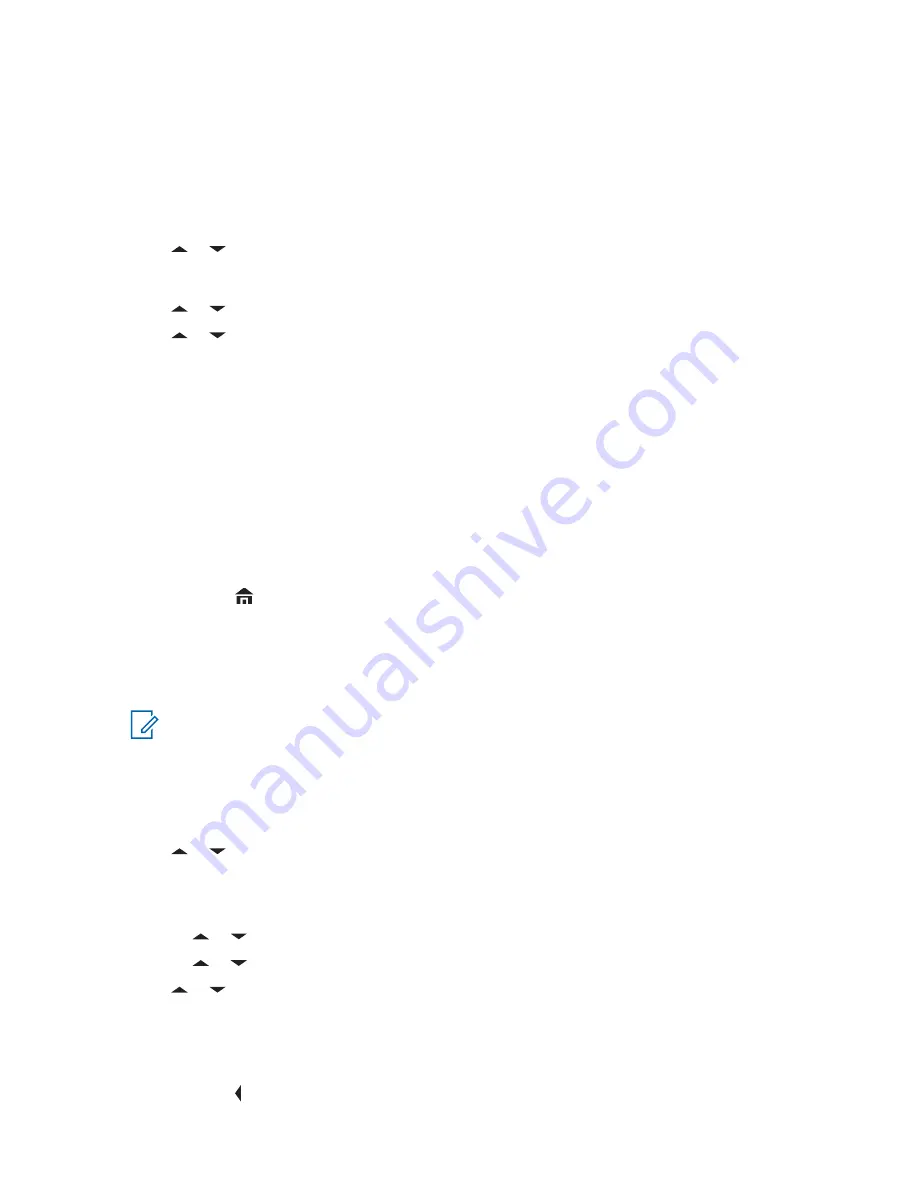
2.13.10
Editing the Alias of a Waypoint
Prerequisites:
Ensure your radio shows the current location on the screen.
Procedure:
1
Press the
Menu Select
button directly below
Optn
.
2
or to
Waypoints
and press the
Menu Select
button directly below
Sel
.
The display shows a list of waypoints.
3
or to the required saved waypoint, and press the
Menu Select
button directly below
Optn
.
4
or to
Edit name
and press the
Menu Select
button directly below
Sel
.
A blinking cursor appears in the
Edit Name
screen.
5
Use the
keypad
to edit the alias.
6
Perform one of the following actions:
• Press the
Menu Select
button directly below
Ok
once you are done.
• Press the
Menu Select
button directly below
Cncl
to return to the Waypoints main screen.
7
The display shows
<Waypoint name> Updated
and the radio returns to the Waypoints main
screen.
8
Perform one of the following actions:
• Press the
Menu Select
button directly below
Back
to return to the previous screen.
• Press
, the
PTT
button, or the preprogrammed
GPS
button to return to the Home screen.
2.13.11
Editing the Coordinates of a Waypoint
When and where to use:
NOTICE:
The user can only edit preprogrammed coordinates of Home and Destination.
Ensure your radio shows the current location on the screen.
Procedure:
1
Press the
Menu Select
button directly below
Optn
.
2
or to
Waypoints
and press the
Menu Select
button directly below
Sel
.
The display shows a list of waypoints.
3
Perform one of the following actions:
•
or to
[Home]
and press the
Menu Select
button directly below
Optn
.
•
or to
[Destination]
and press the
Menu Select
button directly below
Optn
.
4
or to
Edit location
and press the
Menu Select
button directly below
Sel
.
The first number blinks.
5
Utilize the following control buttons to select the number/coordinates if required, then press the
Menu Select
button directly below
Edit
to change the number/coordinates.
• Press to move to the previous number/coordinates.
MN000255A01-BL
Chapter 2: Advanced Features
99






























