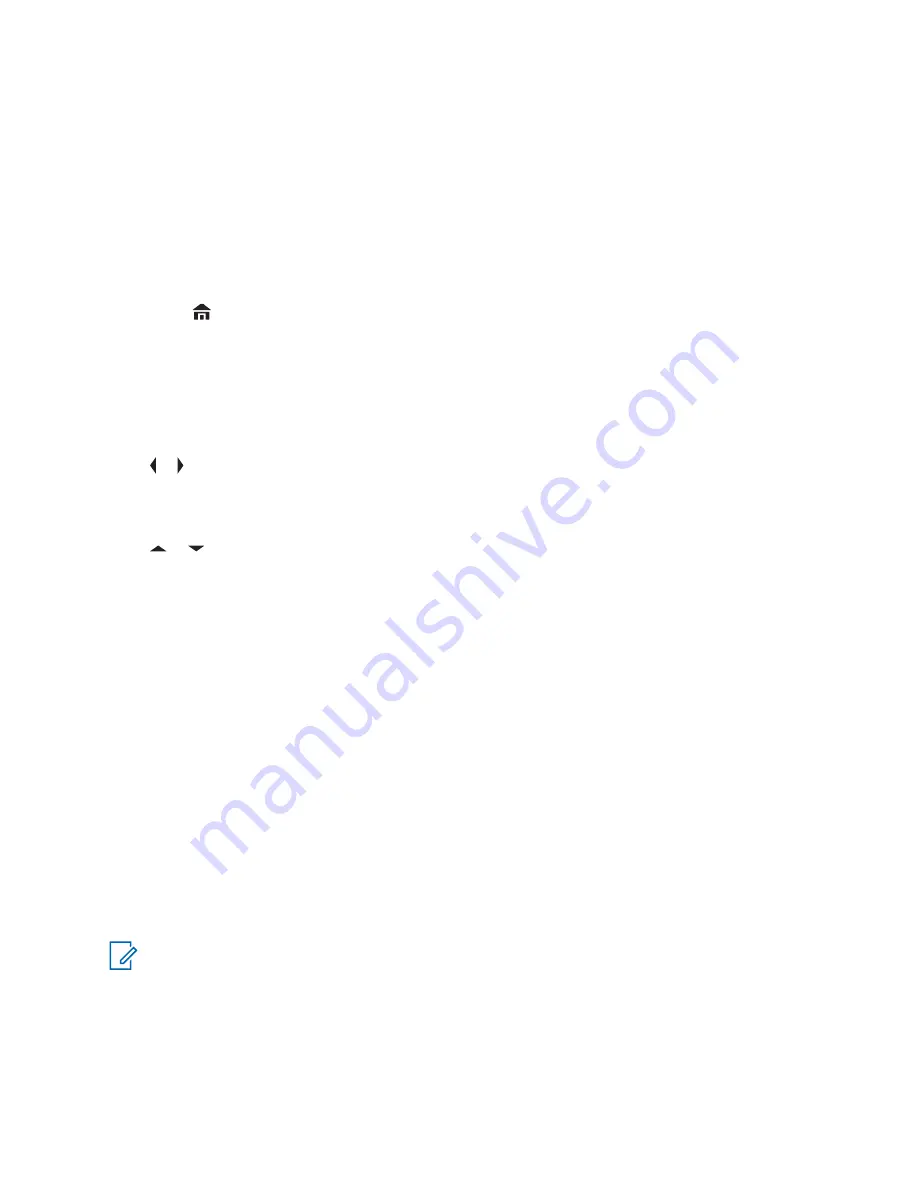
4
Use the
keypad
to type or edit the channel name.
5
Press the
Menu Select
button directly below
Srch
once the entry is done to initiate searching.
You can cancel this operation at this step by pressing the
Menu Select
button directly below
Cncl
to return to
Search Options
screen.
The display shows
Searching...
. Once found, the display shows
Channel updated
.
If the radio is triggered to search for an empty entry, the display shows Invalid entry.
If the entry does not match, the display shows
Channel name not found
. Repeat from
6
Press
to return to the
Home
screen.
2.1.6.4
Deleting a Channel in the Dynamic Zone
Prerequisites:
The radio must be in Dynamic Zone in order to perform this operation.
Procedure:
1
or to
ZnPr
then press the
Menu Select
button directly below
ZnPr
to enter
Program Zone
screen.
The display shows the dynamic channels list.
2
or to the saved dynamic channel then press the
Menu Select
button directly below
Del
.
The display shows
Channel deleted
screen.
3
Press the
Menu Select
button below
Exit
to return to
Home
screen.
The
Home
screen shows
<Dynamic Zone Channels>
.
If the channel deleted is the Home channel, the
Home
screen shows
<Zone Name>“Blank”
.
2.1.7
Zone-to-zone Cloning
Zone Cloning clones conventional zones from one radio to another.
This feature allows you to select the followings zones from a source radio and clone them into a target
radio.
• Clone enabled zones
• Dynamic Zones
• Multiple Private Line (MPL)
You can clone the zones by connecting the source radio and target radio with a clone cable. The target
radio must be digital, band, and FCC mandate compatible with the source radio.
NOTICE:
This feature is applicable for Full Keypad models and Limited Keypad models.
2.1.7.1
Cloning Zones
Procedure:
1
On the source radio, press the
Menu Select
button directly below
Clon
.
MN000255A01-BL
Chapter 2: Advanced Features
62






























