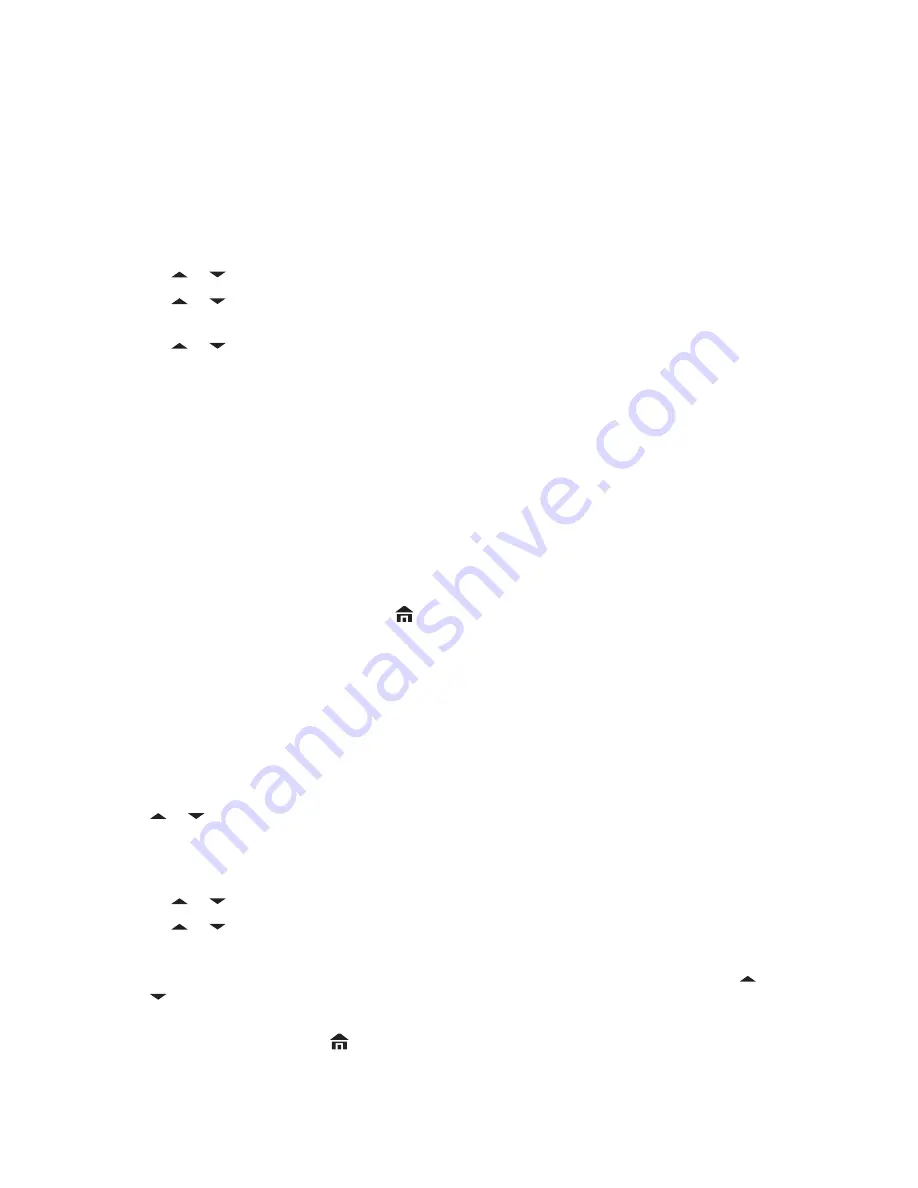
2.13.8
Saving a Waypoint
Prerequisites:
Ensure that your radio shows the current location on the screen.
Procedure:
1
Press the
Menu Select
button directly below
Optn
.
2
Perform one of the following actions:
•
or to
Save as Waypt
and press the
Menu Select
button directly below
Sel
.
•
or to
Save as Home
and press the
Menu Select
button directly below
Sel
and
.
•
or to
Save as Dest.
and press the
Menu Select
button directly below
Sel
and
.
A blinking cursor appears on the screen.
3
Use the
keypad
to edit the auto-generated waypoint, if required, or press the
Menu Select
button directly below
Cncl
to return to the Location main screen.
4
Press the
Menu Select
button directly below
Ok
once you are done.
One of the following scenarios occur:
• The display shows
Current loc saved as <Waypoint name>
.
• The display shows
Current loc saved as [Home]
.
• The display shows
Current loc saved as [Destination]
.
5
To return to the Home screen, press
, the
PTT
button, the preprogrammed
GPS
button or the
Menu Select
button directly below
Exit
.
2.13.9
Viewing a Saved Waypoint
Prerequisites:
Ensure your radio shows the current location on the screen.
Procedure:
1
Press the
Menu Select
button directly below
Optn
.
2
or to
Waypoints
and press the
Menu Select
button directly below
Sel
.
The display shows a list of waypoints.
3
Perform one of the following actions:
•
or to scroll through the list.
•
or to select a waypoint to view the location information in full.
4
Press the
Menu Select
button directly below
Optn
.
5
To view the MGRS or latitude/longitude location, time and date of the selected waypoint, or
to
View
and press the
Menu Select
button directly below
Sel
.
6
To return to the previous screen, press the
Menu Select
button directly below
Back
, or to return
to the Home screen, press
, the
PTT
button, or the preprogrammed
GPS
button.
MN000255A01-BL
Chapter 2: Advanced Features
98






























