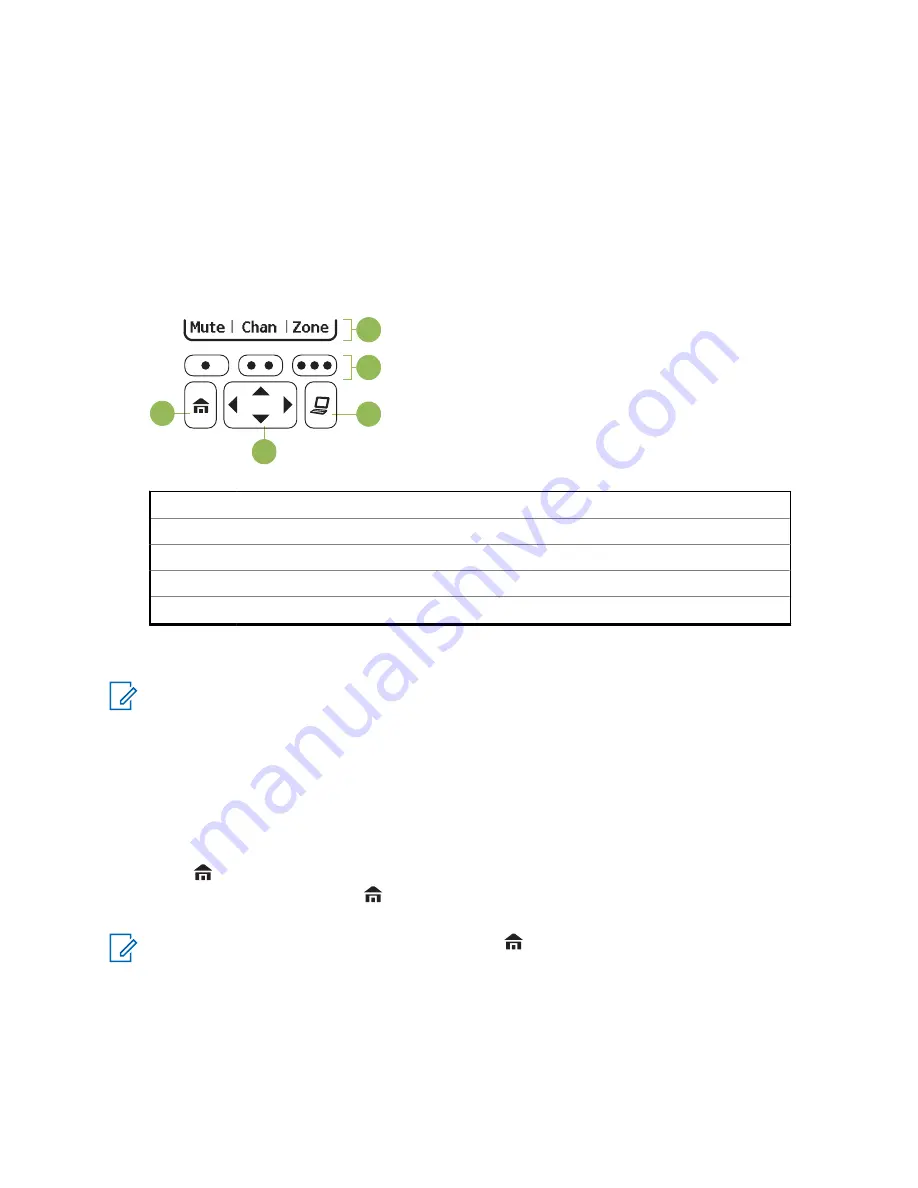
Accessing the Preprogrammed Functions
When and where to use:
You can access various radio functions through one of the following
methods.
Procedure:
• A short or long press of the relevant programmable buttons.
• Use the
Menu Select
Button.
• Use the
Menu Select
and
Navigation
buttons.
See the following illustration for APX with
MFK
.
A
B
C
D
E
A
Softkeys
B
Menu Select Buttons
C
Data Feature Button
D
4–Way Navigation Button
E
Home Button
Menu Select Buttons
NOTICE:
Check with your dealer or system administrator for the list of features activated in your
radio.
Use the
Menu Select
button to access the menu entry of your radio feature. Your radio may be
preprogrammed differently from the following example, but the steps for selecting a channel may
appear as shown below:
Press the
Menu Select
button directly below
Chan
.
Home Button
Pressing the
button returns you to the Home (default) screen. In most cases, this is the current
mode. For selected radio features, the
button is also used to save user-edited radio settings or
information before returning you to the Home screen.
NOTICE:
Some features do not require you to press
to go to the Home screen. Refer to the
individual feature sections in this manual for further details on saving user-edited radio settings
or information.
4-Way Navigation Button
Use the
4-Way Navigation Button
to scroll up, down, left, or right with one of the following methods.
• Press and release one of the buttons to scroll from one entry to the next one.
MN000255A01-BL
Radio Controls
32






























