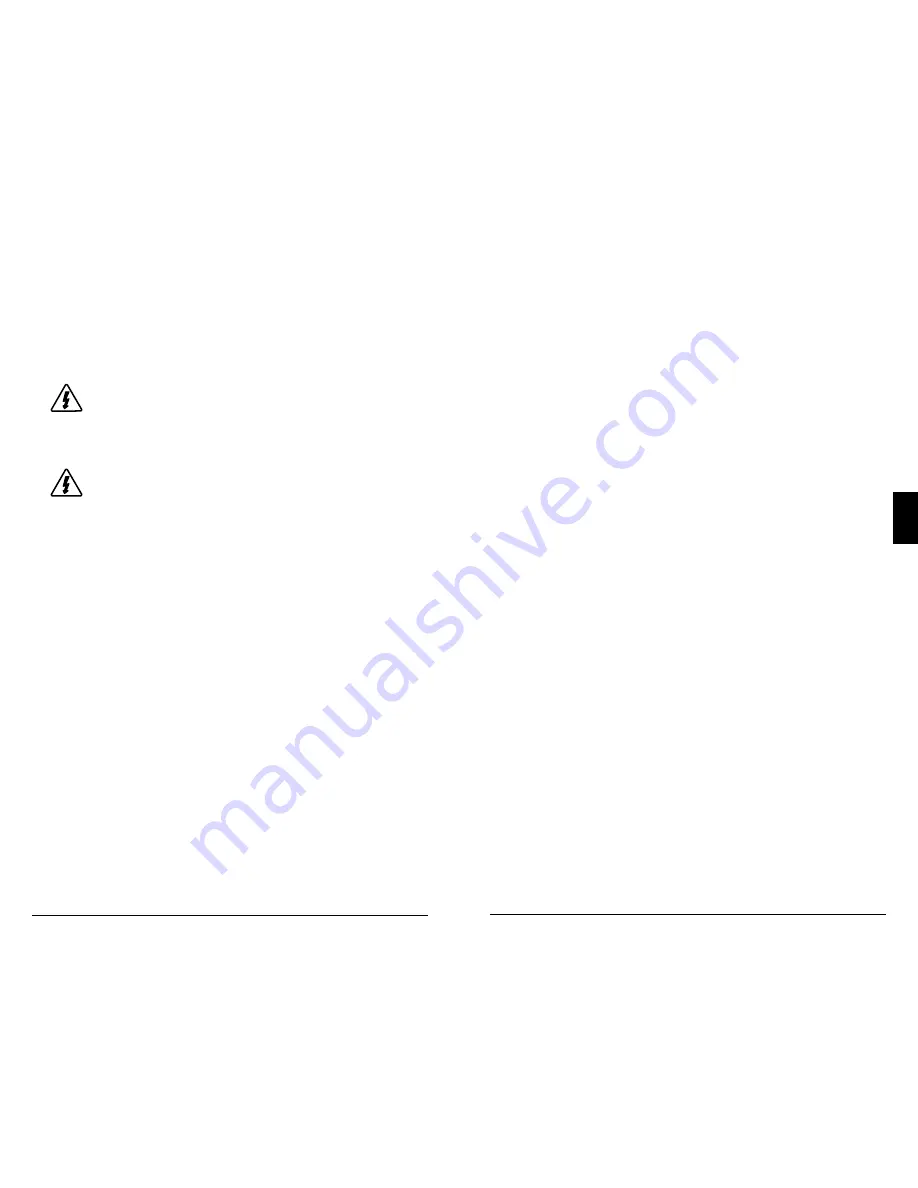
Operation
ProStar MPPT Operator’s Manual
55
54
4.0
4.7.2 Programming in MSView
Beyond the preset DIP switch options, the Prostar MPPT's
charging profile and all other settings are customizable
using MSView PC software available at:
www.morningstarcorp.com
WARNING:
Risk Of Electrical Shock
.
Hazardous voltage is present at the Meterbus
communications port. Use 150V rated, 4 or 6 conductor UL
listed telephone cable.
AVERTISSEMENT:
Risque de choc électrique.
Tension dangereuse est présente dans le port de
communication de transfert. Utilisez 150V évalué, 4 ou 6
conducteurs câble de téléphone répertorié UL.
With a connection to a PC, and using the ProStar MPPT
Set-up Wizard, the software is capable of editing all charg-
ing and lighting parameters for upload to the controller.
The Set-up Wizard, and topics within the Help tab describe
programming procedures in detail.
All aspects of connection, programming and
communications are covered in the Product Connectivity
Manual:
www.morningstarcorp.com/wp-content/uploads/2014/02/
MS-Comm-Document-2010.pdf
Communications accessories / adapters should be housed in
the optional Wire Box for ProStar MPPT.
4.7.3
Meter Display Operation
4.7.3.1 Directional Key Use and Operation / Navigating
the Meter Map
The ProStar MPPT's meter map consists of two main axes:
The horizontal top level daily monitoring screens, and
the vertical Main Menu stacked screens. The four lighted
triangular directional control keys allow movement to reach
any desired point on the meter map. A lit key indicates
a valid direction in the map. The current location is indi-
cated on the display with a column heading, and a bold
descriptor.
4.7.3.2 Adjusting the Meter Display
The display setting options, as shown in Figure 4-7, are
adjustable by using the directional keys to locate and edit a
desired setting or variable.
4.7.4 Using the Meter Display to Program Charging
Set-points, Load Control, Communications, and Advanced
Settings
Refer to the complete meter map insert for metered PS-
MPPTs. From a top level monitoring screens, scroll down to
the Main Menu - "Custom Programming" - screen. Select
the desired category, and edit the variable or settings as
as instructed in the meter display.
The Load Control category includes Normal (load discon-
nect) and Lighting programming.
The Advanced Settings
category includes more optional charging, MPPT, and load
control settings.
NOTE:
Without DIPs 4,5,6 ON (up), only COM address
settings options will appear in the meter map. To view and
program custom settings via the meter display, DIPs 4,5,6
must be in the ON (up) position.
4.7.5 Lighting Control / Programming Overview
The ProStar MPPT display has extensive lighting load
programmability.




























