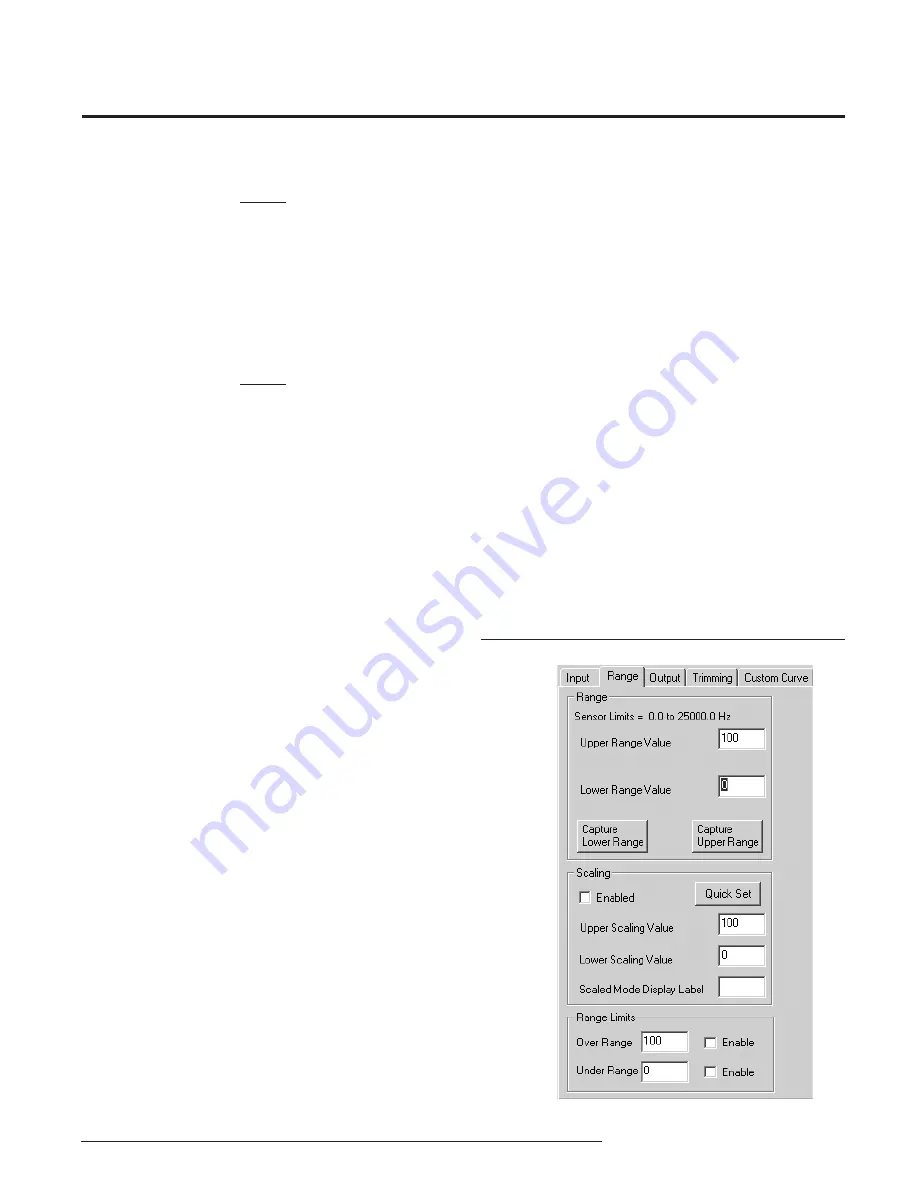
The Interface Solution Experts
11
FDY
PC-Programmable Frequency
Transmitter and Display
Programming the Range Parameters
The
Range
tab permits you to set or capture the
acceptable input range and establish range limits.
• Use
the
Lower Range Value
cell to set the input
value that will correspond to a 4mA output. In the
same way, use the
Upper Range Value
to set the
input value that corresponds to a 20mA output.
•
Reverse the output (causing the output to increase
as the input decreases) by setting the
Lower
Range Value
higher than the
Upper Range Value
.
• The
Capture Lower Range
and
Capture Upper
Range
buttons permit you to trim the upper and
lower range of the sensor (if necessary). Just click
the appropriate button to begin trimming.
Figure 8.
Range Parameters Tab
NOTE:
If the Lower Range Value is set to 0Hz in the Input
Range the Fail On Input Time-out feature will not be
available, the Lower Range Value must be set to a
value greater than zero to enable this feature (box
must be checked to apply feature) .
Low Pass Filter Enable:
Reduces noise by fi ltering out
high frequency signals.
NOTE:
Moore Industries recommends having the Low-Pass
fi lter turned on when the upper input range value is
less than 150Hz (especially on the 10VAC - 250VAC
units).
Averaging Filter:
Shows the number of readings
the FDY averages together to provide the displayed
reading. This can be used to compensate for bent
blades in a monitored turbine by setting the value to
equal the number of blades on the turbine. (i.e. if the
turbine has four blades, set the
Averaging Filter
to
4
).
Minimum Debounce Period:
Available only when
contact closure is selected in measurement mode.
This value eliminates noise from a contact closure
input, but lowers the maximum measurable frequency.
After selecting the input parameters, continue
by clicking the
Range
tab and proceeding to the
Programming the Range Parameters
section
.
You are given the option of scaling your process
variable reading. To do this, click the
Enabled
check
box in the
Scaling
section. Scaling allows you to take
your process variable and manipulate the reading to a
more customized range.
• In
the
Upper Scaling Value
text box, enter the
value you wish displayed when your input is at its
full range. Repeat the step for the value you wish
displayed when your input is at its zero value and
enter that into the
Lower Scaling Value
box
.
At the
Scaled Mode Display Label
box, enter the
specifi c EGU (Engineering Unit) that you want as your
display.
• The
Range Limits
section allows you to designate
when the input will be considered bad (over or
under range). For example, if you have set the
Lower Range Value
for 20, you can set the
Under
Range
for 10 and check the
Enable
box, allowing
the input to decrease below 10Hz before an error
is registered. In this case, the display shows
Under/Over range
, and the output is in
Failure
Mode
(see
Programming Output Parameters).






















