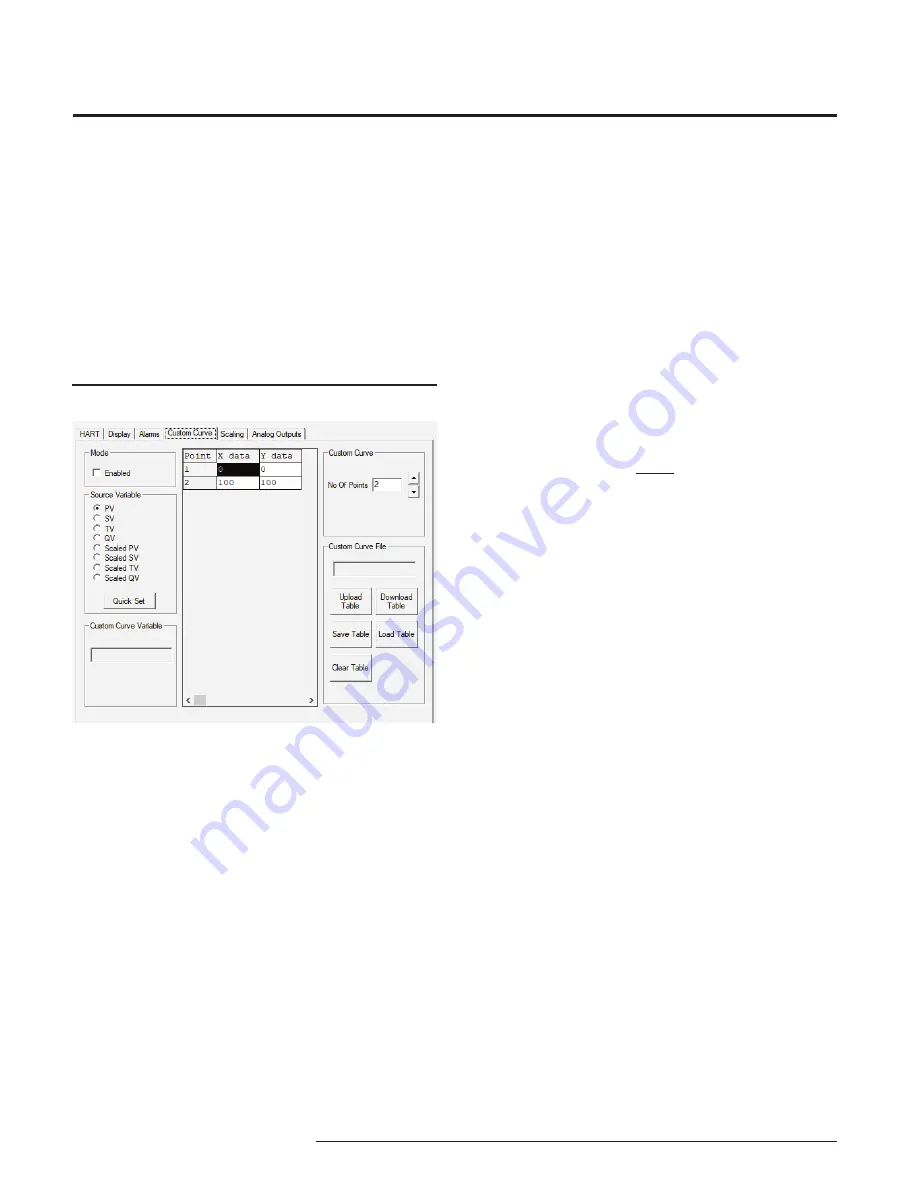
HIM
20
The Interface Solution Experts
Smart HART
Loop
Interface and Monitor
Custom Curve Tab
The custom curve tab allows you to set up a custom
curve of up to 128 points. A custom curve can either
be created from scratch or loaded from a previously
created comma separated value (.csv) file. To program
the Analog Outputs parameters, change the settings
in the
Custom Curve
tab, then press
Download Table
.
See the descriptions below of the various sections of
the screen.
Mode
Check the
Enabled
box to begin programming the
custom curve.
Source Variable
The
Source Variable
defines the variable that the
custom curve will calculate. Notice that if you select a
scaled variable, you may need to click on the
Scaling
tab and verify the settings for your scaled variable.
Quick Set
The
Quick Set
button causes the software to configure
the HIM’s custom curve settings to match those
currently entered in the PC Software.
Figure 13.
Custom Curve Tab
Custom Curve Variable
The
Custom Curve Variable
displays up-to-the-second
information on the value of the Custom Curve. Press
the
Monitor
button to display the variable information.
Custom Curve
The middle section of the screen displays the custom
curve table. After enabling custom curve mode and
setting the variable to be monitored, continue by
selecting the number of points for the curve. Enter the
actual linearization points into the custom curve table,
inserting the source variable into the X Column, and
the corresponding data (i.e. the °C, °F, Gallons, PSIG,
Millimeters, etc.) into the Y Column.
Note:
When entering data in the linearization table, make
sure that you enter a number into every open cell.
Custom Curve File
These buttons allow you to manipulate custom curve
files, including the important
Save Table
command that
will save a table to your hard drive.
Upload Table
Moves a custom curve file from the connected HIM to
the PC Software for editing or storage.
Download Table
Configures the HIM by downloading the custom curve
table from the PC Software to the HIM.
Save Table
Saves a displayed custom curve table to memory on
your computer’s hard drive.
Load Table
Loads a previously saved custom curve table.
Clear Table
Clears the displayed custom curve table.
When you have finished changing all your settings,
download the information to the HIM using the
Download Table
button. If you have selected a scaled
variable, you should also click on the
Scaling
tab and
set the scaling parameters.












































