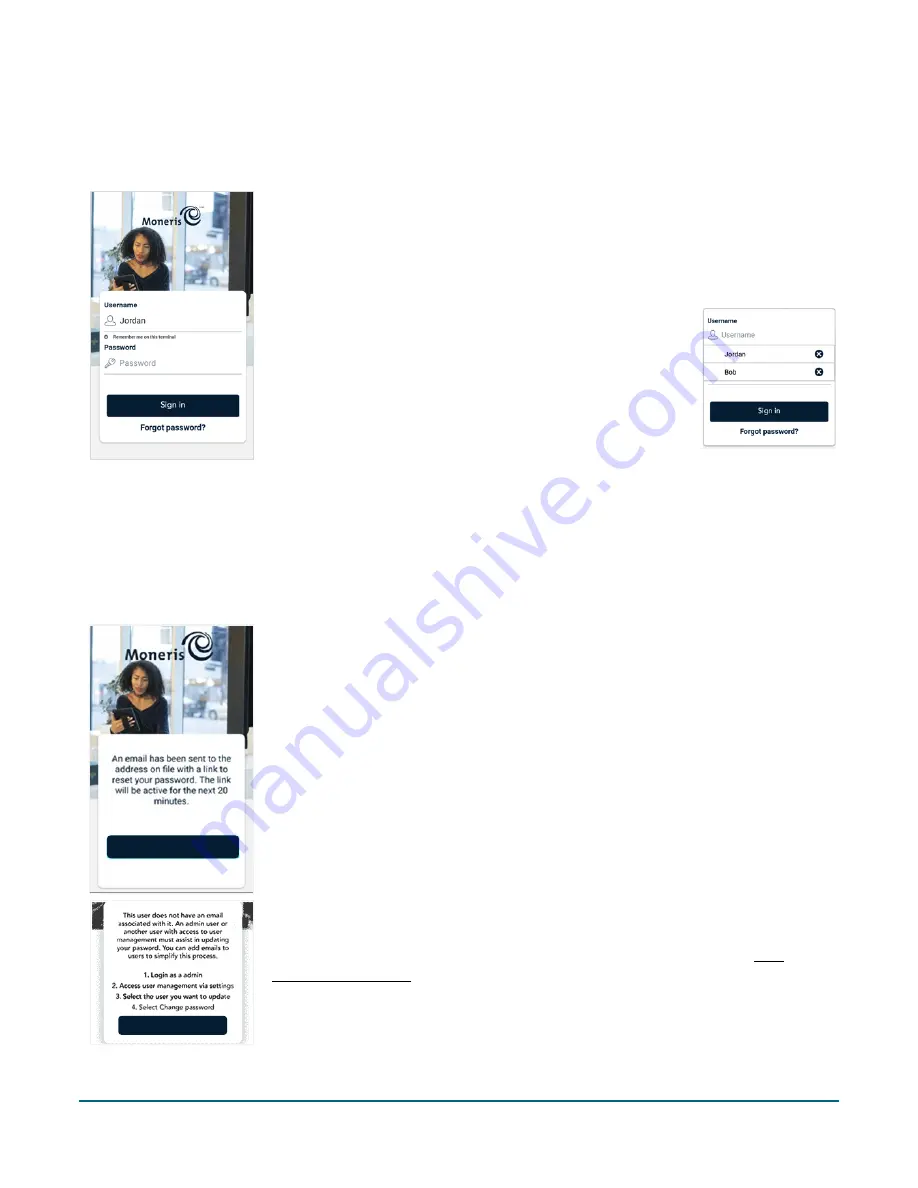
Moneris® Go Plus: Using Your Terminal
6
Signing in
To ensure the security and integrity of your terminal, you must sign in before performing any transactions or
other functions.
1.
To sign in to Moneris Go Plus:
a.
Tap the
Username
field and enter your username.
b.
Tap
Remember me on this terminal
. The application will remember your
username so that you don’t have to enter it the next time you sign in.
Note
: The application can remember up to 3
usernames. If you were not the last person to use the
terminal, tap the
Username
field, and select your
username from the dropdown list.
c.
To delete a name from the list, tap the x beside the
name.
d.
Tap the
Password
field and enter your user
password.
e.
Tap
Sign in
. The application signs you in and displays the default
transaction screen.
Forgot your password?
If you can’t remember your password, follow these steps.
1.
Tap the
Username
field and enter your username.
2.
Tap “
Forgot Password?
”
As shown on screen, the application sends a message to your email address
with a link to allow you to reset your password.
3.
Access your email and click on the link to set a new password.
4.
Return to the terminal and tap
OK
to continue.
5.
Sign in using your new password.
Note: If your user profile does not include an email address, the application will ask
you to obtain assistance from your Admin user or any other user who has access to
User management settings. Follow the instructions on screen or refer to User
management - Users (page 56).
Ok
Ok






















