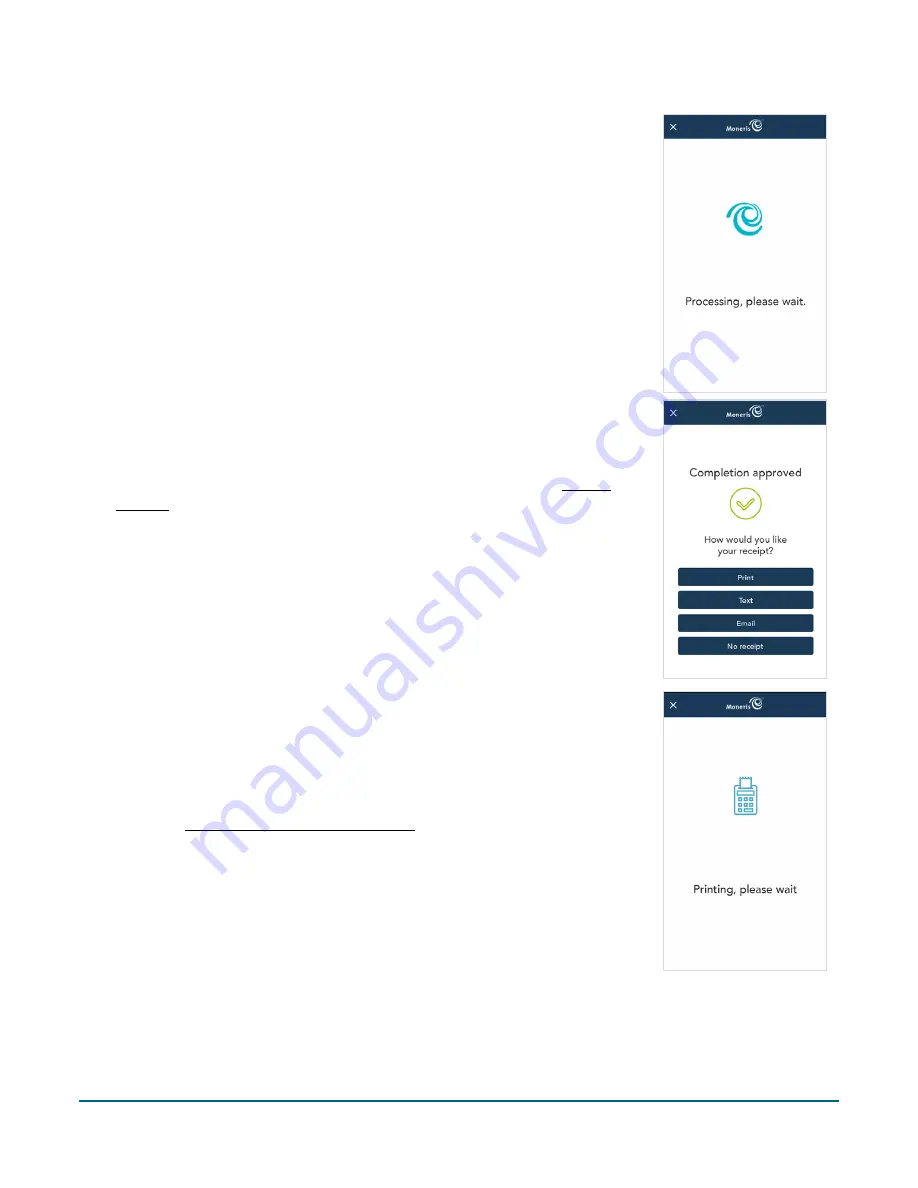
Moneris® Go Plus: Using Your Terminal
30
8.
The “Processing, please wait” message appears.
9.
Once the completion (or void) is approved, the “How would you like your
receipt?” prompt appears, showing the available options for the
customer receipt:
,
Text
,
, and
No Receipt
.
Note:
You can choose which receipt options will appear. Refer to Receipt
settings (page 53).
a.
The customer selects a receipt format (or no receipt) by tapping one
of the options on screen.
b.
If the customer chooses Text or Email, they are prompted to enter
the appropriate information.
10.
The customer passes the terminal back to you, as directed by the
application.
11.
The application prints receipts if requested.
If the customer requested a printed receipt, give them the cardholder
copy.
If you enabled merchant receipt printing, keep the merchant copy for
your records.






























