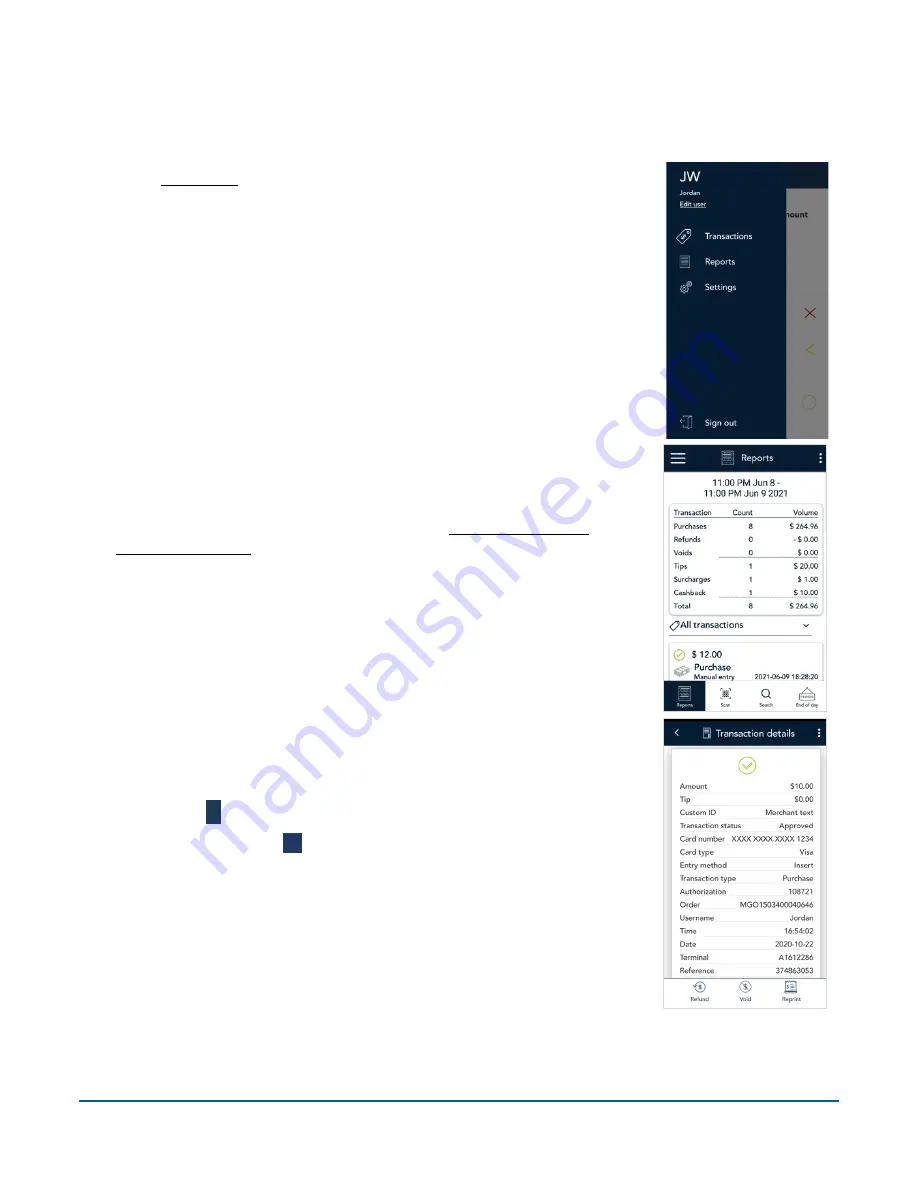
Moneris® Go Plus: Using Your Terminal
46
Reprinting receipts
To reprint both the customer copy and the merchant copy of a transaction, follow these steps.
1.
At the Main menu, tap
Reports
.
2.
On the Reports screen, tap the transaction for which you want to reprint
the receipts.
You can also tap
Scan
to scan the QR code from a receipt or tap
Search
to
look for the transaction. For instructions, refer to Finding a transaction
using scan or search (page 51).
3.
When the transaction details appear, tap
Reprint
.
The application reprints both the customer copy and the merchant copy
of the receipt.
4.
Tap the Back
<
icon in the title bar to return to the previous screen.
5.
Tap the Main menu icon
≡
and then tap
Transactions
to return to the
default transaction screen.






























